filmov
tv
How to Reduce Noise in Photoshop

Показать описание
How to Reduce Noise in Photoshop
The best way to reduce noise in an image is to shoot with a low ISO in camera. The camera creates an exposure based on three values - ISO, Aperture, and Shutter Speed. ISO is the only variable that will result in noise. Ideally, one would adjust the shutter speed and aperture (to let in enough light to create an exposure) at a low ISO to prevent image noise.
The best ISO settings to use for lower noise levels are 100, 200, 400 and 800. Anything above that is likely to create noise on the image. Cameras are getting better all the time, and there will come a day when ISO 6400 looks perfectly clean, but until then, keep ISO as low as possible!
Reduce Noise Filter
The first step in removing noise in your image is to use the 'Reduce Noise Filter'. In the 'Reduce Noise Dialog' one can control strength, preserve details, reduce color noise, and sharpen details. The strength of the filter determines how much it reduces noise - go as high as you need to remove noise, but don't over-do it. Bringing the 'Reduce Noise' lower will make the filter more effective, but will also reduce detail in the image - find the balance that works best.
If there is a lot of color noise, use the 'Reduce Color' noise option to remove it. Also, there is an option in 'Advanced Settings' to reduce noise on each color channel individually. 'Sharpen Details' will add artificial sharpening to your image after the 'Reduce Noise' filter is added, so it's best to keep this at zero.
Using the Surface Blur to Reduce Noise
If there is still noise after the 'Reduce Noise' filter is used, adding a Surface Blur may help. The key to using a Surface Blur to reduce noise in photos is to balance the radius and threshold. If the threshold is too low, the image will not be effected. Threshold controls where the blur will stop. It uses differences in tone to find edges, and tries to preserve those edges. The higher the threshold, the more separate elements in the image will blur into each other. The Blur radius determines the area that will be blurred - the larger the radius, the more blur.
It's best to bring both of these values as high as possible without destroying image details.
Комментарии
 0:03:19
0:03:19
 0:00:41
0:00:41
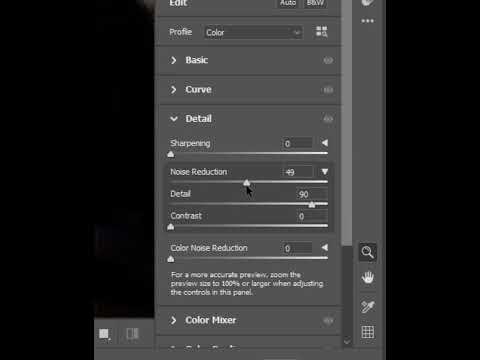 0:00:20
0:00:20
 0:00:54
0:00:54
 0:03:40
0:03:40
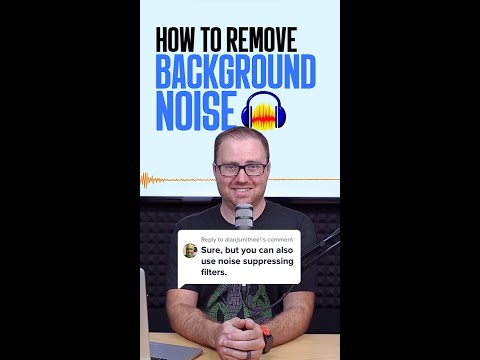 0:01:00
0:01:00
 0:00:28
0:00:28
 0:00:27
0:00:27
 0:01:00
0:01:00
 0:00:33
0:00:33
 0:00:33
0:00:33
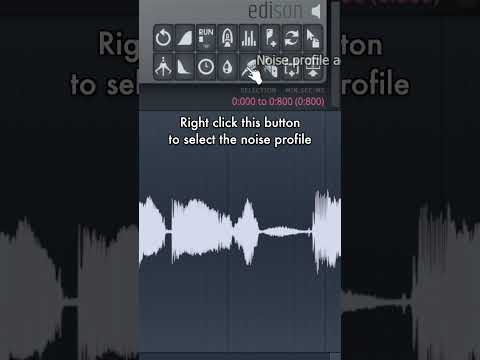 0:00:29
0:00:29
 0:02:35
0:02:35
 0:03:26
0:03:26
 0:00:08
0:00:08
 0:00:56
0:00:56
 0:01:17
0:01:17
 0:02:57
0:02:57
 0:00:24
0:00:24
 0:03:23
0:03:23
 0:05:51
0:05:51
 0:00:16
0:00:16
 0:00:26
0:00:26
 0:08:01
0:08:01