filmov
tv
Implement default paging in an asp.net gridview that uses objectdatasource - Part 51

Показать описание
Link for text version of this video
Healthy diet is very important both for the body and mind. If you like Aarvi Kitchen recipes, please support by sharing, subscribing and liking our YouTube channel. Hope you can help.
In this video we will discuss about implementing default paging in a gridview control that uses objectdatasource control.
using System;
using System.Collections.Generic;
using System.Linq;
using System.Web;
using System.Data;
using System.Data.SqlClient;
using System.Configuration;
namespace Demo
{
public class Employee
{
public int EmployeeId { get; set; }
public string Name { get; set; }
public string Gender { get; set; }
public string City { get; set; }
}
public class EmployeeDataAccessLayer
{
// Replace sqquare brackets with angular brackets
public static List[Employee] GetAllEmployees()
{
List[Employee] listEmployees = new List[Employee]();
string CS = ConfigurationManager.ConnectionStrings["DBCS"].ConnectionString;
using (SqlConnection con = new SqlConnection(CS))
{
SqlCommand cmd = new SqlCommand("Select * from tblEmployee", con);
con.Open();
SqlDataReader rdr = cmd.ExecuteReader();
while (rdr.Read())
{
Employee employee = new Employee();
employee.EmployeeId = Convert.ToInt32(rdr["EmployeeId"]);
employee.Name = rdr["Name"].ToString();
employee.Gender = rdr["Gender"].ToString();
employee.City = rdr["City"].ToString();
listEmployees.Add(employee);
}
}
return listEmployees;
}
}
}
Step 3: Configure ObjectDataSource1 control to retrieve data from Demo.EmployeeDataAccessLayer business object, using GetAllEmployees() method.
Step 4: Associate GridView1, with ObjectDataSource1 control, and make sure to select "Enable Paging" checkbox.
Step 5: To control the number of rows displayed in the gridview, set PageSize property. Since, I want to display 3 rows on a page, I have set the PageSize to 3.
Step 6: Generate GridView1 control's PreRender eventhandler method. Copy and paste the following code in code-behind file.
protected void GridView1_PreRender(object sender, EventArgs e)
{
Label1.Text = "Displaying Page " + (GridView1.PageIndex + 1).ToString()
+ " of " + GridView1.PageCount.ToString();
}
That's it we are done. Run the application. Since we have 6 records in the database table, and as we have set the pagesize to 3, the GridView1 control shows 2 pages with 3 records on each page.
Points to remember:
1. To control the number of rows displayed per page use PageSize property of GridView control.
2. When paging is enabled AllowPaging attribute of gridview control is set to True
AllowPaging="True"
3. PageIndex property of gridview control can be used to retrieve the page that is currently being viewed. PageIndex is ZERO based, so add 1 to it, to compute the correct page number that is being displayed in the gridview.
4. To get the total number of pages available, use PageCount property of GridView control.
5. With objectdatasource it is possible to implement both default paging and custom paging. With default paging, though we are displaying only 3 records on a page all the rows will be retrieved from the database and the gridview control then displays the correct set of 3 records depending on the page you are viewing. Everytime you click on a page, all the rows will be retrieved. Obviously this is bad for performance. We will discuss about implementing custom paging using objectdatasource control in our next video session, which solves this problem. With custom paging it is possible to retrieve only the required number of rows and not all of them.
Комментарии
 0:06:20
0:06:20
 0:05:10
0:05:10
 0:17:10
0:17:10
 0:09:45
0:09:45
 0:07:33
0:07:33
 0:29:06
0:29:06
 0:08:41
0:08:41
 0:01:02
0:01:02
 0:03:31
0:03:31
 0:07:40
0:07:40
 0:03:44
0:03:44
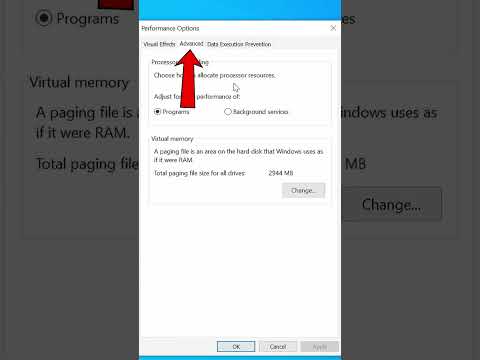 0:00:28
0:00:28
 0:24:06
0:24:06
 0:10:11
0:10:11
 0:26:55
0:26:55
 0:30:39
0:30:39
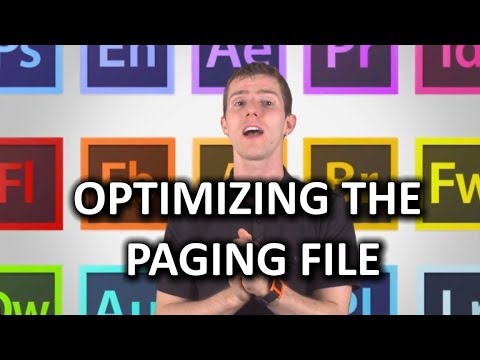 0:05:01
0:05:01
 0:02:58
0:02:58
 0:03:11
0:03:11
 0:15:17
0:15:17
 0:07:17
0:07:17
 0:07:40
0:07:40
 0:42:33
0:42:33
 0:02:27
0:02:27