filmov
tv
How to Calculate Square Root in Microsoft Excel :Tutorial
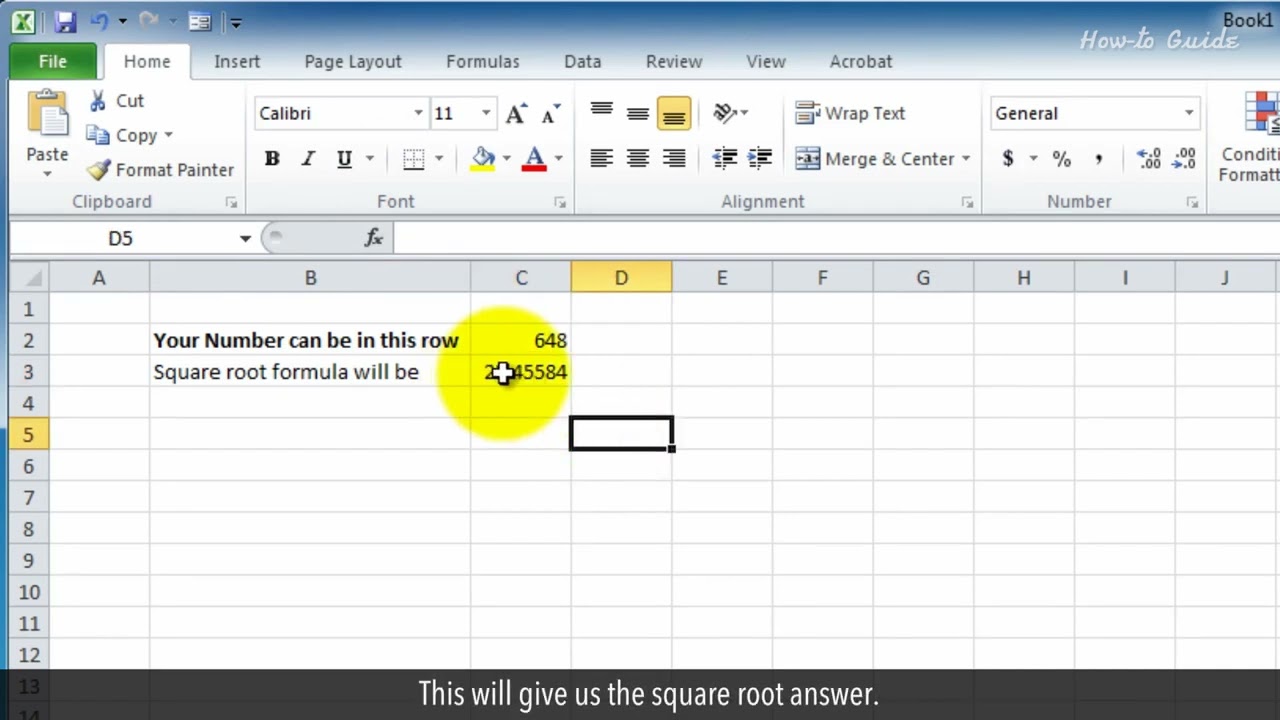
Показать описание
We use square root to get the original number that can multiply by itself. You can calculate the square root in Microsoft Excel by using a formula and ^ (Caret) symbol. Let’s see, how we can calculate square root in Microsoft Excel.
1. Open a blank Microsoft Excel spreadsheet.
2. Write a number in a column. Like here, I am typing my reference text in row number 2 and column B.
3. I am inserting my number in column C cell of row 2.
4. In Column C of row 3 we will calculate the square root by using a formula.
5. I have selected the cell of column C of row 3.
6. Now, enter this formula =C2^(1/2), and click on the tick mark to apply this formula.
7. This will give us the square root answer.
8. When you will calculate the square root in your Excel sheet then you can replace the C2 cell with your inserted number cell.
9. You can also use a direct number in replace of using column number. Like here, we have used C2 as a column number.
10. Now, replacing this C2 with a direct number for which we want to calculate the square root.
11. Click on the Tick, and see we get the same square root result.
See, this wasn’t hard at all. Thanks for watching!
Please subscribe to our channel.
Disclaimer: Content in this video is provided on an "as is" basis with no express or implied warranties whatsoever. Any reference of any third party logos, brand names, trademarks, services marks, trade names, trade dress and copyrights shall not imply any affiliation to such third parties, unless expressly specified
1. Open a blank Microsoft Excel spreadsheet.
2. Write a number in a column. Like here, I am typing my reference text in row number 2 and column B.
3. I am inserting my number in column C cell of row 2.
4. In Column C of row 3 we will calculate the square root by using a formula.
5. I have selected the cell of column C of row 3.
6. Now, enter this formula =C2^(1/2), and click on the tick mark to apply this formula.
7. This will give us the square root answer.
8. When you will calculate the square root in your Excel sheet then you can replace the C2 cell with your inserted number cell.
9. You can also use a direct number in replace of using column number. Like here, we have used C2 as a column number.
10. Now, replacing this C2 with a direct number for which we want to calculate the square root.
11. Click on the Tick, and see we get the same square root result.
See, this wasn’t hard at all. Thanks for watching!
Please subscribe to our channel.
Disclaimer: Content in this video is provided on an "as is" basis with no express or implied warranties whatsoever. Any reference of any third party logos, brand names, trademarks, services marks, trade names, trade dress and copyrights shall not imply any affiliation to such third parties, unless expressly specified
Комментарии
 0:10:16
0:10:16
 0:07:24
0:07:24
 0:09:30
0:09:30
 0:05:48
0:05:48
 0:00:52
0:00:52
 0:02:56
0:02:56
 0:04:00
0:04:00
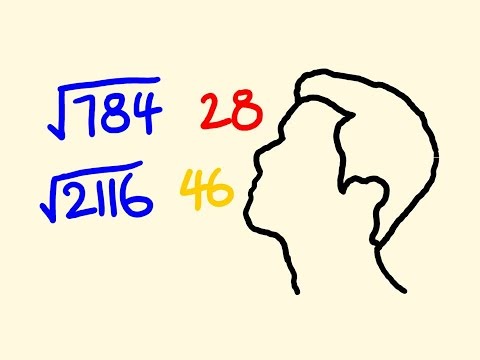 0:09:46
0:09:46
 0:01:01
0:01:01
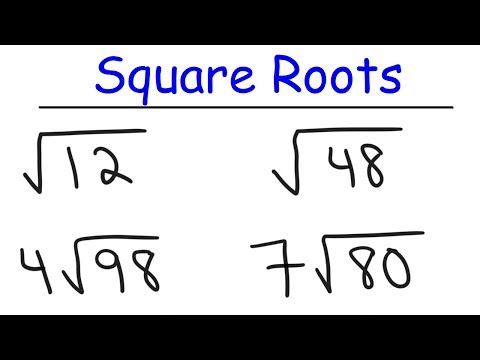 0:10:46
0:10:46
 0:00:23
0:00:23
 0:11:09
0:11:09
 0:03:40
0:03:40
 0:05:03
0:05:03
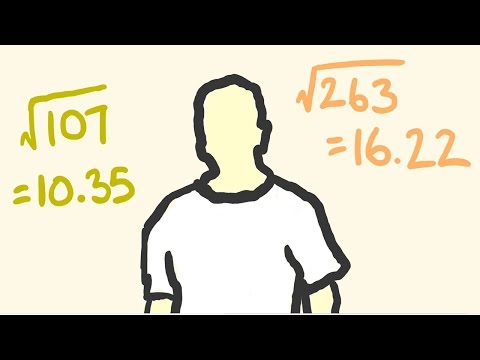 0:08:02
0:08:02
 0:03:40
0:03:40
 0:01:54
0:01:54
 0:12:37
0:12:37
 0:01:13
0:01:13
 0:05:39
0:05:39
 0:11:24
0:11:24
 0:07:29
0:07:29
 0:07:44
0:07:44
 0:02:18
0:02:18