filmov
tv
How To Fix Bluetooth Remove Failed Error in Windows 10/11 [Solution]
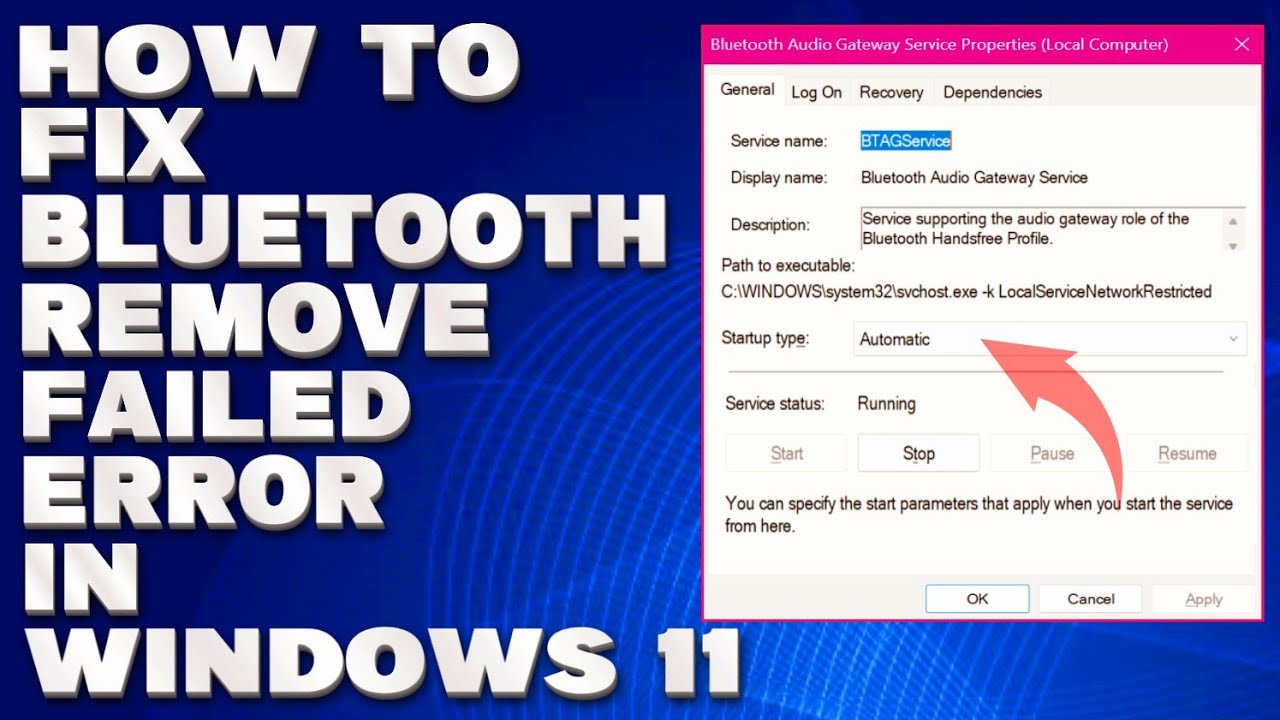
Показать описание
How To Fix Bluetooth Remove Failed Error in Windows 10/11 [Solution]
In this tutorial i will show you on how to resolve bluetooth remove failed error in Windows 10/11. You might find that your Windows 11 can’t remove the Bluetooth device or Bluetooth is stuck on removing device after you install this new version of Windows. This issue is not rare. It could happen when the Bluetooth driver is outdated or the driver for the Bluetooth device is corrupted. If you are not using the latest version of Windows 11, this issue could also happen.
Update the driver using Device Manager:
1. Press Win + X to open the WinX menu and select Device Manager.
2. Expand Bluetooth and find the Bluetooth device you can’t remove.
3. Right-click that device and select Update driver.
4. The on-screen instruction shows you how to update the driver.
Set the Bluetooth Support Service to Automatic:
1. Click the search icon in the taskbar and search for Services.
2. Select the first result to open Services.
3. Find Bluetooth Support Service, then double-click it to open the Properties interface.
4. Select Automatic for Startup type.
5. Click the Start button.
6. Click Apply.
7. Click OK.
8. Restart your computer.
Issues Addressed In This Tutorial:
remove failed bluetooth windows 11
remove failed bluetooth windows 10
bluetooth failed to remove device windows 10
bluetooth failed to remove device
remove failed windows bluetooth
remove failed bluetooth windows
remove failed bluetooth device
how to fix remove failed bluetooth
bluetooth device remove failed windows 10
remove failed on bluetooth device
unable to remove bluetooth device windows 10
fix: bluetooth “remove failed” error on windows
failed to remove bluetooth device windows 10
failed to remove bluetooth device windows 11
fix bluetooth failed to remove device on windows 10
remove failed bluetooth device windows 10
The Remove Failed error occurs when something prevents a Bluetooth device from successfully disconnecting from your computer. While this issue can be caused by several factors, the most common reasons behind the error are outdated drivers and stopped services. This error appears to affect users across all Windows versions, but it is particularly prevalent among Windows 11 users.
Thank you for watching this tutorial! I hope you found the information valuable and that it helps you on your journey. If you have any questions or suggestions, please leave them in the comments below. Don't forget to like and subscribe for more content like this. Stay curious, keep learning, and we'll see you in the next video!
Disclaimer: This channel doesn't promote any illegal contents, all content are provided by this channel is meant for educational purposes only and share my knowledge with everyone that is totally Legal, informational. And followed all the YouTube community guideline rules. The videos are completely for Legal.
#windows11 #tutorial #howtofix
In this tutorial i will show you on how to resolve bluetooth remove failed error in Windows 10/11. You might find that your Windows 11 can’t remove the Bluetooth device or Bluetooth is stuck on removing device after you install this new version of Windows. This issue is not rare. It could happen when the Bluetooth driver is outdated or the driver for the Bluetooth device is corrupted. If you are not using the latest version of Windows 11, this issue could also happen.
Update the driver using Device Manager:
1. Press Win + X to open the WinX menu and select Device Manager.
2. Expand Bluetooth and find the Bluetooth device you can’t remove.
3. Right-click that device and select Update driver.
4. The on-screen instruction shows you how to update the driver.
Set the Bluetooth Support Service to Automatic:
1. Click the search icon in the taskbar and search for Services.
2. Select the first result to open Services.
3. Find Bluetooth Support Service, then double-click it to open the Properties interface.
4. Select Automatic for Startup type.
5. Click the Start button.
6. Click Apply.
7. Click OK.
8. Restart your computer.
Issues Addressed In This Tutorial:
remove failed bluetooth windows 11
remove failed bluetooth windows 10
bluetooth failed to remove device windows 10
bluetooth failed to remove device
remove failed windows bluetooth
remove failed bluetooth windows
remove failed bluetooth device
how to fix remove failed bluetooth
bluetooth device remove failed windows 10
remove failed on bluetooth device
unable to remove bluetooth device windows 10
fix: bluetooth “remove failed” error on windows
failed to remove bluetooth device windows 10
failed to remove bluetooth device windows 11
fix bluetooth failed to remove device on windows 10
remove failed bluetooth device windows 10
The Remove Failed error occurs when something prevents a Bluetooth device from successfully disconnecting from your computer. While this issue can be caused by several factors, the most common reasons behind the error are outdated drivers and stopped services. This error appears to affect users across all Windows versions, but it is particularly prevalent among Windows 11 users.
Thank you for watching this tutorial! I hope you found the information valuable and that it helps you on your journey. If you have any questions or suggestions, please leave them in the comments below. Don't forget to like and subscribe for more content like this. Stay curious, keep learning, and we'll see you in the next video!
Disclaimer: This channel doesn't promote any illegal contents, all content are provided by this channel is meant for educational purposes only and share my knowledge with everyone that is totally Legal, informational. And followed all the YouTube community guideline rules. The videos are completely for Legal.
#windows11 #tutorial #howtofix
Комментарии
 0:06:41
0:06:41
 0:01:43
0:01:43
 0:00:56
0:00:56
 0:09:35
0:09:35
 0:00:59
0:00:59
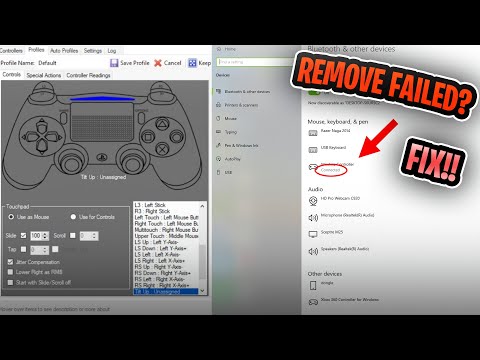 0:05:24
0:05:24
 0:00:23
0:00:23
 0:02:38
0:02:38
 1:00:00
1:00:00
 0:01:37
0:01:37
 0:01:34
0:01:34
 0:00:29
0:00:29
 0:00:23
0:00:23
 0:04:07
0:04:07
 0:03:20
0:03:20
 0:06:23
0:06:23
 0:06:02
0:06:02
 0:01:41
0:01:41
 0:03:21
0:03:21
 0:00:43
0:00:43
 0:08:06
0:08:06
 0:00:58
0:00:58
 0:00:42
0:00:42
 0:01:15
0:01:15