filmov
tv
Galaxy S23's: How to Show/Hide Notification Icons On The Status Bar

Показать описание
Learn how you can show or hide notification icons on the status bar on the Samsung Galaxy S23/S23+/Ultra.
This video demonstration is on Android 13.
The purpose of the "Show/Hide Notification Icons On The Status Bar" feature on the Galaxy S23 is to allow users to customize the appearance of the status bar. By default, when a notification is received on the Galaxy S23, an icon representing that notification is displayed on the status bar. This can be useful for quickly identifying which apps have notifications waiting, but it can also clutter the status bar and make it harder to see other information.
By using the "Show/Hide Notification Icons On The Status Bar" feature, users can choose which notification icons they want to see on the status bar. This allows users to customize the status bar to their preferences and avoid cluttering it with unnecessary information.
For example, if you receive a large number of notifications from social media apps, you may want to hide their notification icons to prevent the status bar from becoming too cluttered. On the other hand, if you receive important work-related notifications, you may want to show their icons on the status bar so you can quickly see when they arrive.
Customizing the notification icons on the status bar can help users stay organized and focused by allowing them to see only the notifications that are most important to them. It can also make the status bar easier to read by reducing visual clutter and allowing other information, such as battery life and network connectivity, to be more visible.
Gears I use:
#Commissions Earned
As an Amazon Associate, I earn from qualifying purchases
ITJungles assumes no liability for property damage or injury incurred as a result of any of the information contained in this video. ITJungles recommends safe practices when working with electrical tools, power equipment, automotive lifts, lifting tools, electrical equipment, blunt instruments, chemicals, lubricants, expensive electronics, or any other tools or equipment seen or implied in this video. Due to factors beyond the control of ITJungles, no information contained in this video shall create any express or implied warranty or guarantee of any particular result. Any injury, damage, or loss that may result from improper use of these tools, equipment, or the information contained in this video is the sole responsibility of the user and not ITJungles. Some repairs are easy while others maybe difficult. The level of difficulty depends on your personal experience. Only attempt your own repairs if you can accept personal responsibility for the results, whether they are good or bad.
The above may contain affiliate links.
This video demonstration is on Android 13.
The purpose of the "Show/Hide Notification Icons On The Status Bar" feature on the Galaxy S23 is to allow users to customize the appearance of the status bar. By default, when a notification is received on the Galaxy S23, an icon representing that notification is displayed on the status bar. This can be useful for quickly identifying which apps have notifications waiting, but it can also clutter the status bar and make it harder to see other information.
By using the "Show/Hide Notification Icons On The Status Bar" feature, users can choose which notification icons they want to see on the status bar. This allows users to customize the status bar to their preferences and avoid cluttering it with unnecessary information.
For example, if you receive a large number of notifications from social media apps, you may want to hide their notification icons to prevent the status bar from becoming too cluttered. On the other hand, if you receive important work-related notifications, you may want to show their icons on the status bar so you can quickly see when they arrive.
Customizing the notification icons on the status bar can help users stay organized and focused by allowing them to see only the notifications that are most important to them. It can also make the status bar easier to read by reducing visual clutter and allowing other information, such as battery life and network connectivity, to be more visible.
Gears I use:
#Commissions Earned
As an Amazon Associate, I earn from qualifying purchases
ITJungles assumes no liability for property damage or injury incurred as a result of any of the information contained in this video. ITJungles recommends safe practices when working with electrical tools, power equipment, automotive lifts, lifting tools, electrical equipment, blunt instruments, chemicals, lubricants, expensive electronics, or any other tools or equipment seen or implied in this video. Due to factors beyond the control of ITJungles, no information contained in this video shall create any express or implied warranty or guarantee of any particular result. Any injury, damage, or loss that may result from improper use of these tools, equipment, or the information contained in this video is the sole responsibility of the user and not ITJungles. Some repairs are easy while others maybe difficult. The level of difficulty depends on your personal experience. Only attempt your own repairs if you can accept personal responsibility for the results, whether they are good or bad.
The above may contain affiliate links.
Комментарии
 0:02:05
0:02:05
 0:02:16
0:02:16
 0:01:43
0:01:43
 0:02:12
0:02:12
 0:01:49
0:01:49
 0:01:28
0:01:28
 0:00:54
0:00:54
 0:01:14
0:01:14
 0:05:24
0:05:24
 0:05:29
0:05:29
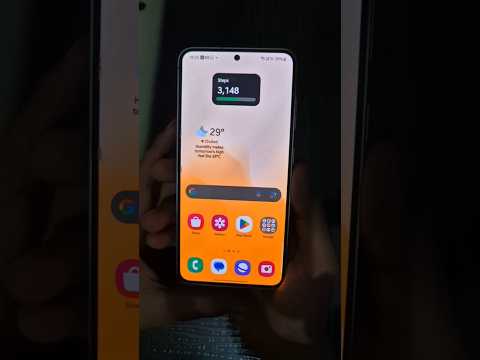 0:00:44
0:00:44
 0:02:01
0:02:01
 0:00:59
0:00:59
 0:00:58
0:00:58
 0:01:44
0:01:44
 0:11:42
0:11:42
 0:01:45
0:01:45
 0:02:34
0:02:34
 0:00:18
0:00:18
 0:00:59
0:00:59
 0:00:56
0:00:56
 0:00:30
0:00:30
 0:01:40
0:01:40
 0:01:25
0:01:25