filmov
tv
How to crop a video - Adobe Premiere Pro
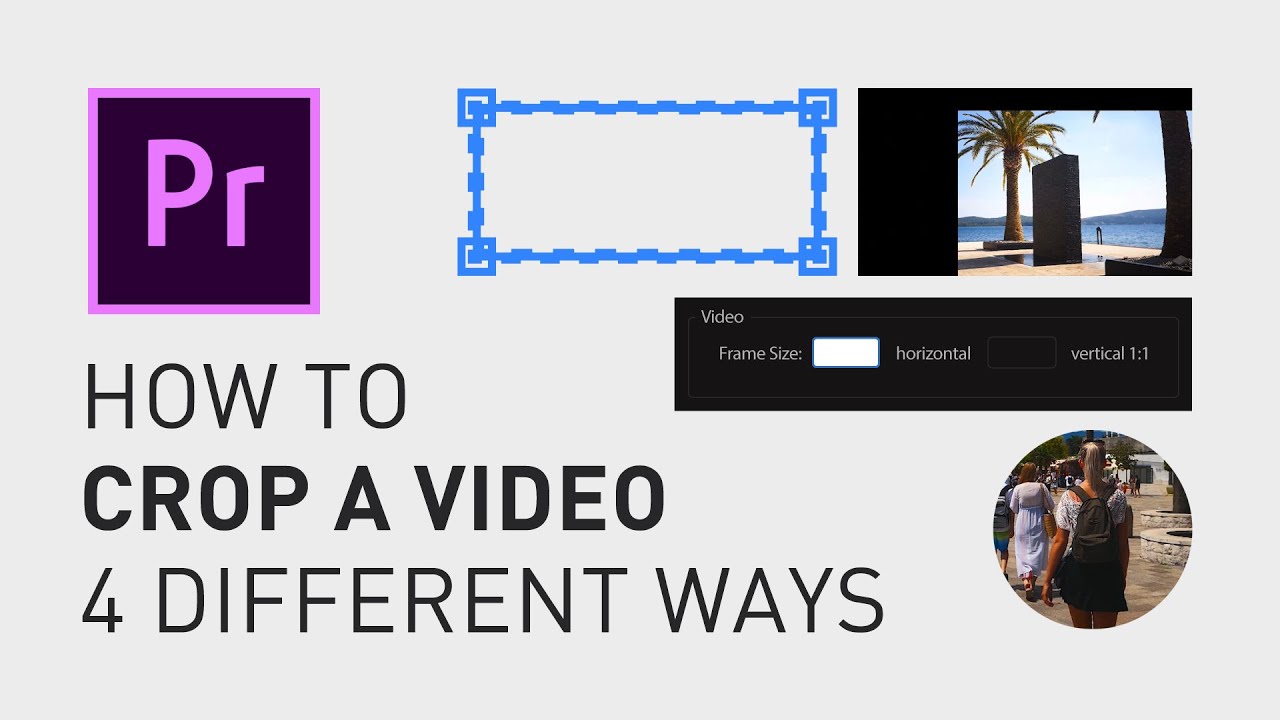
Показать описание
🎁 FREE browser extension to grow your YouTube channel:
If you want to crop out a part of a video in Adobe Premiere Pro, there are a couple of different ways to do it.
1. Crop
2. Crop with a mask
3. Using a sequence
4. Generate circle
I'm going to quickly go through all of them.
To use the crop-effect, go to "Effects" and search for "Crop".
Drag and drop that effect onto your clip. Then go to the "Effect controls" panel and drag the numbers left or right (or click on a number, type in a specific value and hit enter).
To crop with a mask, you add the same effect, but instead of changing these numbers, you click on one of the shapes (or create your own shape) and place it on the area you want to crop out.
You can find more tutorials about masks in my Premiere Pro playlist.
Link will be on the endscreen of this video.
To use a sequence, simply create a sequence with the size that you want.
Drag and drop your video into that sequence. (Click "Keep existing settings" in the popup window.) Change the "Position" and "Scale" so it covers the whole area. Then simply drag that sequence, from your "Project" tab onto the timeline of the other sequence.
The forth option is to go to "Effects", search for "Generate" and drag and drop "Circle" onto your video. Change "Blending Mode" to "Stencil Alpha" and then just change "Radius" and "Position" the way you want it to crop.
When the crop is done, you can move the whole video by going up to "Motion" and change the position.
I hope this video helped you! Feel free to check out my Premiere Pro playlist where I have a lot of other quick tutorials just like this one and let me know in the comment section below if you have any questions!
Have a great day!
**********
RESOURCES FOR CREATORS:
📈🎞 Want to grow your YouTube channel?
Get your 30-day free trial 🎁 of TubeBuddy here:
📈 🧠 Want to become a better Content Creator?
Get resources, digital products, and BTS content here:
🎵🎞 Want music for your videos?
Get 2 extra months 🎁 of Artlist for free:
💻💡 Want to learn more about Adobe Premiere Pro?
Check out my playlist with short tutorials:
💻💡 Want to learn more about Adobe After Effects?
Check out my playlist with short tutorials:
✈️🗽 Want to follow a Content Creators journey?
Check out my playlist where I document my way to towards Vayner Media, NYC:
🧰🛠 Want to know what camera gear I use?
Check it out here:
**********
GEAR I USE (AND RECOMMEND):
**********
📲 CONNECT WITH ME HERE:
**********
DISCLAIMER: This video and description might contain affiliate links, which means that if you click on one of the product links, I'll receive a small commission. This helps support the channel and allows me to continue to make videos like this. Thank You for your support! 🙏
(All links are my genuine recommendations.)
If you want to crop out a part of a video in Adobe Premiere Pro, there are a couple of different ways to do it.
1. Crop
2. Crop with a mask
3. Using a sequence
4. Generate circle
I'm going to quickly go through all of them.
To use the crop-effect, go to "Effects" and search for "Crop".
Drag and drop that effect onto your clip. Then go to the "Effect controls" panel and drag the numbers left or right (or click on a number, type in a specific value and hit enter).
To crop with a mask, you add the same effect, but instead of changing these numbers, you click on one of the shapes (or create your own shape) and place it on the area you want to crop out.
You can find more tutorials about masks in my Premiere Pro playlist.
Link will be on the endscreen of this video.
To use a sequence, simply create a sequence with the size that you want.
Drag and drop your video into that sequence. (Click "Keep existing settings" in the popup window.) Change the "Position" and "Scale" so it covers the whole area. Then simply drag that sequence, from your "Project" tab onto the timeline of the other sequence.
The forth option is to go to "Effects", search for "Generate" and drag and drop "Circle" onto your video. Change "Blending Mode" to "Stencil Alpha" and then just change "Radius" and "Position" the way you want it to crop.
When the crop is done, you can move the whole video by going up to "Motion" and change the position.
I hope this video helped you! Feel free to check out my Premiere Pro playlist where I have a lot of other quick tutorials just like this one and let me know in the comment section below if you have any questions!
Have a great day!
**********
RESOURCES FOR CREATORS:
📈🎞 Want to grow your YouTube channel?
Get your 30-day free trial 🎁 of TubeBuddy here:
📈 🧠 Want to become a better Content Creator?
Get resources, digital products, and BTS content here:
🎵🎞 Want music for your videos?
Get 2 extra months 🎁 of Artlist for free:
💻💡 Want to learn more about Adobe Premiere Pro?
Check out my playlist with short tutorials:
💻💡 Want to learn more about Adobe After Effects?
Check out my playlist with short tutorials:
✈️🗽 Want to follow a Content Creators journey?
Check out my playlist where I document my way to towards Vayner Media, NYC:
🧰🛠 Want to know what camera gear I use?
Check it out here:
**********
GEAR I USE (AND RECOMMEND):
**********
📲 CONNECT WITH ME HERE:
**********
DISCLAIMER: This video and description might contain affiliate links, which means that if you click on one of the product links, I'll receive a small commission. This helps support the channel and allows me to continue to make videos like this. Thank You for your support! 🙏
(All links are my genuine recommendations.)
Комментарии
 0:01:22
0:01:22
 0:02:07
0:02:07
 0:03:08
0:03:08
 0:02:33
0:02:33
 0:02:42
0:02:42
 0:02:22
0:02:22
 0:02:09
0:02:09
 0:02:28
0:02:28
 0:00:22
0:00:22
 0:00:57
0:00:57
 0:00:55
0:00:55
 0:02:56
0:02:56
 0:02:56
0:02:56
 0:01:28
0:01:28
 0:00:52
0:00:52
 0:01:44
0:01:44
 0:01:08
0:01:08
 0:02:31
0:02:31
 0:01:21
0:01:21
 0:03:39
0:03:39
 0:02:02
0:02:02
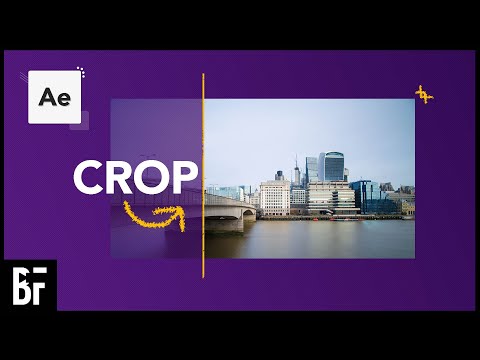 0:02:08
0:02:08
 0:02:44
0:02:44
 0:01:50
0:01:50