filmov
tv
How to Crop Videos Using VLC Media Player

Показать описание
💻 Want to work from home?
SUBSCRIBE FOR MORE TUTORIALS
MORE VLC TIPS & TRICKS
How to Merge Multiple Video Clips with VLC player
How To Cut Split Or Trim Videos In Vlc Media Player
How to Zoom Videos in VLC Media Player
Convert MKV to MP4 using VLC Media Player
How to Rip a DVD to your PC with VLC
Convert Video To Images With VLC
How To Hardcode Subtitles With Vlc Media Player
SHARE THIS VIDEO:
To crop video in vlc media player go to tools and click effects and filters.
Go to video effects and select crop.
Over here if you want to have even crop on all sizes check this synchronize top, bottom, left, and right.
Now type in values in pixels.
For example top and bottom to be 200px and left and right to be 500 px.
As you can see we cropped the video.
But, we have a few steps to do to save this.
Go to tools, preferences.
In show settings click all.
Go to the video tab and click filters.
Over here find cropadd.
Now add the values in the fields that you added at the beginning.
Top and bottom 200, and left and right 500.
Click filters and enable video cropping filter.
Click save.
Ok, the last step is to save this new video.
Go to the media and select convert save option.
Over here add your video.
Click convert from the dropdown menu.
Choose the mp4 format, it's the first one.
Now click on the little wrench icon and go to video codec.
Go filters.
Enable video cropping filter.
Click save.
Choose where you want to save your cropped video.
Click save and hit start.
Now if you don’t want to crop every video you open you need to disable cropping.
Go to tools, preferences, and click reset preferences.
You can check your video in the folder you choose.
And this is how you crop videos using VLC media player.
Thanks for watching, drop some comments below if you find this helpful and have a nice day.
SUBSCRIBE FOR MORE TUTORIALS
MORE VLC TIPS & TRICKS
How to Merge Multiple Video Clips with VLC player
How To Cut Split Or Trim Videos In Vlc Media Player
How to Zoom Videos in VLC Media Player
Convert MKV to MP4 using VLC Media Player
How to Rip a DVD to your PC with VLC
Convert Video To Images With VLC
How To Hardcode Subtitles With Vlc Media Player
SHARE THIS VIDEO:
To crop video in vlc media player go to tools and click effects and filters.
Go to video effects and select crop.
Over here if you want to have even crop on all sizes check this synchronize top, bottom, left, and right.
Now type in values in pixels.
For example top and bottom to be 200px and left and right to be 500 px.
As you can see we cropped the video.
But, we have a few steps to do to save this.
Go to tools, preferences.
In show settings click all.
Go to the video tab and click filters.
Over here find cropadd.
Now add the values in the fields that you added at the beginning.
Top and bottom 200, and left and right 500.
Click filters and enable video cropping filter.
Click save.
Ok, the last step is to save this new video.
Go to the media and select convert save option.
Over here add your video.
Click convert from the dropdown menu.
Choose the mp4 format, it's the first one.
Now click on the little wrench icon and go to video codec.
Go filters.
Enable video cropping filter.
Click save.
Choose where you want to save your cropped video.
Click save and hit start.
Now if you don’t want to crop every video you open you need to disable cropping.
Go to tools, preferences, and click reset preferences.
You can check your video in the folder you choose.
And this is how you crop videos using VLC media player.
Thanks for watching, drop some comments below if you find this helpful and have a nice day.
Комментарии
 0:00:27
0:00:27
 0:02:42
0:02:42
 0:00:52
0:00:52
 0:00:16
0:00:16
 0:00:16
0:00:16
 0:00:39
0:00:39
 0:02:07
0:02:07
 0:03:15
0:03:15
 0:00:23
0:00:23
 0:03:08
0:03:08
 0:02:28
0:02:28
 0:00:28
0:00:28
 0:01:08
0:01:08
 0:00:31
0:00:31
 0:02:56
0:02:56
 0:00:15
0:00:15
 0:02:39
0:02:39
 0:00:22
0:00:22
 0:02:44
0:02:44
 0:02:22
0:02:22
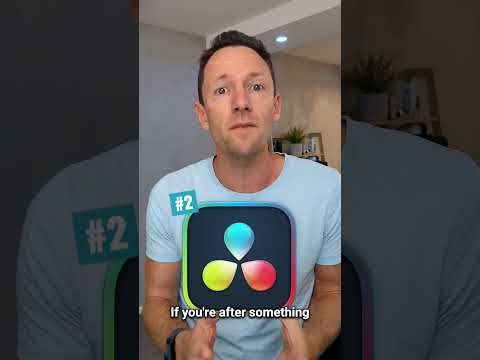 0:00:27
0:00:27
 0:00:33
0:00:33
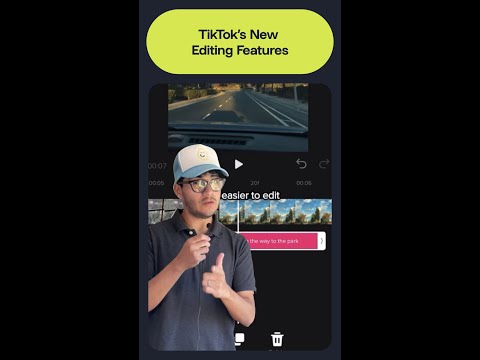 0:00:25
0:00:25
 0:01:16
0:01:16