filmov
tv
Place An Image In Text With Photoshop - Step by Step

Показать описание
Learn how to place an image in text in Photoshop using clipping masks! A step-by-step tutorial for all Photoshop versions.
Written tutorial here:
Get Adobe Photoshop here:
Image used from Adobe Stock:
RELATED VIDEOS
VIDEO CHAPTERS
00:00 - Intro
00:39 - Step 1: Duplicate the image
01:29 - Step 2: Add a Solid Color fill layer
02:21 - Step 3: Drag the fill layer below the image
02:58 - Step 4: Add the text
04:48 - Step 5: Drag the text below the image
05:26 - Step 6: Create a clipping mask
06:29 - Step 7: Resize the text with Free Transform
09:58 - Step 8: Add a drop shadow to the text
10:58 - Step 9: Crop away the extra space around the text
11:28 - Step 10: Change the background color
Get all of my tutorials as PDFs!
More Photoshop tutorials on my website:
Affiliate Disclaimer: Some of these links in this description are affiliate links. I'll earn a small commission if you make a purchase at no additional cost to you.
Written tutorial here:
Get Adobe Photoshop here:
Image used from Adobe Stock:
RELATED VIDEOS
VIDEO CHAPTERS
00:00 - Intro
00:39 - Step 1: Duplicate the image
01:29 - Step 2: Add a Solid Color fill layer
02:21 - Step 3: Drag the fill layer below the image
02:58 - Step 4: Add the text
04:48 - Step 5: Drag the text below the image
05:26 - Step 6: Create a clipping mask
06:29 - Step 7: Resize the text with Free Transform
09:58 - Step 8: Add a drop shadow to the text
10:58 - Step 9: Crop away the extra space around the text
11:28 - Step 10: Change the background color
Get all of my tutorials as PDFs!
More Photoshop tutorials on my website:
Affiliate Disclaimer: Some of these links in this description are affiliate links. I'll earn a small commission if you make a purchase at no additional cost to you.
Place An Image In Text With Photoshop - Step by Step
Fill text with Photo | Canva Tutorial Insert Photo to Text Typography Effect
How to Put an Image inside of Text in Photoshop | Quick Tips
How to Place Image in Text in InDesign
How To Place Images Inside Text With Canva (Clipping Mask With Canva!)
Place An Image In Text With Photoshop - Step by Step tutorial
How To Place Text On An Image In Microsoft Word
Place an Image in Text in Photoshop CC
Hands-on Generative AI Project | Text to Image using Stable Diffusion
Google Slides Photo Words - How to Place an Image inside of Text
1-Minute Photoshop - How To Place Text Behind An Object in a Photo
How To Place Image Inside Text Using Photoshop
Place An Image In Text With Photoshop - Step by Step Tutorial
Place an image in text with black background in Photoshop Step by Step
How to Place an Image in Text in Photoshop
How to Place Multiple Images in Text with Photoshop
Place An Image In Text With Pixlr Editor
How To Place An Image Inside Text With Photoshop | Step by Step Tutorial
Place images inside text in Adobe Illustrator
InDesign: How to Place Images Inside Live Text (Video Tutorial)
How to place an image inside the text
How to Place An Image inside the Text Layer in Photopea - Clipping Mask Tutorial
How to Place an Image in Text with Photoshop - Step by Step
How to Place an Image in Text with Photopea [Photopea Clipping Mask Tutorial]
Комментарии
 0:12:57
0:12:57
 0:06:41
0:06:41
 0:01:35
0:01:35
 0:01:10
0:01:10
 0:06:27
0:06:27
 0:04:36
0:04:36
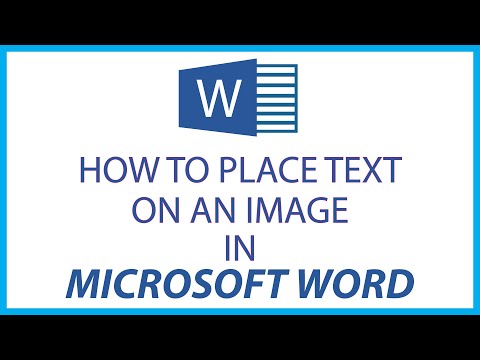 0:02:08
0:02:08
 0:02:29
0:02:29
 0:05:40
0:05:40
 0:16:05
0:16:05
 0:01:01
0:01:01
 0:17:50
0:17:50
 0:02:24
0:02:24
 0:03:16
0:03:16
 0:11:12
0:11:12
 0:15:46
0:15:46
 0:04:01
0:04:01
 0:21:29
0:21:29
 0:05:49
0:05:49
 0:03:07
0:03:07
 0:00:35
0:00:35
 0:05:07
0:05:07
 0:01:13
0:01:13
 0:04:16
0:04:16