filmov
tv
How To Place Text On An Image In Microsoft Word
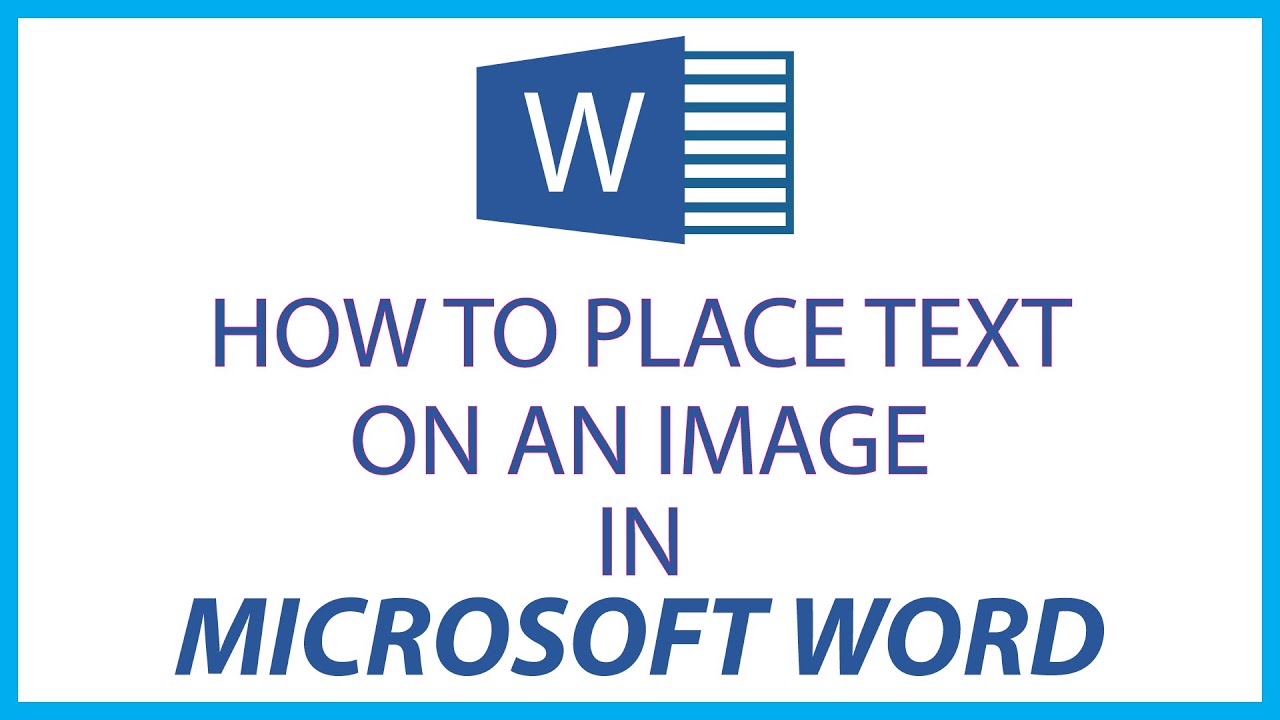
Показать описание
How To Place Text On An Image In Microsoft Word
This is a video tutorial on how to place text on an image using Microsoft Word.
1. Click on the "Insert" tab.
2. Select "Word Art" and choose the fonts style you want.
3. Type your text.
4. Click on your text and image while holding down the control button to select both.
5. Click on the "Shape Format" tab.
6. Click on the group tab to group them together.
#TextOnImage #MicrosoftWord #MicrosoftTutorial
This is a video tutorial on how to place text on an image using Microsoft Word.
1. Click on the "Insert" tab.
2. Select "Word Art" and choose the fonts style you want.
3. Type your text.
4. Click on your text and image while holding down the control button to select both.
5. Click on the "Shape Format" tab.
6. Click on the group tab to group them together.
#TextOnImage #MicrosoftWord #MicrosoftTutorial
How To Add TEXT Behind OBJECTS In Premiere Pro
Mastering Photoshop: How to Add Text to Curved Objects like a Pro!
How To Add Text in CapCut (Updated Tutorial)
How To Place Text Behind Anything In Picsart
Add Text (2023) on any Surface in Photoshop - Tutorial
How To Add VIDEO Inside TEXT In Premiere Pro
How to add text to video (FREE)
How to add a transparent Text Box onto an image in Word
MIND-BLOWING Capcut Hacks to Add TEXT BEHIND Like a PRO!
How to add text to photo
How To Add Text in Premiere Pro 2024 (NEW METHOD!)
How To Add Text Behind Objects in Premiere Pro
Put Text Behind Objects in Photoshop - Photoshop tips and tricks
How to Add Text in Photoshop
1-Minute Photoshop - How To Place Text Behind An Object in a Photo
How to Add Text Tutorial | Premiere Pro CC 2019
how place perspective text on the wall in adobe photoshop || how to place text on wall in photoshop
How to Add Text in DaVinci Resolve
How to Add Text to Part in Roblox Studio! (2024)
How to place text on tracked objects in Final Cut Pro X #shorts
How to add Text into a part in Roblox Studio
How To Add TEXT Behind OBJECTS In Davinci Resolve (Studio)
⭐ Place Text Behind Anything In Photoshop!
1min Tutorial | Add Text on any Surface in Photoshop
Комментарии
 0:00:52
0:00:52
 0:00:52
0:00:52
 0:06:36
0:06:36
 0:01:29
0:01:29
 0:01:39
0:01:39
 0:00:32
0:00:32
 0:03:18
0:03:18
 0:00:27
0:00:27
 0:03:08
0:03:08
 0:00:39
0:00:39
 0:03:20
0:03:20
 0:00:58
0:00:58
 0:00:42
0:00:42
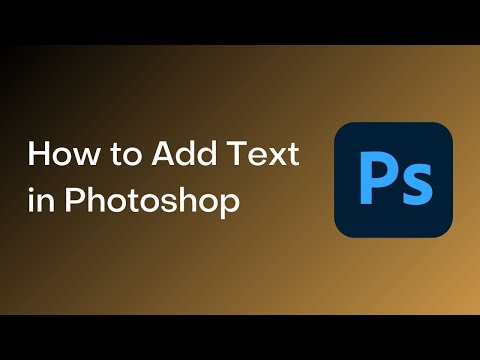 0:02:27
0:02:27
 0:01:01
0:01:01
 0:02:00
0:02:00
 0:02:13
0:02:13
 0:13:04
0:13:04
 0:02:25
0:02:25
 0:00:24
0:00:24
 0:01:56
0:01:56
 0:00:58
0:00:58
 0:00:18
0:00:18
 0:01:24
0:01:24