filmov
tv
How to remove header and footer for some pages only in Microsoft Word

Показать описание
In this video today we will see How to delete header and footer for some pages only in Word.
In this video today we will see how to delete header and footer from some pages only in Microsoft word. Here I have four pages. So in case if I want to delete header and footer from this second page only then let's see how we can do. So for that one at first I have to click on the top of the first page. Go to "Layout" - "Breaks" and under the section breaks you have to click on this option "continuous". So what I have done here is I have created a section break between these two pages. If you go to home and then click on this show/hide button you can see a section breakage continuous. So this will divide these two pages. Now what I have to do is I have to go to this page and I have to divide these two pages also. So what I will do is I will click here. I will go to Layout - Breaks. Under this section breaks, select continuous. So what I have done I have created a section break in between these two pages also. So what happens now is this page is now separated from this page as well as from this page. So after that I will click on the header. I have to double click on it. Then I will select this option "Link to previous". So what does this do is this will disconnect the link between these two headers. Similarly I will go to Footer and I will click on this option "Link to previous". This will disconnect this link between these two Footers. Now I will go to this header on the third page and then i will click on this option "Link to previous". So this will disconnect the link between this header and this header and then I will go to this footer and click on this option "Link to previous". This will disconnect this footer from this footer. So what has happened now is the header and footer which is present in this second page, the link between this header and these two headers they are disconnected. Similarly the link between this footer and these two footers are disconnected. Now if I delete this one you can see only the header from the first page is deleted. Similarly I'll click on it to select it and delete. Now you can see only the footer from this page is deleted.
Watch some of other popular videos of our channel:
How to check who is using your WiFi
2 ways to reset forgotten gmail password
Solve computer proxy server problem refusing connection
What to do if you can't connect to wireless interent
Remove VPN settings from iphone and browsea internet faster
How to reset forgotten apple id password with the help of an email address
How to transfer mp3 songs from computer to iPhone without iTunes
How to recover both apple id and password
This channel is about technology related tips and tricks. You will find tutorials related to computer, iphone and android phones.
#removeheaderandfooterforsomepages
#removeheaderandfooter
In this video today we will see how to delete header and footer from some pages only in Microsoft word. Here I have four pages. So in case if I want to delete header and footer from this second page only then let's see how we can do. So for that one at first I have to click on the top of the first page. Go to "Layout" - "Breaks" and under the section breaks you have to click on this option "continuous". So what I have done here is I have created a section break between these two pages. If you go to home and then click on this show/hide button you can see a section breakage continuous. So this will divide these two pages. Now what I have to do is I have to go to this page and I have to divide these two pages also. So what I will do is I will click here. I will go to Layout - Breaks. Under this section breaks, select continuous. So what I have done I have created a section break in between these two pages also. So what happens now is this page is now separated from this page as well as from this page. So after that I will click on the header. I have to double click on it. Then I will select this option "Link to previous". So what does this do is this will disconnect the link between these two headers. Similarly I will go to Footer and I will click on this option "Link to previous". This will disconnect this link between these two Footers. Now I will go to this header on the third page and then i will click on this option "Link to previous". So this will disconnect the link between this header and this header and then I will go to this footer and click on this option "Link to previous". This will disconnect this footer from this footer. So what has happened now is the header and footer which is present in this second page, the link between this header and these two headers they are disconnected. Similarly the link between this footer and these two footers are disconnected. Now if I delete this one you can see only the header from the first page is deleted. Similarly I'll click on it to select it and delete. Now you can see only the footer from this page is deleted.
Watch some of other popular videos of our channel:
How to check who is using your WiFi
2 ways to reset forgotten gmail password
Solve computer proxy server problem refusing connection
What to do if you can't connect to wireless interent
Remove VPN settings from iphone and browsea internet faster
How to reset forgotten apple id password with the help of an email address
How to transfer mp3 songs from computer to iPhone without iTunes
How to recover both apple id and password
This channel is about technology related tips and tricks. You will find tutorials related to computer, iphone and android phones.
#removeheaderandfooterforsomepages
#removeheaderandfooter
Комментарии
 0:01:21
0:01:21
 0:02:20
0:02:20
 0:02:26
0:02:26
 0:01:06
0:01:06
 0:01:08
0:01:08
 0:01:03
0:01:03
 0:01:42
0:01:42
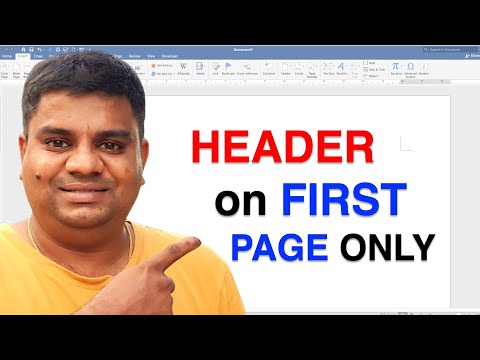 0:01:23
0:01:23
 0:02:13
0:02:13
 0:01:06
0:01:06
 0:02:01
0:02:01
 0:02:14
0:02:14
 0:01:45
0:01:45
 0:01:03
0:01:03
 0:01:17
0:01:17
 0:01:28
0:01:28
 0:00:57
0:00:57
 0:00:25
0:00:25
 0:01:03
0:01:03
 0:00:18
0:00:18
 0:01:09
0:01:09
 0:01:00
0:01:00
 0:01:15
0:01:15
 0:05:30
0:05:30