filmov
tv
17 Computer Tips You'll WISH You Knew Sooner

Показать описание
Mentioned Links:
▼ Time Stamps: ▼
0:00 - Intro
0:19 - Special Characters Alphabetical Order
1:25 - Windows File Groupings
2:51 - Expanded Context Menu
3:43 - Windows 11: Bringing Back Old Context Menu
4:02 - A Very Excellent Thing
5:31 - Digitizing Product Manuals
6:46 - Fixing Windows Device Power Management
8:35 - Terminal Preview Admin Trick
9:52 - Extracting Text From Images
10:58 - Shortcut Directly to BIOS Menu
12:33 - Deleting Text Word-By-Word
12:55 - Sending Window to Back
13:05 - Scrolling to Zoom Common Shortcut
13:20 - The Quick Assist Tool
14:09 - "Turn it off and on again" (But Better)
15:17 - Windows Long File Paths
16:41 - Finding Launch Parameters
18:17 - Increase Event Viewer Log Size
19:41 - Set UAC to Highest Setting
▬▬▬▬▬▬▬▬▬▬▬▬▬▬▬▬▬▬▬▬▬▬▬▬▬▬
▬▬▬▬▬▬▬▬▬▬▬▬▬▬▬▬▬▬▬▬▬▬▬▬▬▬
17 Computer Tips You'll WISH You Knew Sooner
32 Secret Combinations on Your Keyboard
Thomas & Friends Magic Trick Tutorial ✨ #Shorts
You're 18? YOU NEED These Skills
15 Easy Magic Tricks to Amaze Your Friends
20+ Hidden Features Your iPhone Had This Whole Time
You Can't Call Yourself a Driver If You Don't Know These 9 Secrets
Painting landscapes digitally with an iPad
15 Amazing Shortcuts You Aren't Using
Things You Do Wrong Every Day
If Your Body Can Do That, You're One in a Million
5 OneNote Tips You'll Wish You Knew Sooner
Things You MUST Do When You Get a Computer (Or Just Now)
How Long Does A Pencil Last?
5 Excel Features I Wish I Knew Sooner
How I Would Learn To Code (If I Could Start Over)
I Will GRANT One Wish - ULTIMATE Make A Wish PC
How to Enjoy Games Again
Flight Secrets That Are Never Told To Passengers
How To Find Your Passion
How To Become A Millionaire - The Truth No One Tells You
I Bought a Gaming Setup on Wish.com for Bedwars!
What If You Stopped Blinking (Minute by Minute)
How To Stop Wasting Your Life
Комментарии
 0:21:07
0:21:07
 0:08:17
0:08:17
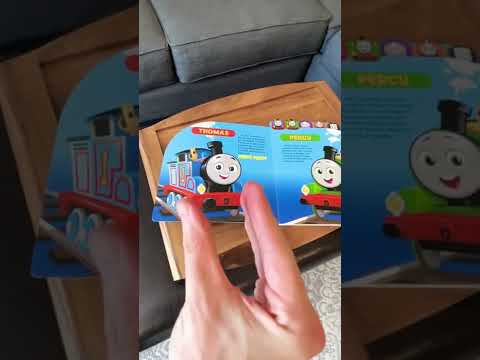 0:01:00
0:01:00
 0:15:31
0:15:31
 0:14:30
0:14:30
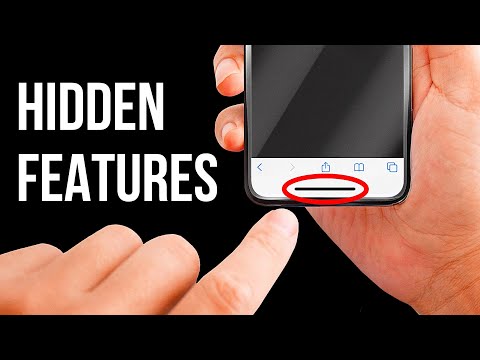 0:09:19
0:09:19
 0:08:11
0:08:11
 0:38:58
0:38:58
 0:12:34
0:12:34
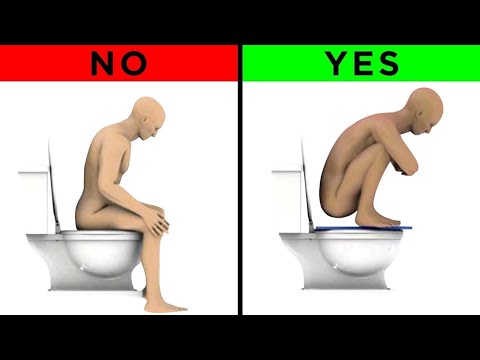 0:21:33
0:21:33
 0:08:16
0:08:16
 0:13:04
0:13:04
 0:10:13
0:10:13
 0:10:09
0:10:09
 0:00:30
0:00:30
 0:13:43
0:13:43
 0:26:06
0:26:06
 0:10:10
0:10:10
 0:24:39
0:24:39
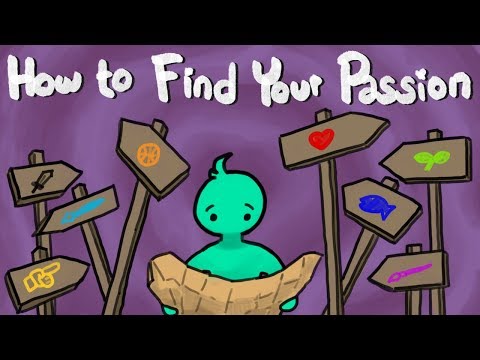 0:05:42
0:05:42
 0:04:07
0:04:07
 0:19:17
0:19:17
 0:09:32
0:09:32
 0:16:03
0:16:03