filmov
tv
How To Download Google Photos To Gallery !

Показать описание
In this video, you'll learn how to download Google Photos to your phone’s gallery, ensuring that the images are available for offline access on your device. Here’s a step-by-step guide:
1. **Open Google Photos**: Launch the Google Photos app on your device.
2. **Locate the Photo**: Browse through your Google Photos library and find the photo that is not currently saved in your phone’s gallery.
3. **Download the Photo**: Select the photo and swipe up to reveal additional options. If you see the "Download" button, tap on it. This will save the photo directly to your phone's gallery.
- **If the Download Option Is Missing**: This might mean the photo is already saved on your device.
4. **Install 'Files by Google' App (if needed)**: If the direct download option is not available, go to the Google Play Store, search for "Files by Google," and install the app.
5. **Use 'Files by Google' to Save the Photo**:
- Open the Google Photos app, select the photo, and tap the "Share" button.
- From the sharing menu, tap "More" and choose "Files by Google."
- Allow the necessary permissions when prompted, and the photo will be saved to your device's gallery.
This method ensures that your Google Photos can be easily accessed and stored in your phone’s gallery.
The video concludes by encouraging viewers to like, share, and subscribe for more tutorials.
Timestamps:
0:00 Introduction
0:08 Opening Google Photos
0:16 Locating the photo
0:26 Downloading the photo to the gallery
0:36 Using 'Files by Google'
1:02 Conclusion
Hashtags:
#GooglePhotos #DownloadToGallery #SavePhotos #GooglePhotosTutorial #PhotoBackup #TechTips #HowToDownloadPhotos #FilesByGoogle #GalleryDownload #AndroidTips #android #iphone #ipad
1. **Open Google Photos**: Launch the Google Photos app on your device.
2. **Locate the Photo**: Browse through your Google Photos library and find the photo that is not currently saved in your phone’s gallery.
3. **Download the Photo**: Select the photo and swipe up to reveal additional options. If you see the "Download" button, tap on it. This will save the photo directly to your phone's gallery.
- **If the Download Option Is Missing**: This might mean the photo is already saved on your device.
4. **Install 'Files by Google' App (if needed)**: If the direct download option is not available, go to the Google Play Store, search for "Files by Google," and install the app.
5. **Use 'Files by Google' to Save the Photo**:
- Open the Google Photos app, select the photo, and tap the "Share" button.
- From the sharing menu, tap "More" and choose "Files by Google."
- Allow the necessary permissions when prompted, and the photo will be saved to your device's gallery.
This method ensures that your Google Photos can be easily accessed and stored in your phone’s gallery.
The video concludes by encouraging viewers to like, share, and subscribe for more tutorials.
Timestamps:
0:00 Introduction
0:08 Opening Google Photos
0:16 Locating the photo
0:26 Downloading the photo to the gallery
0:36 Using 'Files by Google'
1:02 Conclusion
Hashtags:
#GooglePhotos #DownloadToGallery #SavePhotos #GooglePhotosTutorial #PhotoBackup #TechTips #HowToDownloadPhotos #FilesByGoogle #GalleryDownload #AndroidTips #android #iphone #ipad
 0:02:42
0:02:42
 0:09:12
0:09:12
 0:04:08
0:04:08
 0:03:09
0:03:09
 0:02:38
0:02:38
 0:01:34
0:01:34
 0:02:37
0:02:37
 0:07:17
0:07:17
 0:01:31
0:01:31
 0:02:47
0:02:47
 0:15:34
0:15:34
 0:02:08
0:02:08
 0:05:24
0:05:24
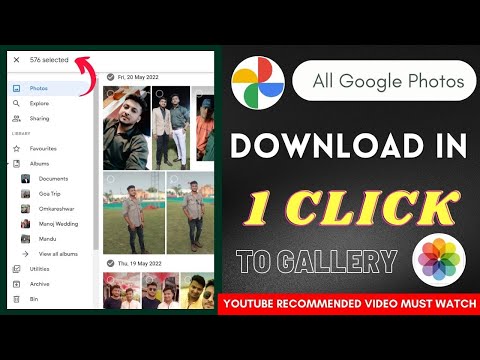 0:08:17
0:08:17
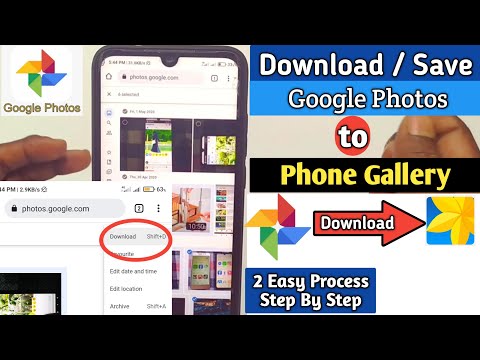 0:05:08
0:05:08
 0:03:59
0:03:59
 0:01:43
0:01:43
 0:01:59
0:01:59
 0:03:44
0:03:44
 0:04:00
0:04:00
 0:06:53
0:06:53
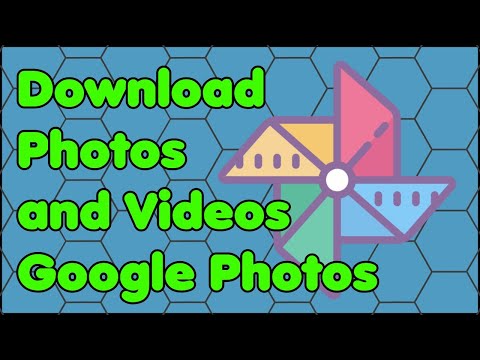 0:02:50
0:02:50
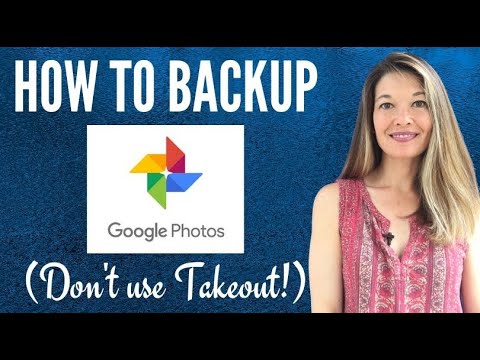 0:06:00
0:06:00
 0:01:44
0:01:44