filmov
tv
GOOGLE PHOTOS - How To Download ALL Photos & Videos! [2022] - (Backup Images To Your PC Computer)

Показать описание
#googlephotos #downloadgooglephotos #getphotosoutofgooglephotos
Wondering how to download ALL of your photos and videos from Google Photos to your PC computer? Backup your pics and videos from your entire photo collection that you take every year by using the 3 different methods in this video with your Google Photos account!
This tutorial shows you how to get all your images and videos OUT of google photos so you can save them to your pc computer, microsd card, external hard drive, or USB flash drive.
Make sure you never lose your Google Photos library by backing it up as a zipped archive. This video shows you three ways to download all your photos and videos from your Google Photos library:
👇👇 TOPICS IN THIS VIDEO 👇👇
0:20 Google Photos Ending Unlimited Photo Storage as of June 1, 2021
1:24 Downloading Individual or Multiple Photos
3:18 Downloading Albums of Photos by Year, Quarter or Month
7:26 Google Takeout Download Tool
WHAT TO WATCH NEXT:
🔴 HOW TO TRANSFER GOOGLE PHOTOS TO ANOTHER ACCOUNT | How To Share Google Photos EASY!
🔴 HOW TO CONVERT M4A TO MP3 FREE With iTunes 2021 | Best M4A to MP3 Converter
🔴 GOPRO HERO 9 BLACK Unboxing,Full Setup, New Menu Features
🔴Best Tech I’ve Reviewed including LED Car Strip Lighting Install
🔴Tech Tips and Tricks!
🔴How To Quickly Free Up Space On Your Iphone
🔴How To Transfer iPhone Photos To External Hard Drive Using Image Capture
MY EQUIPMENT:
TINKER FORWARD HIDDEN ROBOT CHALLENGE!
Find the hidden robot somewhere in this video! Be the first to leave the time stamp of where you found it down in the comments section below along with your best comment to be featured in our Tinker Forward Hall of Fame here:
------- Great Deals On Our Tinker Forward Amazon Store Front!! -------
-----------------------------------------------------------------------------------------------------------
Connect with me on Social Media:
-----------------------------------------------------------------------------------------------------------
!!!DISCOUNT CODES!!!
-------------------
Thanks so much for watching! Be sure to give this video a thumbs up!
DISCLAIMER: This video and description contains affiliate links, which means that if you click on one of the product links, I’ll receive a small commission. This help support the channel and allows me to continue to make videos like this. Thank you for the support!
Tinker Forward assumes no liability for property damage or injury incurred as a result of any of the information contained in this video. Due to factors beyond the control of Tinker Forward, no information contained in this video shall create any express or implied warranty or guarantee of any particular result. Any injury, damage or loss that may result from improper use of these tools, equipment, or the information contained in this video is the sole responsibility of the user and not Tinker Forward.
-------------------
Music:
Track: Ellis - Clear My Head [NCS Release]
Music provided by NoCopyrightSounds.
Track: Raven & Kreyn - Muffin [NCS Release]
Music provided by NoCopyrightSounds.
Wondering how to download ALL of your photos and videos from Google Photos to your PC computer? Backup your pics and videos from your entire photo collection that you take every year by using the 3 different methods in this video with your Google Photos account!
This tutorial shows you how to get all your images and videos OUT of google photos so you can save them to your pc computer, microsd card, external hard drive, or USB flash drive.
Make sure you never lose your Google Photos library by backing it up as a zipped archive. This video shows you three ways to download all your photos and videos from your Google Photos library:
👇👇 TOPICS IN THIS VIDEO 👇👇
0:20 Google Photos Ending Unlimited Photo Storage as of June 1, 2021
1:24 Downloading Individual or Multiple Photos
3:18 Downloading Albums of Photos by Year, Quarter or Month
7:26 Google Takeout Download Tool
WHAT TO WATCH NEXT:
🔴 HOW TO TRANSFER GOOGLE PHOTOS TO ANOTHER ACCOUNT | How To Share Google Photos EASY!
🔴 HOW TO CONVERT M4A TO MP3 FREE With iTunes 2021 | Best M4A to MP3 Converter
🔴 GOPRO HERO 9 BLACK Unboxing,Full Setup, New Menu Features
🔴Best Tech I’ve Reviewed including LED Car Strip Lighting Install
🔴Tech Tips and Tricks!
🔴How To Quickly Free Up Space On Your Iphone
🔴How To Transfer iPhone Photos To External Hard Drive Using Image Capture
MY EQUIPMENT:
TINKER FORWARD HIDDEN ROBOT CHALLENGE!
Find the hidden robot somewhere in this video! Be the first to leave the time stamp of where you found it down in the comments section below along with your best comment to be featured in our Tinker Forward Hall of Fame here:
------- Great Deals On Our Tinker Forward Amazon Store Front!! -------
-----------------------------------------------------------------------------------------------------------
Connect with me on Social Media:
-----------------------------------------------------------------------------------------------------------
!!!DISCOUNT CODES!!!
-------------------
Thanks so much for watching! Be sure to give this video a thumbs up!
DISCLAIMER: This video and description contains affiliate links, which means that if you click on one of the product links, I’ll receive a small commission. This help support the channel and allows me to continue to make videos like this. Thank you for the support!
Tinker Forward assumes no liability for property damage or injury incurred as a result of any of the information contained in this video. Due to factors beyond the control of Tinker Forward, no information contained in this video shall create any express or implied warranty or guarantee of any particular result. Any injury, damage or loss that may result from improper use of these tools, equipment, or the information contained in this video is the sole responsibility of the user and not Tinker Forward.
-------------------
Music:
Track: Ellis - Clear My Head [NCS Release]
Music provided by NoCopyrightSounds.
Track: Raven & Kreyn - Muffin [NCS Release]
Music provided by NoCopyrightSounds.
Комментарии
 0:13:48
0:13:48
 0:10:23
0:10:23
 0:04:39
0:04:39
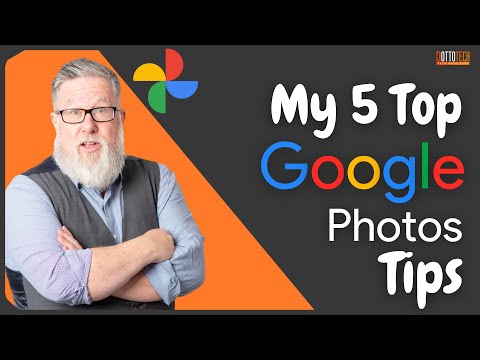 0:16:23
0:16:23
 0:02:11
0:02:11
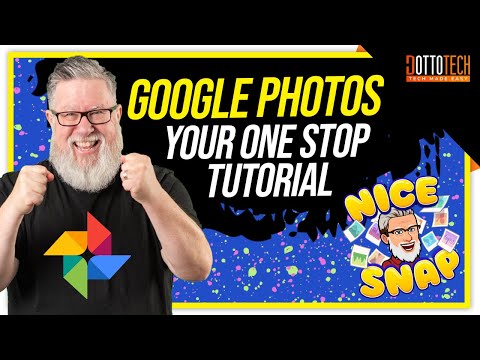 0:14:47
0:14:47
 0:01:31
0:01:31
 0:14:32
0:14:32
 0:01:01
0:01:01
 0:02:42
0:02:42
 0:04:08
0:04:08
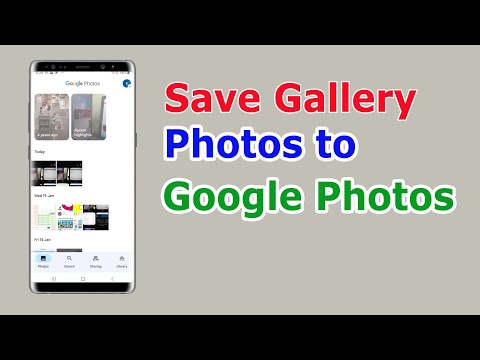 0:02:54
0:02:54
 0:01:32
0:01:32
 0:26:20
0:26:20
 0:14:05
0:14:05
 0:21:46
0:21:46
 0:15:34
0:15:34
 0:00:36
0:00:36
 0:14:20
0:14:20
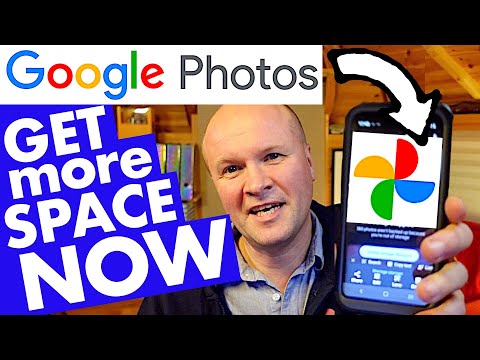 0:06:23
0:06:23
 0:01:49
0:01:49
 0:03:33
0:03:33
 0:01:29
0:01:29
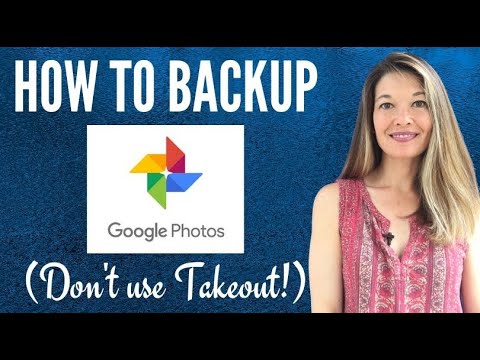 0:06:00
0:06:00