filmov
tv
How to get a still image from a video on your PC

Показать описание
You can extract a still frame from a video in Windows. In this video, we will use Windows Media Player App to capture a still. Follow these easy steps.
1. Click in the search bar next to the Start Windows icon.
2. Type Window Media Player in the search bar.
3. In the search result, click on the Windows Media Player app.
4. Windows Media Player app will open.
5. If your video is in the default Videos folder of Windows, then click on the Videos from the left side.
6. Select a video for which you want to get a still image from video.
7. Click on the play button.
8. This will start playing your video.
9. Click and drag the slider of the Window Media Player to the Frame for which you want to take the still.
10. Click on the Pause button.
11. Click on the View full-screen icon at the bottom right.
12. Press the Windows key + Print Screen key at the same time on your keyboard. This will take the print shot of the video.
13. Now, click on the File Explorer icon at the bottom taskbar.
14. Go to the Picture folder in your Windows, and then double click on the Screenshots folder to open it.
15. See, we have created a still image from the video in JPG format.
Wasn’t that quick and easy? Thanks for watching!
Please subscribe to our channel.
Content in this video is provided on an "as is" basis with no express or implied warranties whatsoever. Any reference of any third party logos, brand names, trademarks, services marks, trade names, trade dress and copyrights shall not imply any affiliation to such third parties, unless expressly specified.
1. Click in the search bar next to the Start Windows icon.
2. Type Window Media Player in the search bar.
3. In the search result, click on the Windows Media Player app.
4. Windows Media Player app will open.
5. If your video is in the default Videos folder of Windows, then click on the Videos from the left side.
6. Select a video for which you want to get a still image from video.
7. Click on the play button.
8. This will start playing your video.
9. Click and drag the slider of the Window Media Player to the Frame for which you want to take the still.
10. Click on the Pause button.
11. Click on the View full-screen icon at the bottom right.
12. Press the Windows key + Print Screen key at the same time on your keyboard. This will take the print shot of the video.
13. Now, click on the File Explorer icon at the bottom taskbar.
14. Go to the Picture folder in your Windows, and then double click on the Screenshots folder to open it.
15. See, we have created a still image from the video in JPG format.
Wasn’t that quick and easy? Thanks for watching!
Please subscribe to our channel.
Content in this video is provided on an "as is" basis with no express or implied warranties whatsoever. Any reference of any third party logos, brand names, trademarks, services marks, trade names, trade dress and copyrights shall not imply any affiliation to such third parties, unless expressly specified.
Комментарии
 0:01:32
0:01:32
 0:04:36
0:04:36
 0:02:36
0:02:36
 0:03:40
0:03:40
 0:00:07
0:00:07
 0:05:35
0:05:35
 0:08:43
0:08:43
 0:07:07
0:07:07
 0:00:23
0:00:23
 0:08:01
0:08:01
 0:19:09
0:19:09
 0:07:30
0:07:30
 0:03:51
0:03:51
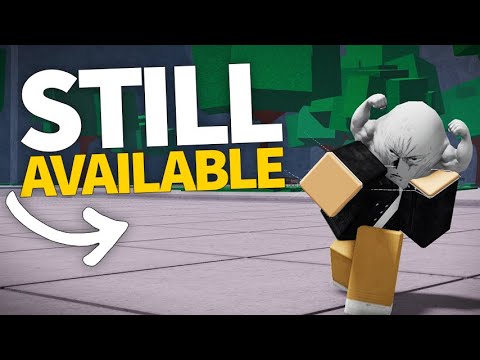 0:08:37
0:08:37
 0:00:15
0:00:15
 0:00:15
0:00:15
 0:04:29
0:04:29
 0:04:51
0:04:51
 0:05:38
0:05:38
 0:09:51
0:09:51
 0:05:01
0:05:01
 0:02:27
0:02:27
 0:11:43
0:11:43
 0:02:25
0:02:25