filmov
tv
Visual Studio Code set-up for c++ programming 2025

Показать описание
I recently experimented in VS Code and lost all my settings and files. Now I have to set everything up again, and I made a video that might help you to set up VS Code for c++ programming especially for beginners.
those sidenotes that I've used in my video..............................................
Steps to Set Up C/C++ Development in VS Code
1. Install the Compiler (MinGW-w64)
2.Download MinGW-w64 from the official website.
Install MinGW-w64 and note the installation directory
(e.g., c: \Program Files\mingw-w64 ).
or, you can use other platfroms like me,
3.Apply changes.
It will take a few minutes to complete.
3.Add the bin folder inside the installation directory to your system's
PATH environment variable:
1. Open System Properties -+ Advanced Environment Variables.
2. Under System Variables, find Path , and click Edit.
3. Add the path to the bin folder (e.g., ).
4.Verify the Compiler Installation
Open a terminal (e.g., Command Prompt or PowerShell).
Run the following command to confirm the compiler is
correctly installed: "g++ --version"
If the installation is successful, it will display the GCC version.
5.(download visual studio code by yourself)
1.c/c++
2.C/C++ Compile Run
3.c/c++ extension pack
4.c/c++ runner
7.WSL (Windows sub-system for linux)
restart visual studio code
done!
7. try to run a simple c++ code
-----------------------------------------------------------------------------
I apologize in advance if I made any mistakes....
I hope this video assists you. Good luck!
song name: Snowfall Mehul Choudhary
I'm Maruf Hasan, Signing out
those sidenotes that I've used in my video..............................................
Steps to Set Up C/C++ Development in VS Code
1. Install the Compiler (MinGW-w64)
2.Download MinGW-w64 from the official website.
Install MinGW-w64 and note the installation directory
(e.g., c: \Program Files\mingw-w64 ).
or, you can use other platfroms like me,
3.Apply changes.
It will take a few minutes to complete.
3.Add the bin folder inside the installation directory to your system's
PATH environment variable:
1. Open System Properties -+ Advanced Environment Variables.
2. Under System Variables, find Path , and click Edit.
3. Add the path to the bin folder (e.g., ).
4.Verify the Compiler Installation
Open a terminal (e.g., Command Prompt or PowerShell).
Run the following command to confirm the compiler is
correctly installed: "g++ --version"
If the installation is successful, it will display the GCC version.
5.(download visual studio code by yourself)
1.c/c++
2.C/C++ Compile Run
3.c/c++ extension pack
4.c/c++ runner
7.WSL (Windows sub-system for linux)
restart visual studio code
done!
7. try to run a simple c++ code
-----------------------------------------------------------------------------
I apologize in advance if I made any mistakes....
I hope this video assists you. Good luck!
song name: Snowfall Mehul Choudhary
I'm Maruf Hasan, Signing out
Комментарии
 0:01:46
0:01:46
 0:07:17
0:07:17
 0:10:20
0:10:20
 0:05:43
0:05:43
 0:00:34
0:00:34
 0:04:39
0:04:39
 0:09:00
0:09:00
 0:13:56
0:13:56
 0:02:08
0:02:08
 0:19:37
0:19:37
 0:05:44
0:05:44
 0:06:53
0:06:53
 0:16:58
0:16:58
 0:26:05
0:26:05
 0:22:57
0:22:57
 0:00:41
0:00:41
 0:11:35
0:11:35
 0:00:17
0:00:17
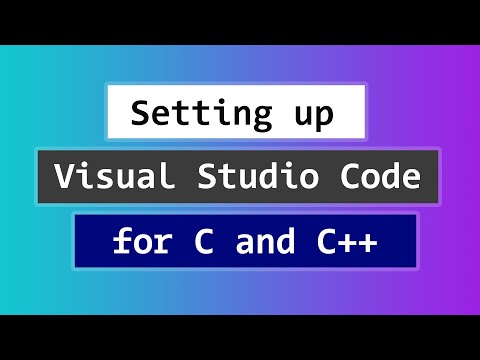 0:07:22
0:07:22
 0:08:03
0:08:03
 0:06:57
0:06:57
 0:22:53
0:22:53
 0:00:23
0:00:23
 0:00:48
0:00:48