filmov
tv
DriveWorks Quick Tips: Setting Up An Email Server
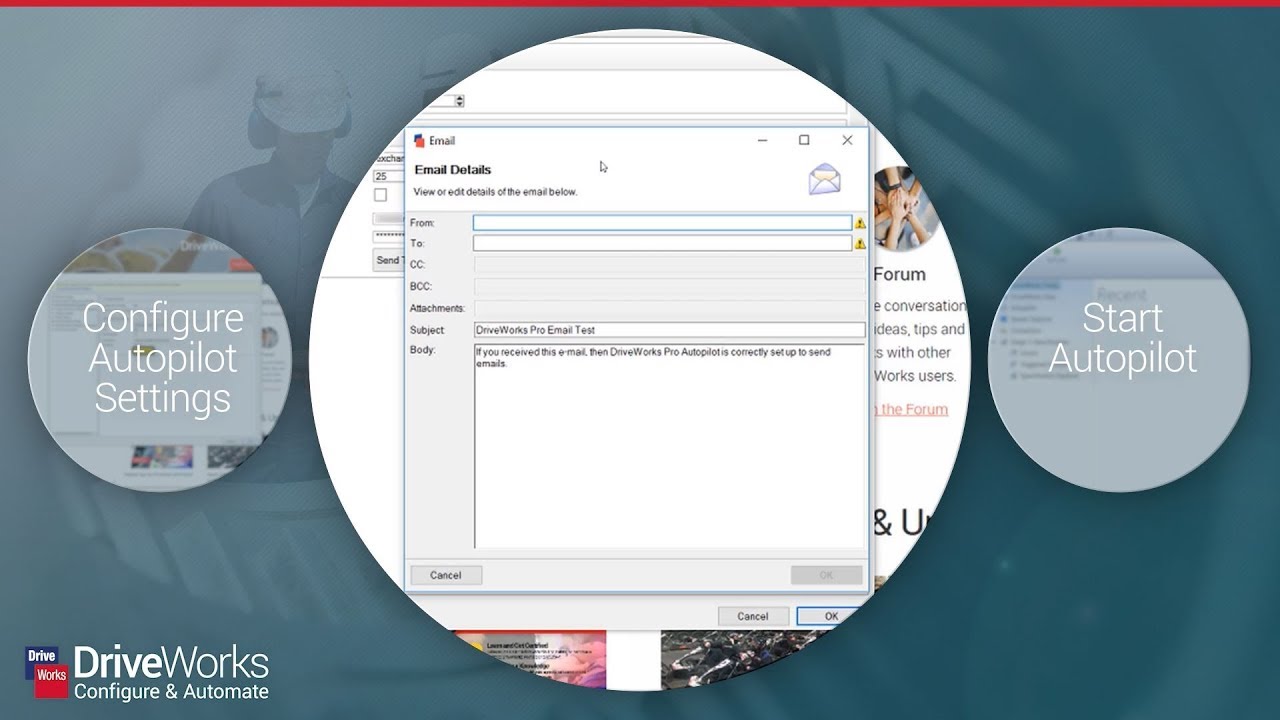
Показать описание
Sending emails is a part of doing business. Sometimes it’s an email saying that a design is ready for production, other times it may be an email to a customer thanking them for their order.
With DriveWorks Autopilot, these emails can be sent simply and automatically in the background, leaving you free to work on other tasks.
Here’s a run-down of the steps we take in this video:
1. With your project open, go to DriveWorks Administrator and then to the Documents tab.
2. Click Add, select an Email Document and call it Confirmation Email. Now fill in the necessary information for your email. When you are happy with it, click OK.
3. Now go to DriveWorks Autopilot, click settings, and go to Email Settings.
4. Fill in the server and user information. The server is typically smtp, exchange, outgoing, or mail “.” domain name. The port is generally 25, but it may be blocked so check with your administrator. The username and password are your user credentials.
5. You can click to send a test email to see if the server is working properly.
6. Click OK.
7. Now you can start Autopilot and the emails will send out as they are picked up.
With DriveWorks Autopilot, these emails can be sent simply and automatically in the background, leaving you free to work on other tasks.
Here’s a run-down of the steps we take in this video:
1. With your project open, go to DriveWorks Administrator and then to the Documents tab.
2. Click Add, select an Email Document and call it Confirmation Email. Now fill in the necessary information for your email. When you are happy with it, click OK.
3. Now go to DriveWorks Autopilot, click settings, and go to Email Settings.
4. Fill in the server and user information. The server is typically smtp, exchange, outgoing, or mail “.” domain name. The port is generally 25, but it may be blocked so check with your administrator. The username and password are your user credentials.
5. You can click to send a test email to see if the server is working properly.
6. Click OK.
7. Now you can start Autopilot and the emails will send out as they are picked up.
 0:01:10
0:01:10
 0:01:08
0:01:08
 0:01:14
0:01:14
 0:01:16
0:01:16
 0:01:04
0:01:04
 0:01:00
0:01:00
 0:01:16
0:01:16
 0:01:12
0:01:12
 0:02:57
0:02:57
 0:01:18
0:01:18
 0:00:58
0:00:58
 0:21:59
0:21:59
 0:27:00
0:27:00
 0:03:34
0:03:34
 0:29:53
0:29:53
 0:00:51
0:00:51
 0:03:20
0:03:20
 0:02:25
0:02:25
 0:05:15
0:05:15
 0:13:36
0:13:36
 0:03:17
0:03:17
 0:06:33
0:06:33
 0:00:59
0:00:59
 0:43:59
0:43:59