filmov
tv
DriveWorks Quick Tips: Advanced Feature Parameters
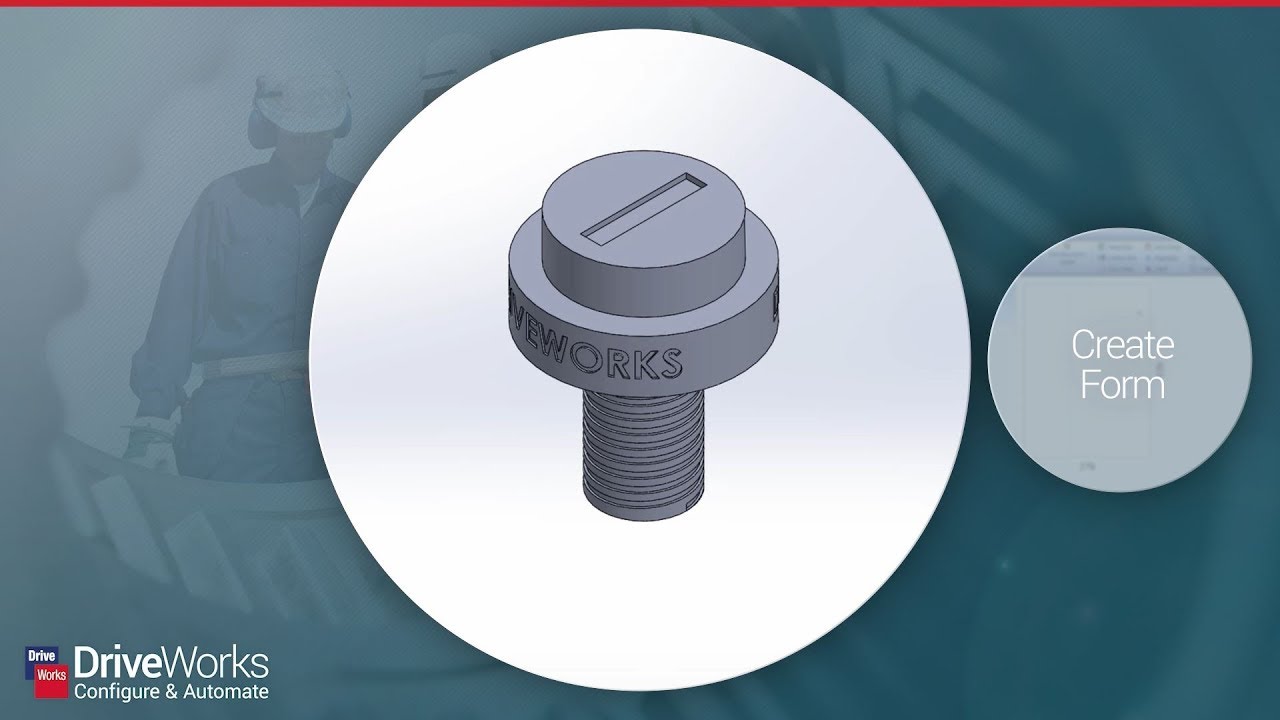
Показать описание
Advanced Feature Parameters give more control over the SOLIDWORKS models being driven. We can capture components of parts, such as the K-Factor value or the Reverse Direction check box. This video shows driving a helix to control a thread on a screw and driving the number of revolutions in that helix.
Here’s a run-down of the steps we take in this video:
1. Open a DriveWorks project called Ad-Feat-Parameters.
2. Go to the model and capture the features Main Body and Thread Path.
3. Select the first feature we captured and click the blue link under the feature address that says Show advanced feature parameters.
4. For Main Body, capture the Type and click update.
5. For Thread Path capture Clockwise and Revolution and click update.
6. Go to Form Design and add 2 controls, one to control the revolutions and the other to control whether the thread is clockwise or counter clockwise.
7. Go to the Rule Builder and build a rule for our advanced feature parameters. We build a rule for the direction of the thread and for the number of revolutions.
For the thread direction:
If(ThreadDirectionReturn = “Clockwise”, TRUE, FALSE)
For the number of revolutions:
If(ThreadDirectionReturn = “Clockwise”, RevolutionsReturn, RevolutionsReturn – (2*RevolutionsReturn))
Note: It needs to be a negative value if the thread direction is counterclockwise.
8. Run the project to see the results.
Here’s a run-down of the steps we take in this video:
1. Open a DriveWorks project called Ad-Feat-Parameters.
2. Go to the model and capture the features Main Body and Thread Path.
3. Select the first feature we captured and click the blue link under the feature address that says Show advanced feature parameters.
4. For Main Body, capture the Type and click update.
5. For Thread Path capture Clockwise and Revolution and click update.
6. Go to Form Design and add 2 controls, one to control the revolutions and the other to control whether the thread is clockwise or counter clockwise.
7. Go to the Rule Builder and build a rule for our advanced feature parameters. We build a rule for the direction of the thread and for the number of revolutions.
For the thread direction:
If(ThreadDirectionReturn = “Clockwise”, TRUE, FALSE)
For the number of revolutions:
If(ThreadDirectionReturn = “Clockwise”, RevolutionsReturn, RevolutionsReturn – (2*RevolutionsReturn))
Note: It needs to be a negative value if the thread direction is counterclockwise.
8. Run the project to see the results.
Комментарии
 0:01:12
0:01:12
 0:01:08
0:01:08
 0:01:16
0:01:16
 0:01:16
0:01:16
 0:11:29
0:11:29
 0:01:00
0:01:00
 0:01:04
0:01:04
 0:21:59
0:21:59
 0:01:43
0:01:43
 0:01:14
0:01:14
 0:31:21
0:31:21
 0:02:25
0:02:25
 1:02:06
1:02:06
 0:01:18
0:01:18
 0:06:33
0:06:33
 0:01:54
0:01:54
 0:29:53
0:29:53
 0:04:38
0:04:38
 0:18:11
0:18:11
 0:43:59
0:43:59
 0:03:20
0:03:20
 0:36:18
0:36:18
 0:37:38
0:37:38
 0:06:11
0:06:11