filmov
tv
DriveWorks Quick Tips: Form Decisions
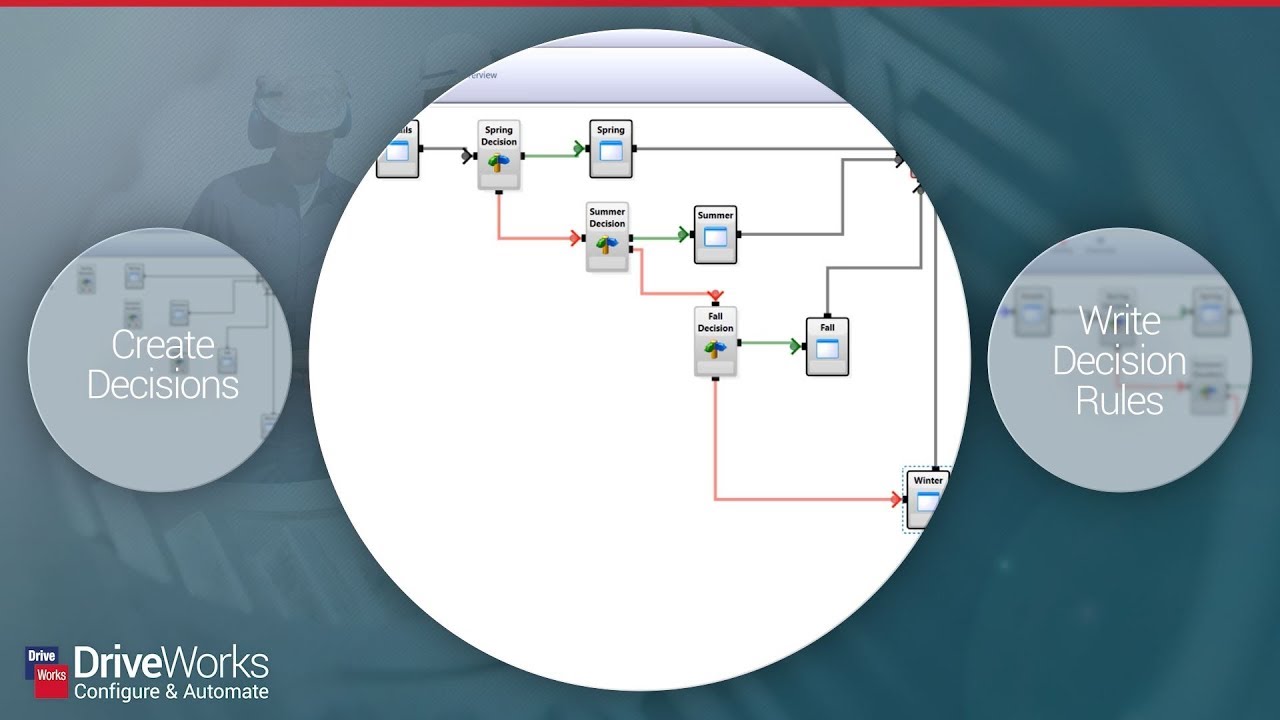
Показать описание
Using form decisions allows you to control the flow of a project for your users. In this example, we take on a task that almost everyone has done before, planning for a vacation. We will use DriveWorks to tell us how we should pack for a week in Boston during a chosen season.
Here’s a run-down of the steps we take in this video:
1. In the Form Design tab add 4 Option Buttons, one for each of the seasons.
2. Now go to the Form Navigation Tab and you will see a form for each of the 4 seasons, but there is nothing connecting them. We will create 3 decisions by clicking Add Decision in the task bar. The decisions will be called Spring Decision, Summer Decision, and Fall Decision. We do not need a 4th decision because if we are not going in the spring, summer, or fall then we must be going in the winter
3. Connect the decisions in the following way:
- Details form connects to Spring Decision.
- Spring Decision True (green) goes to the Spring form, while Spring Decision False (red) goes to Summer Decision.
- Summer Decision True goes to the Summer Form while Summer Decision False goes to Fall Decision.
- Fall Decision True goes to the Fall Form, while Fall Decision False goes to the Winter Form.
- The spring, summer, fall, and winter forms all connect to Finish.
4. Build Rules for each of the form decisions. Set the rules to be the following:
- Spring Decision Form: SpringReturn = “Spring”
- Summer Decision Form: SummerReturn = “Summer”
- Fall Decision Form: FallReturn = “Fall”
5. Run the project to see how the decisions will take you from the initial form to the form for the season you select.
Here’s a run-down of the steps we take in this video:
1. In the Form Design tab add 4 Option Buttons, one for each of the seasons.
2. Now go to the Form Navigation Tab and you will see a form for each of the 4 seasons, but there is nothing connecting them. We will create 3 decisions by clicking Add Decision in the task bar. The decisions will be called Spring Decision, Summer Decision, and Fall Decision. We do not need a 4th decision because if we are not going in the spring, summer, or fall then we must be going in the winter
3. Connect the decisions in the following way:
- Details form connects to Spring Decision.
- Spring Decision True (green) goes to the Spring form, while Spring Decision False (red) goes to Summer Decision.
- Summer Decision True goes to the Summer Form while Summer Decision False goes to Fall Decision.
- Fall Decision True goes to the Fall Form, while Fall Decision False goes to the Winter Form.
- The spring, summer, fall, and winter forms all connect to Finish.
4. Build Rules for each of the form decisions. Set the rules to be the following:
- Spring Decision Form: SpringReturn = “Spring”
- Summer Decision Form: SummerReturn = “Summer”
- Fall Decision Form: FallReturn = “Fall”
5. Run the project to see how the decisions will take you from the initial form to the form for the season you select.
 0:01:08
0:01:08
 0:01:16
0:01:16
 0:01:12
0:01:12
 0:01:00
0:01:00
 0:01:16
0:01:16
 0:01:14
0:01:14
 0:01:04
0:01:04
 0:02:57
0:02:57
 0:07:30
0:07:30
 0:00:59
0:00:59
 0:00:51
0:00:51
 0:00:58
0:00:58
 0:05:57
0:05:57
 0:06:33
0:06:33
 0:29:53
0:29:53
 0:03:17
0:03:17
 0:01:44
0:01:44
 0:01:54
0:01:54
 0:18:11
0:18:11
 0:29:51
0:29:51
 0:11:29
0:11:29
 0:04:12
0:04:12
 0:05:14
0:05:14
 0:01:58
0:01:58