filmov
tv
How to use Microsoft Word and Teams as a teleprompter for presentations
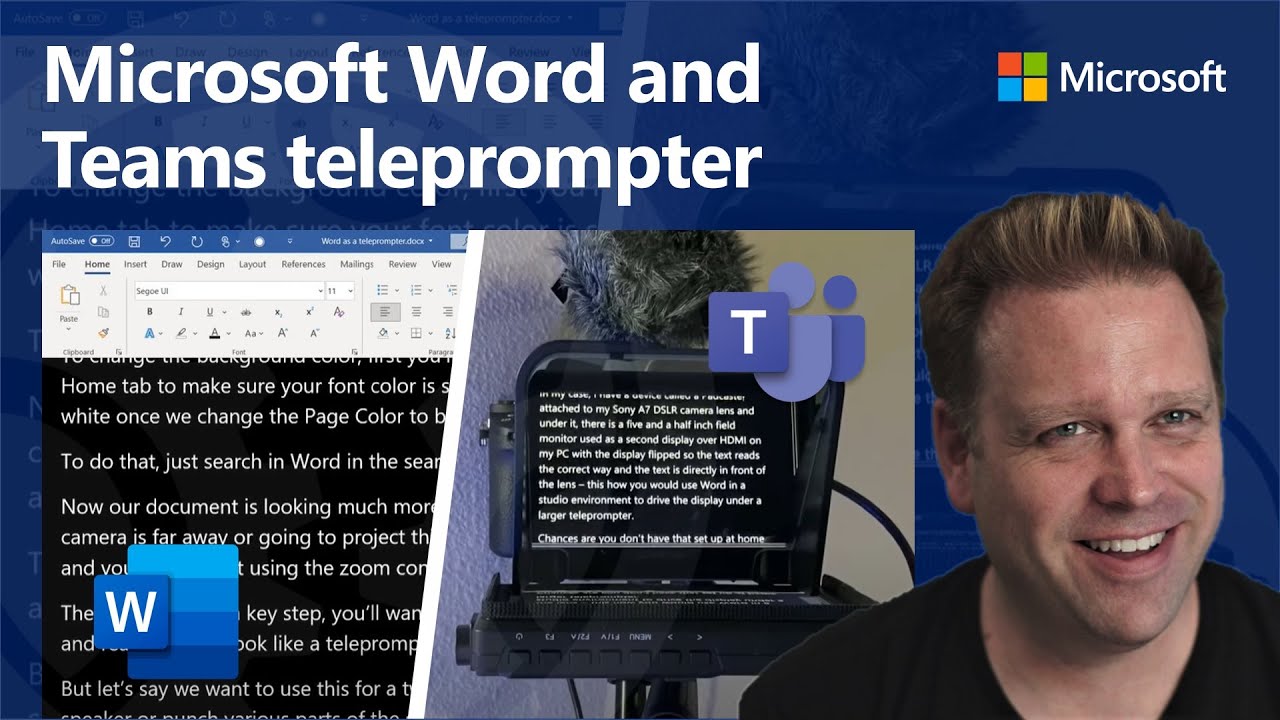
Показать описание
If you’ve ever wondered how news anchors or public speakers can stay on point and present their topics in a crisp and concise way, within a limited timeframe, chances are they are using a teleprompter.
In today’s work from home tip, Jeremy Chapman from the Microsoft 365 team will show you how you can use Microsoft Word to easily convert any document into something that works perfectly as a teleprompter, then we’ll show you how to use Microsoft Teams as a way to project this teleprompter screen to a remote presenter or a second device like a phone screen.
► QUICK LINKS:
00:00 - Introduction
00:51 - Converting a Word document for teleprompter use
03:00 - Positioning the prompter screen for eye contact to the camera
03:54 - Using a Microsoft Teams meeting on a phone to send the prompter screen
04:52 - Using the Microsoft Teams web app to join a second meeting to view the prompter for in-person or remote co-presenters
05:41 - Closing remarks
► Jeremy's camera and prompter setup:
Sony A7 II camera with F1.8 55mm lens
Elgato Cam Link 4k USB 3.0 HDMI capture device
Padcaster Parrot Teleprompter Kit
Microsoft Surface Dial to scroll prompter text
Feelworld FW568 5.5 inch 1080p HDMI Camera Field Monitor
Shure MV7 microphone
Blue Compass microphone boom arm
► Link References:
Unfamiliar with Microsoft Mechanics? We are Microsoft’s official video series for IT. You can watch and share valuable content and demos of current and upcoming tech from the people who build it at #Microsoft.
In today’s work from home tip, Jeremy Chapman from the Microsoft 365 team will show you how you can use Microsoft Word to easily convert any document into something that works perfectly as a teleprompter, then we’ll show you how to use Microsoft Teams as a way to project this teleprompter screen to a remote presenter or a second device like a phone screen.
► QUICK LINKS:
00:00 - Introduction
00:51 - Converting a Word document for teleprompter use
03:00 - Positioning the prompter screen for eye contact to the camera
03:54 - Using a Microsoft Teams meeting on a phone to send the prompter screen
04:52 - Using the Microsoft Teams web app to join a second meeting to view the prompter for in-person or remote co-presenters
05:41 - Closing remarks
► Jeremy's camera and prompter setup:
Sony A7 II camera with F1.8 55mm lens
Elgato Cam Link 4k USB 3.0 HDMI capture device
Padcaster Parrot Teleprompter Kit
Microsoft Surface Dial to scroll prompter text
Feelworld FW568 5.5 inch 1080p HDMI Camera Field Monitor
Shure MV7 microphone
Blue Compass microphone boom arm
► Link References:
Unfamiliar with Microsoft Mechanics? We are Microsoft’s official video series for IT. You can watch and share valuable content and demos of current and upcoming tech from the people who build it at #Microsoft.
Комментарии
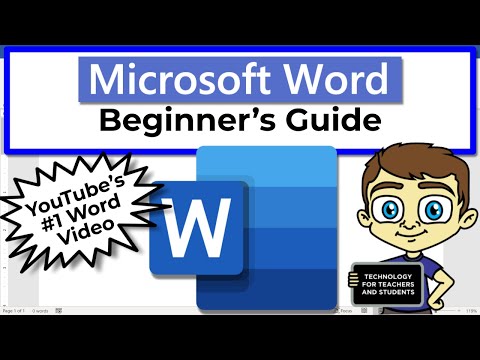 0:18:28
0:18:28
 0:22:34
0:22:34
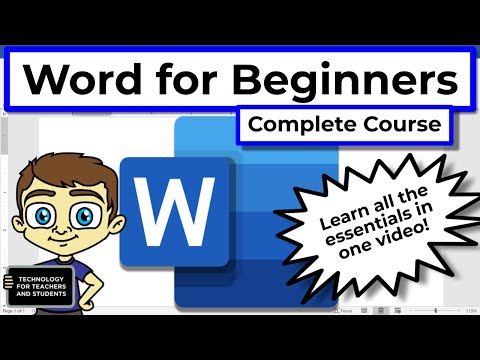 0:43:16
0:43:16
 0:13:24
0:13:24
 0:56:55
0:56:55
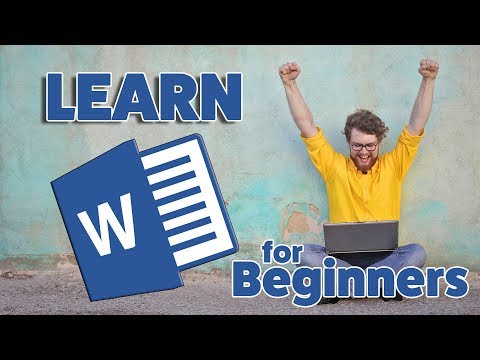 0:29:08
0:29:08
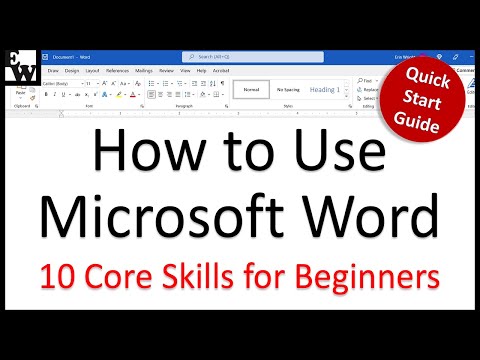 0:10:52
0:10:52
 0:21:32
0:21:32
 0:04:09
0:04:09
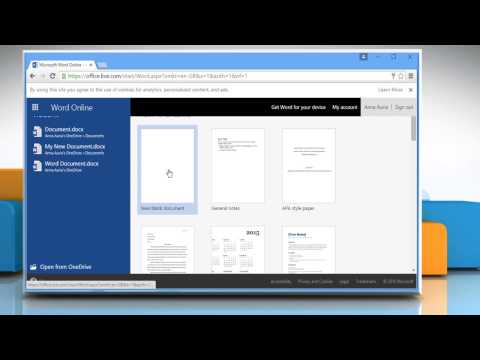 0:02:36
0:02:36
 0:20:34
0:20:34
 0:11:44
0:11:44
 0:12:21
0:12:21
 0:32:32
0:32:32
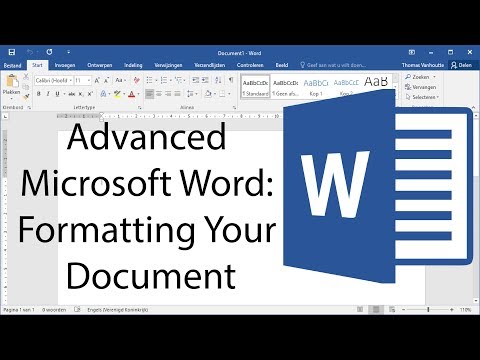 0:10:18
0:10:18
 0:20:38
0:20:38
 0:04:42
0:04:42
 0:31:44
0:31:44
 0:08:15
0:08:15
 0:09:07
0:09:07
 0:33:40
0:33:40
 1:47:05
1:47:05
 3:55:07
3:55:07
 0:09:00
0:09:00