filmov
tv
How to Create Direct Download Links with Google Drive - 3 Ways in 2020: Yourself, online or with app
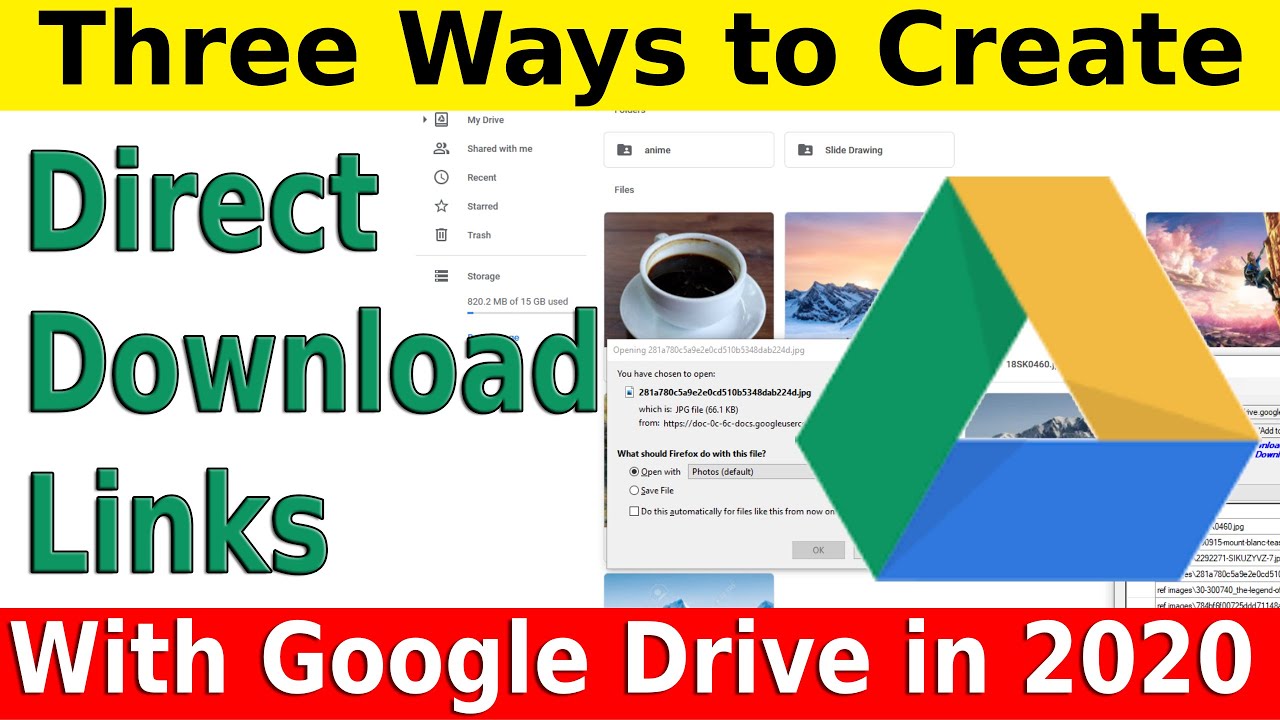
Показать описание
Hello and welcome back to another video tutorial. In this video I am going to show you three methods of how you can create a direct download link to your files and folders on Google Drive.
All methods require you get a shareable link. Do so by going to either:
Google Drive - File (right click) - Get Shareable Link
or
Google Drive - File (right click) - Share - Copy Link
---------------
Preferred method: G-Drive Linker
Online website converter:
DIY:
Google Drive - Share - Copy Link
Google Drive - Get Shareable Link
(in the above example, '1eHitJtZaqyUcXl4ycQpR9XMlaSYbPSrg' is the file code)
How to convert:
1. Get shareable link from Google Drive
2. Copy your file ID
3. Format your URL like so:
-------------------
If you want to share a whole folder at once you must first ZIP the folder before uploading it. If you want to share all images in a folder G-Drive Linker can create a custom download link for every file in a folder.
----------
A commenter asked:
"How does G-Drive Linker work without connecting to the internet" (summarized)
G-Drive Linker can take a URL for a direct file and convert it to a direct download link completely offline. The original version of G-Drive Linker was completely offline. With the latest update, G-Drive Linker can also search for contents of a folder and comprise those files into links. This process (of looking at folders) does require the connection of the internet, however, if you are just using G-Drive Linker for single files, no internet is required.
G-Drive Linker does not store information, or send it. You can test this out by running Windows Resource Monitor while using G-Drive Linker. The only bytes it will send are traveling to a URL to verify that it is in fact a Google Dive document.
Комментарии
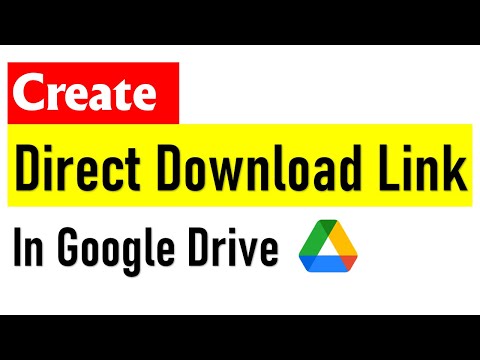 0:02:08
0:02:08
 0:04:06
0:04:06
 0:02:07
0:02:07
 0:03:49
0:03:49
 0:03:12
0:03:12
 0:01:54
0:01:54
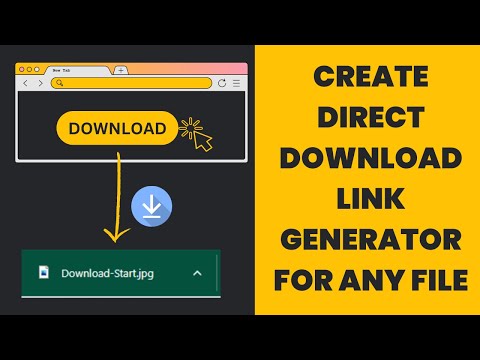 0:03:56
0:03:56
 0:05:18
0:05:18
 0:02:10
0:02:10
 0:05:22
0:05:22
 0:00:59
0:00:59
 0:02:33
0:02:33
 0:02:39
0:02:39
 0:01:01
0:01:01
 0:03:39
0:03:39
 0:07:22
0:07:22
 0:00:48
0:00:48
 0:00:43
0:00:43
 0:09:46
0:09:46
 0:01:38
0:01:38
 0:03:29
0:03:29
 0:10:24
0:10:24
 0:07:57
0:07:57
 0:03:53
0:03:53