filmov
tv
Power BI Amazing Sales Dashboard Building with Custom Visuals Tutorial for Beginners
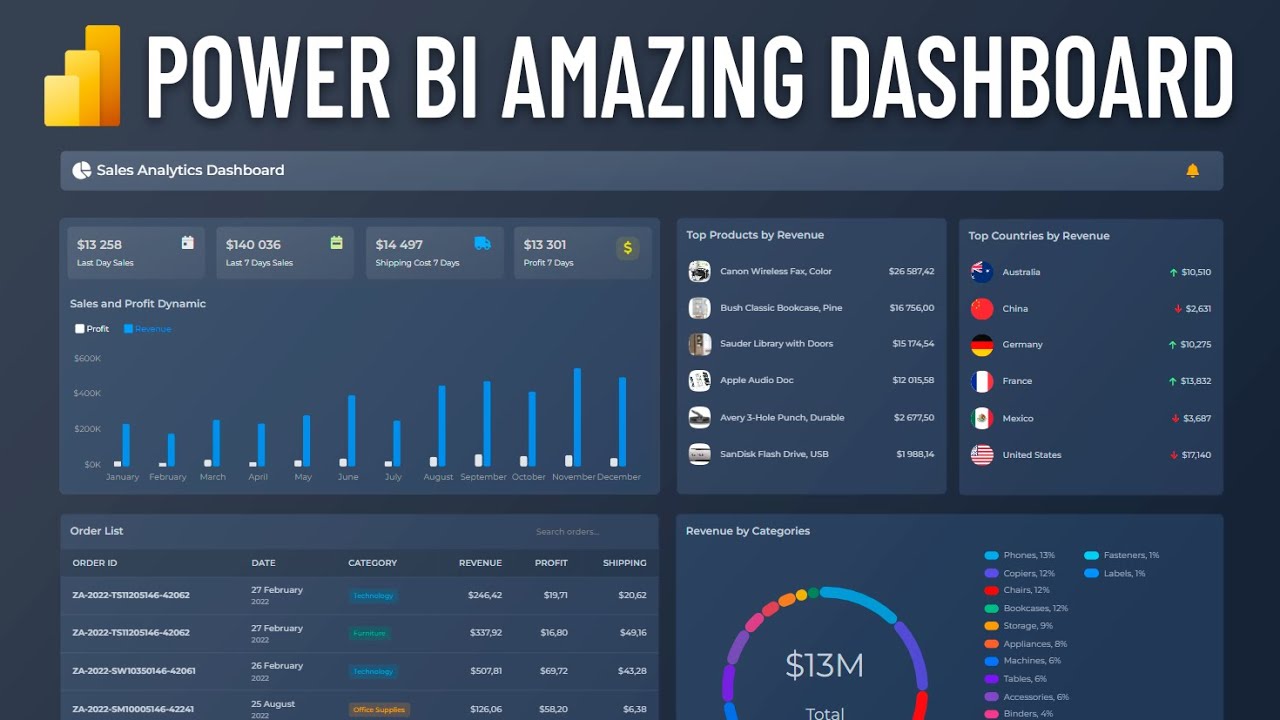
Показать описание
Live Demo, DataSet And Bundle links in the first pinned comment
Custom Visuals for this Dashboard and the dashboard itself:
Hi guys!
Today we are going to create such an amazing dashboard that is absolutely incredible for the Power B I dashboards we are used to.
First, let's take a look at it.
The first is the visual of the header, which in addition to the title contains a notification with a link to your personal account.
Next we see stunning cards with key indicators, one card representing one visual.
Below them is a column chart with sales dynamics. The legend allows you to highlight series, as well as turn them on and off by clicking. Of course there are tooltips and much more.
Then on the right there are two lists (these are visuals of the table) created using Power Styles, in one list there are top products, in the other there are top countries. Visuals support highlighting on hover, as well as cross-selection of data by clicking on rows.
Below is a list of recent orders. This also represents a table with Power Styles. Order IDs are clickable links that can be followed, for example, to the CRM system. The table has pagination mode enabled for convenience.
A search visual has been added to the table. It allows you to quickly find the desired order in the table using the specified fields.
The dashboard ends with a donut chart displaying sales by product category. The chart allows you to cross-select report data, as well as highlight the desired categories when hovering.
Ok, let's get started.
00:00 Demo
01:47 Adding Column Chart
08:10 Adding Header
12:11 Adding Cards
18:30 Adding Current orders Table
24:17 Adding Search Box
27:03 Adding Donut Chart
29:16 Adding Top Products table
33:20 Adding Top Countries table
40:07 Adding undercover
Custom Visuals for this Dashboard and the dashboard itself:
Hi guys!
Today we are going to create such an amazing dashboard that is absolutely incredible for the Power B I dashboards we are used to.
First, let's take a look at it.
The first is the visual of the header, which in addition to the title contains a notification with a link to your personal account.
Next we see stunning cards with key indicators, one card representing one visual.
Below them is a column chart with sales dynamics. The legend allows you to highlight series, as well as turn them on and off by clicking. Of course there are tooltips and much more.
Then on the right there are two lists (these are visuals of the table) created using Power Styles, in one list there are top products, in the other there are top countries. Visuals support highlighting on hover, as well as cross-selection of data by clicking on rows.
Below is a list of recent orders. This also represents a table with Power Styles. Order IDs are clickable links that can be followed, for example, to the CRM system. The table has pagination mode enabled for convenience.
A search visual has been added to the table. It allows you to quickly find the desired order in the table using the specified fields.
The dashboard ends with a donut chart displaying sales by product category. The chart allows you to cross-select report data, as well as highlight the desired categories when hovering.
Ok, let's get started.
00:00 Demo
01:47 Adding Column Chart
08:10 Adding Header
12:11 Adding Cards
18:30 Adding Current orders Table
24:17 Adding Search Box
27:03 Adding Donut Chart
29:16 Adding Top Products table
33:20 Adding Top Countries table
40:07 Adding undercover
Комментарии
 0:16:22
0:16:22
 0:20:19
0:20:19
 0:53:05
0:53:05
 0:19:12
0:19:12
 0:22:25
0:22:25
 0:17:11
0:17:11
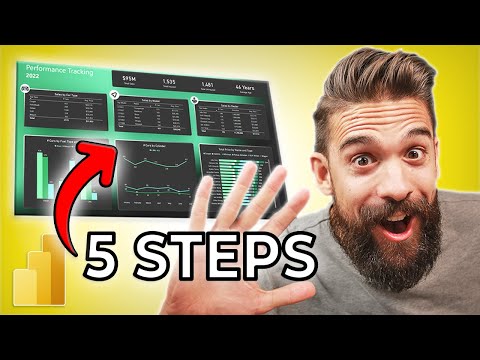 0:20:22
0:20:22
 0:33:24
0:33:24
 0:17:11
0:17:11
 0:06:21
0:06:21
 0:23:03
0:23:03
 0:12:46
0:12:46
 0:06:09
0:06:09
 0:15:10
0:15:10
 0:36:08
0:36:08
 0:44:14
0:44:14
 0:41:07
0:41:07
 0:26:23
0:26:23
 0:00:15
0:00:15
 0:15:59
0:15:59
 0:09:18
0:09:18
 0:00:16
0:00:16
 0:43:53
0:43:53
 0:14:52
0:14:52