filmov
tv
How to Create and Interpret a Stem and Leaf Plot in SPSS
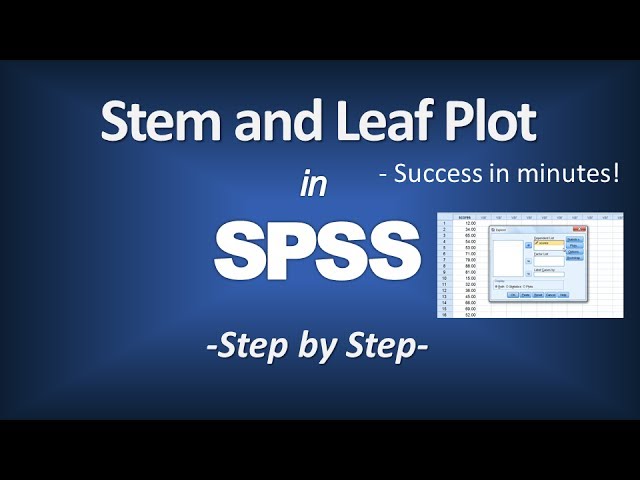
Показать описание
How to Create a Stem and Leaf Plot in SPSS; Its Relationship to a Histogram is also described. Step by step instructions provided.
Channel Description: For step by step help with statistics, with a focus on SPSS. Both descriptive and inferential statistics covered. For descriptive statistics, topics covered include: mean, median, and mode in spss, standard deviation and variance in spss, bar charts in spss, histograms in spss, bivariate scatterplots in spss, stem and leaf plots in spss, frequency distribution tables in spss, creating labels in spss, sorting variables in spss, inserting variables in spss, inserting rows in spss, and modifying default options in spss. For inferential statistics, topics covered include: t tests in spss, anova in spss, correlation in spss, regression in spss, chi square in spss, and MANOVA in spss. New videos regularly posted. Videos series coming soon include: multiple regression in spss, factor analysis in spss, nonparametric tests in spss, multiple comparisons in spss, linear contrasts in spss, and many more. Subscribe today!
Video Transcript:
In this tutorial we'll take a look at how to construct a stem-and-leaf plot in SPSS. And notice here we have the variable scores, where we have a total of 37 scores on an exam. Now to construct a stem-and-leaf plot what we want to do is go to Analyze, Descriptive Statistics and then select Explore. Now here the Explore dialog box opens we want to move Scores over to Dependent List and then select Plots. Notice under Descriptive, Stem-and-Leaf is selected. That's good that's what we want so we'll leave that enforced. But under Boxplots we don't actually want a boxplot for this example so let's select None. After that, click Continue and then followed by OK. The output opens and in the output we have a Case Processing Summary table which just tells us that all 37 values were valid. And then in Descriptives we get a lot of descriptive information including the mean, median, variance, standard deviation and so forth, just to name a few examples. But if we go down here to our last table of output here we have a Stem-and-Leaf plot. This is what we want for this tutorial. And notice here in this first column we have the column labeled Frequency and then after that we have Stem and then we have a Leaf column and down here it says Stem width is 10. So what this means is these are all in the tens place or they're in tens units. OK so this is the tens place and these leaves are in the ones place. So for example, I have a value that 1 in the tens place or 10 plus 2 is 12. This means I have one 12 in the data set. I have one, 1 and 5 or 15 in the data set. I have one value of 18 in my data set. This stem is in the tens place so we have 20 and a 1, 21. This value is 23, this value is 25. So looking at a few more we have 32, 34, 36. And then notice here in some places we have two leaves that occur that are the same. So here we have two 53s, there's one, there's the second one, we have two 85s, as another example, and something that's interesting if you look at this chart and you just drew a line across and traced it so to speak and then you flipped it on its side this would actually be a histogram so this is one of the advantages of the stem-and-leaf plot is that the height here if you made a bar corresponds to the Frequency. So we have 1, 2, 3, 4, 5, 6, 7 values that are in the 50s place and that's what the frequency tells us, 7. But if you just visually inspect this you can see quickly what place had the most values. The 80s had the most, followed by the 50s, and then the 40s and so on. This concludes the tutorial on constructing a stem-and-leaf plot in SPSS.
Channel Description: For step by step help with statistics, with a focus on SPSS. Both descriptive and inferential statistics covered. For descriptive statistics, topics covered include: mean, median, and mode in spss, standard deviation and variance in spss, bar charts in spss, histograms in spss, bivariate scatterplots in spss, stem and leaf plots in spss, frequency distribution tables in spss, creating labels in spss, sorting variables in spss, inserting variables in spss, inserting rows in spss, and modifying default options in spss. For inferential statistics, topics covered include: t tests in spss, anova in spss, correlation in spss, regression in spss, chi square in spss, and MANOVA in spss. New videos regularly posted. Videos series coming soon include: multiple regression in spss, factor analysis in spss, nonparametric tests in spss, multiple comparisons in spss, linear contrasts in spss, and many more. Subscribe today!
Video Transcript:
In this tutorial we'll take a look at how to construct a stem-and-leaf plot in SPSS. And notice here we have the variable scores, where we have a total of 37 scores on an exam. Now to construct a stem-and-leaf plot what we want to do is go to Analyze, Descriptive Statistics and then select Explore. Now here the Explore dialog box opens we want to move Scores over to Dependent List and then select Plots. Notice under Descriptive, Stem-and-Leaf is selected. That's good that's what we want so we'll leave that enforced. But under Boxplots we don't actually want a boxplot for this example so let's select None. After that, click Continue and then followed by OK. The output opens and in the output we have a Case Processing Summary table which just tells us that all 37 values were valid. And then in Descriptives we get a lot of descriptive information including the mean, median, variance, standard deviation and so forth, just to name a few examples. But if we go down here to our last table of output here we have a Stem-and-Leaf plot. This is what we want for this tutorial. And notice here in this first column we have the column labeled Frequency and then after that we have Stem and then we have a Leaf column and down here it says Stem width is 10. So what this means is these are all in the tens place or they're in tens units. OK so this is the tens place and these leaves are in the ones place. So for example, I have a value that 1 in the tens place or 10 plus 2 is 12. This means I have one 12 in the data set. I have one, 1 and 5 or 15 in the data set. I have one value of 18 in my data set. This stem is in the tens place so we have 20 and a 1, 21. This value is 23, this value is 25. So looking at a few more we have 32, 34, 36. And then notice here in some places we have two leaves that occur that are the same. So here we have two 53s, there's one, there's the second one, we have two 85s, as another example, and something that's interesting if you look at this chart and you just drew a line across and traced it so to speak and then you flipped it on its side this would actually be a histogram so this is one of the advantages of the stem-and-leaf plot is that the height here if you made a bar corresponds to the Frequency. So we have 1, 2, 3, 4, 5, 6, 7 values that are in the 50s place and that's what the frequency tells us, 7. But if you just visually inspect this you can see quickly what place had the most values. The 80s had the most, followed by the 50s, and then the 40s and so on. This concludes the tutorial on constructing a stem-and-leaf plot in SPSS.
Комментарии
 0:03:13
0:03:13
 0:06:21
0:06:21
 0:03:52
0:03:52
 0:02:28
0:02:28
 0:10:58
0:10:58
 0:04:28
0:04:28
 0:02:11
0:02:11
 0:04:48
0:04:48
 0:02:23
0:02:23
 0:04:43
0:04:43
 0:12:38
0:12:38
 0:26:00
0:26:00
 0:04:05
0:04:05
 0:00:05
0:00:05
 0:06:03
0:06:03
 0:05:45
0:05:45
 0:04:44
0:04:44
 0:07:28
0:07:28
 0:00:32
0:00:32
 0:08:16
0:08:16
 0:11:40
0:11:40
 0:07:09
0:07:09
 0:07:33
0:07:33
 0:09:02
0:09:02