filmov
tv
Profreehost SSL Setup | How to Secure Profreehost Website 2024? (Step-by-Step)
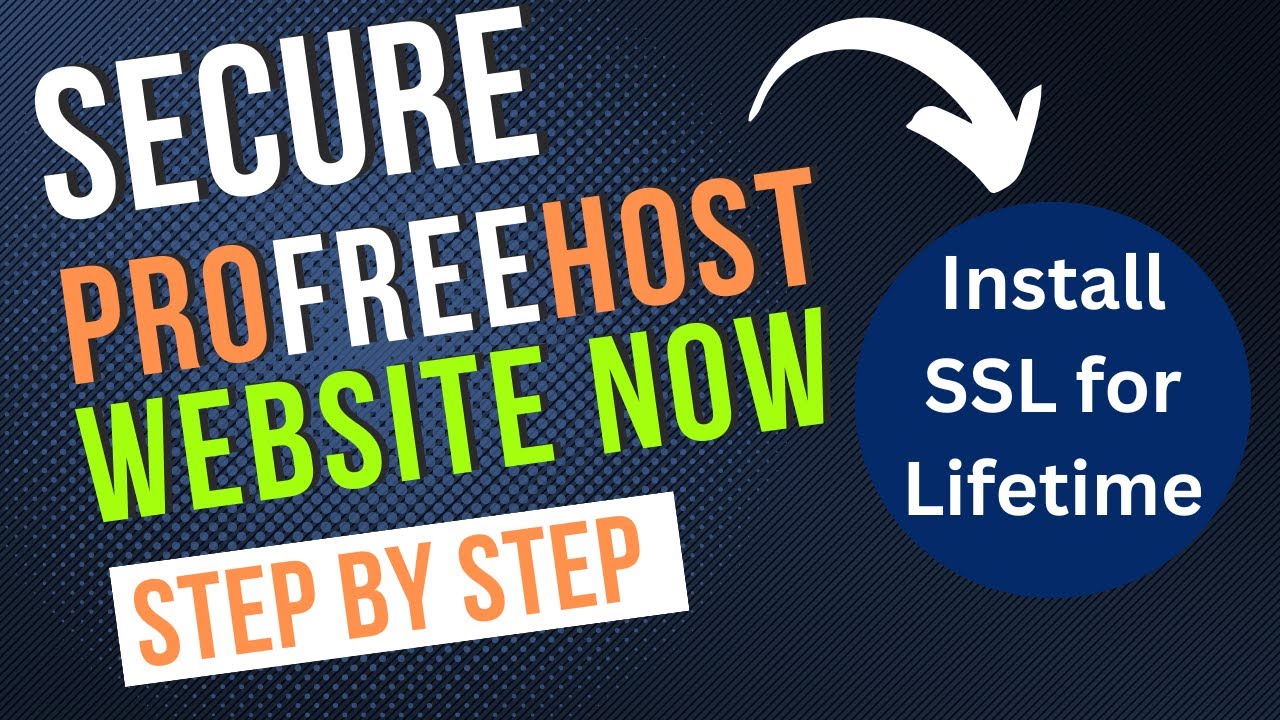
Показать описание
In this video, we will work on profreehost SSL. This means we will show you the first to last steps to get an SSL certificate for your profreehost web hosting for lifetime.
ProFreeHost offers free SSL certificates to their users. An SSL certificate encrypts data transmitted between the user's browser and the server, protecting sensitive information like passwords, credit card information, and other personal data.
To enable SSL on your ProFreeHost website, follow these steps:
In my profreehost dashboard, you see the list of domains and subdomains I am using in this hosting.
If I click on my custom domain, you see there is a not secure warning beside the domain URL. For professional work, this may confuse your visitors browsing your website.
So, let's make it secure with a lifetime SSL certificate.
We will use a service named Cloudflare. This is an awesome service for content delivery network, but their SSL is most popular for website admins.
If you don't have an account, then click on the sign-up button.
For now, I am logging in, because I already have an account here.
After logging in, go to the website panel.
I don't have any website added here, click on add site.
Copy the URL, and click add site.
They are saying invalid domain. You must remove the additional characters.
And click on add site again.
Yes, it works.
They have many premium plans here.
But, scroll down and choose the free plan. This is enough for our job.
Continue.
It will start scanning your website.
Under DNS management, you will see these two "A records".
Then continue again.
Now, they found these nameservers after scanning the domain.
We must change the nameserver to connect Cloudflare to the domain.
We will copy the Cloudflare nameserver and paste it into the domain panel.
Follow my actions.
After successfully changing the nameservers, then go back to Cloudflare.
Click on done, check nameservers.
Enable HTTPS rewrites.
Always use HTTPS, enable this.
Enable brotli too.
See, it is saying, registrars, can take 24 hours to complete this process.
Actually, 30 to 60 minutes is enough for this. When the process will be finished, they will send you an email. Now I will wait for the email.
Yes, we received the email.
The status is active. This means Cloudflare service is now connected with our domain.
Now we will reload our website.
Well, it maybe happened for browsers that saved data or cookies. Let me check it on the private tab.
Look, the not secure button has vanished. There is a security lock now
If you go to the Cloudflare dashboard, it will show active status under your website name.
So, this is the step-by-step tutorial on profreehost SSL setup. If you face any issues then ask me in the comment section.
Thank you for subscribing to my channel.
~~~~~
ProFreeHost offers free SSL certificates to their users. An SSL certificate encrypts data transmitted between the user's browser and the server, protecting sensitive information like passwords, credit card information, and other personal data.
To enable SSL on your ProFreeHost website, follow these steps:
In my profreehost dashboard, you see the list of domains and subdomains I am using in this hosting.
If I click on my custom domain, you see there is a not secure warning beside the domain URL. For professional work, this may confuse your visitors browsing your website.
So, let's make it secure with a lifetime SSL certificate.
We will use a service named Cloudflare. This is an awesome service for content delivery network, but their SSL is most popular for website admins.
If you don't have an account, then click on the sign-up button.
For now, I am logging in, because I already have an account here.
After logging in, go to the website panel.
I don't have any website added here, click on add site.
Copy the URL, and click add site.
They are saying invalid domain. You must remove the additional characters.
And click on add site again.
Yes, it works.
They have many premium plans here.
But, scroll down and choose the free plan. This is enough for our job.
Continue.
It will start scanning your website.
Under DNS management, you will see these two "A records".
Then continue again.
Now, they found these nameservers after scanning the domain.
We must change the nameserver to connect Cloudflare to the domain.
We will copy the Cloudflare nameserver and paste it into the domain panel.
Follow my actions.
After successfully changing the nameservers, then go back to Cloudflare.
Click on done, check nameservers.
Enable HTTPS rewrites.
Always use HTTPS, enable this.
Enable brotli too.
See, it is saying, registrars, can take 24 hours to complete this process.
Actually, 30 to 60 minutes is enough for this. When the process will be finished, they will send you an email. Now I will wait for the email.
Yes, we received the email.
The status is active. This means Cloudflare service is now connected with our domain.
Now we will reload our website.
Well, it maybe happened for browsers that saved data or cookies. Let me check it on the private tab.
Look, the not secure button has vanished. There is a security lock now
If you go to the Cloudflare dashboard, it will show active status under your website name.
So, this is the step-by-step tutorial on profreehost SSL setup. If you face any issues then ask me in the comment section.
Thank you for subscribing to my channel.
~~~~~
Комментарии
 0:04:29
0:04:29
 0:12:50
0:12:50
 0:13:31
0:13:31
 0:07:04
0:07:04
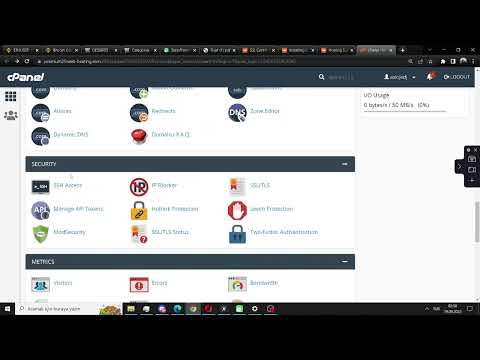 0:01:21
0:01:21
 0:04:29
0:04:29
 0:05:54
0:05:54
 0:05:54
0:05:54
 0:03:36
0:03:36
 0:07:40
0:07:40
 0:04:52
0:04:52
 0:08:20
0:08:20
 0:07:15
0:07:15
 0:11:58
0:11:58
 0:10:00
0:10:00
 0:11:27
0:11:27
 0:04:51
0:04:51
 0:19:37
0:19:37
 0:05:57
0:05:57
 0:07:30
0:07:30
 0:05:45
0:05:45
 0:09:07
0:09:07
 0:07:36
0:07:36
 0:09:42
0:09:42