filmov
tv
AutoCAD Mac 2023 Complete Course - Learn AutoCAD in One Video!
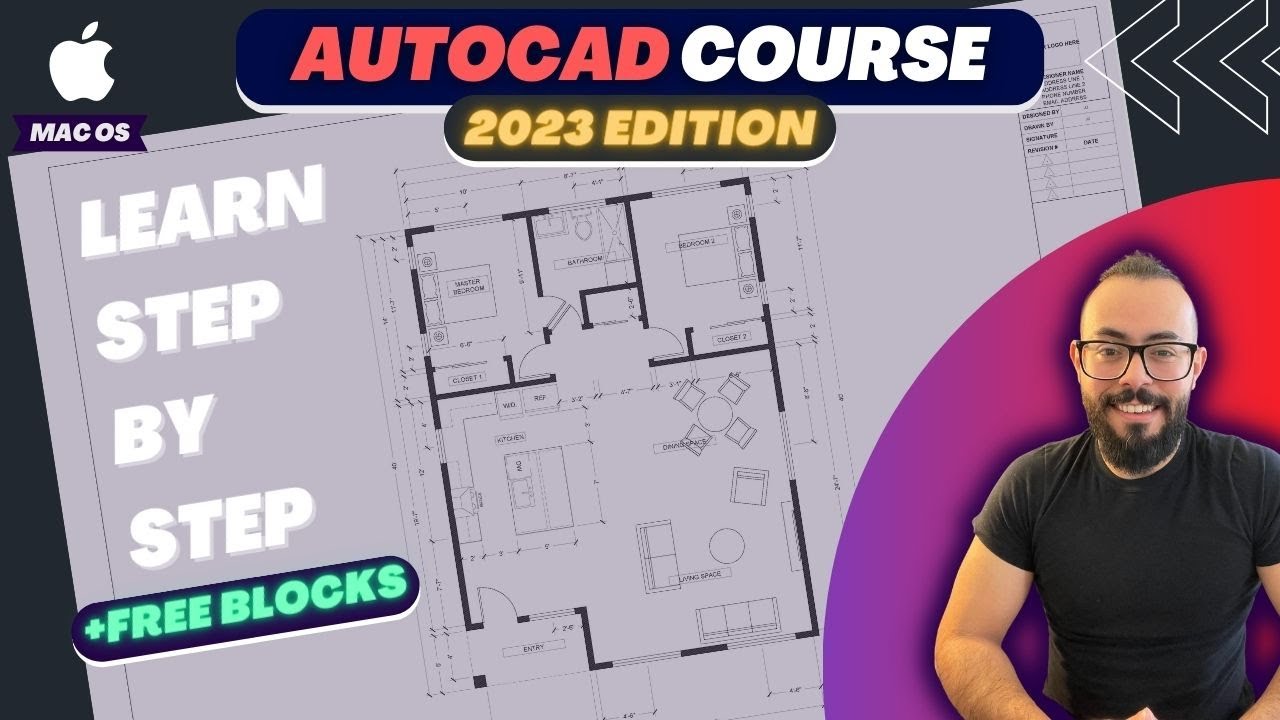
Показать описание
In this Autocad Mac course, I will show you step by step how to create a floor plan from scratch and go over all the commands you need to know using Autocad Mac 2023.
The ultimate project-based course for beginners to learn Autodesk AutoCAD Mac from Scratch!
This course is designed for beginners and no prior experience is required
✨ Join this channel to get access to exclusive posts and tutorials:
✨ You can buy this course here:
✨ Join me on Patreon to watch all my YT videos AD-FREE:
Timestamps:
0:00 Intro: Goal of Tutorial
0:50 setup the units - switching to Architectural
2:00 Coordinates and X,Y lines
2:35 talking about the interface
3:32 Snap settings & Status bar
6:40 Starting with the Design & Drawing commands
8:00 Adding Dimensions
9:50 Setting Dimension Style
12:34 FREE Download 1: Dimension Styles
14:46 Drawing Walls & Offset command
16:20 Using Rectangle command
17:00 Drawing Bedroom & Mirror command
18:05 Customizing Shortcuts - Dimension Command
21:00 Using the Stretch command
22:30 Adding a closet
24:48 Adding a door & using the Trim command
26:55 Using blocks
27:40 Autocad sample libraries or CAD Blocks Libraries
28:30 Dynamic blocks
29:10 using the Rotate command
30:20 using the Move command
33:30 Saving the project
36:37 using the Extend command
37:43 Adding sliding doors
40:33 Join command VS Explode command
45:15 Designing the entry
49:52 Adding text elements
51:46 FREE Download 2: Text Styles
52:53 Adding a frame to the Text element
55:33 Adding windows
59:36 Layers: used for organization
1:01:20 Layers: used for visibility (On / Off)
1:01:54 Layers: Locking a layer
1:02:51 Layers: Line Weight settings
1:03:28 Layers: Line Type settings
1:05:15 Problem solving: dashed lines not visible & Annotation Scale
1:07:16 How to create a Layer
1:08:03 Problem solving: Line weight in MM or Inches
1:09:38 FREE Download 3: Standard Layers Set
1:10:21 Assigning Layers to elements or objects
1:11:39 Using the Match Properties command
1:14:38 Drawing command: RAY
1:18:27 Designing a kitchen
1:21:16 FREE download 4: CAD blocks collection
1:24:12 Divide command
1:24:35 Point Style
1:25:29 Creating a block
1:30:25 Designing a bathroom & using blocks
1:34:45 Designing a bedroom & placing furniture
1:36:24 Designing the living space
1:39:35 Adding a dining table
1:43:01 Printing a sheet - Model Space & Paper Space
1:43:48 Switching the Paper Space background color
1:44:30 Talking about Viewport
1:45:54 Printing a sheet - Printer Setting
1:46:14 Printing a sheet - Paper Size
1:47:00 Printing a sheet - Plot Style
1:48:30 Printing a sheet - Setting the Drawing Scale
1:52:30 Using the Hatch command
1:53:58 Titleblock - Drawing a basic title block
1:56:00 FREE download 5: Standard Titleblock - size D 36x 24 sheet
2:00:32 Coupon code for Jay Cad block Store!
_____
🙌 If this video helped you today, you can show your appreciation by joining me on Patreon:
__________
Premium CAD Blocks & Collection (on SALE)
PSST .. Use coupon code JAYCAD23 to take 25% OFF your purchase
🔥Title Blocks (All common sizes)
🔥Jay Template File:
🔥🔥The complete CAD collection (EVERYTHING in the store - BEST VALUE!!)
__________
👏 Free AutoCAD Downloads Links:
__________
🖥️ AutoCAD Mac Complete Course For Beginners
I just released a "complete AutoCAD Mac" course for architects & interior designers. A Project-based course where I teach you how to draw everything you need from scratch including: Floor plans, Roof plan, Exterior elevations, Interior elevations, and Sections!
Get the course using my link for a HUGE discount:
Along with lectures, VALUABLE resources included:
💎 AutoCAD blocks and libraries.
💎 AutoCAD standard Annotation Styles
💎 Cheat sheets to print and reference for an excellent learning experience.
💎 Complete project file to reference.
You will learn:
✅ Learning the interface
✅ Drawing & Modifying commands
✅ Annotation commands (text, dimensions, leaders)
✅ Working with Layers
✅ Creating & editing Groups and Blocks
✅ Printing to Pdf using Layouts & sheets
✅ Understanding drawing scale
✅ Publishing a complete project made of multiple sheets.
Join me now:
__________
The ultimate project-based course for beginners to learn Autodesk AutoCAD Mac from Scratch!
This course is designed for beginners and no prior experience is required
✨ Join this channel to get access to exclusive posts and tutorials:
✨ You can buy this course here:
✨ Join me on Patreon to watch all my YT videos AD-FREE:
Timestamps:
0:00 Intro: Goal of Tutorial
0:50 setup the units - switching to Architectural
2:00 Coordinates and X,Y lines
2:35 talking about the interface
3:32 Snap settings & Status bar
6:40 Starting with the Design & Drawing commands
8:00 Adding Dimensions
9:50 Setting Dimension Style
12:34 FREE Download 1: Dimension Styles
14:46 Drawing Walls & Offset command
16:20 Using Rectangle command
17:00 Drawing Bedroom & Mirror command
18:05 Customizing Shortcuts - Dimension Command
21:00 Using the Stretch command
22:30 Adding a closet
24:48 Adding a door & using the Trim command
26:55 Using blocks
27:40 Autocad sample libraries or CAD Blocks Libraries
28:30 Dynamic blocks
29:10 using the Rotate command
30:20 using the Move command
33:30 Saving the project
36:37 using the Extend command
37:43 Adding sliding doors
40:33 Join command VS Explode command
45:15 Designing the entry
49:52 Adding text elements
51:46 FREE Download 2: Text Styles
52:53 Adding a frame to the Text element
55:33 Adding windows
59:36 Layers: used for organization
1:01:20 Layers: used for visibility (On / Off)
1:01:54 Layers: Locking a layer
1:02:51 Layers: Line Weight settings
1:03:28 Layers: Line Type settings
1:05:15 Problem solving: dashed lines not visible & Annotation Scale
1:07:16 How to create a Layer
1:08:03 Problem solving: Line weight in MM or Inches
1:09:38 FREE Download 3: Standard Layers Set
1:10:21 Assigning Layers to elements or objects
1:11:39 Using the Match Properties command
1:14:38 Drawing command: RAY
1:18:27 Designing a kitchen
1:21:16 FREE download 4: CAD blocks collection
1:24:12 Divide command
1:24:35 Point Style
1:25:29 Creating a block
1:30:25 Designing a bathroom & using blocks
1:34:45 Designing a bedroom & placing furniture
1:36:24 Designing the living space
1:39:35 Adding a dining table
1:43:01 Printing a sheet - Model Space & Paper Space
1:43:48 Switching the Paper Space background color
1:44:30 Talking about Viewport
1:45:54 Printing a sheet - Printer Setting
1:46:14 Printing a sheet - Paper Size
1:47:00 Printing a sheet - Plot Style
1:48:30 Printing a sheet - Setting the Drawing Scale
1:52:30 Using the Hatch command
1:53:58 Titleblock - Drawing a basic title block
1:56:00 FREE download 5: Standard Titleblock - size D 36x 24 sheet
2:00:32 Coupon code for Jay Cad block Store!
_____
🙌 If this video helped you today, you can show your appreciation by joining me on Patreon:
__________
Premium CAD Blocks & Collection (on SALE)
PSST .. Use coupon code JAYCAD23 to take 25% OFF your purchase
🔥Title Blocks (All common sizes)
🔥Jay Template File:
🔥🔥The complete CAD collection (EVERYTHING in the store - BEST VALUE!!)
__________
👏 Free AutoCAD Downloads Links:
__________
🖥️ AutoCAD Mac Complete Course For Beginners
I just released a "complete AutoCAD Mac" course for architects & interior designers. A Project-based course where I teach you how to draw everything you need from scratch including: Floor plans, Roof plan, Exterior elevations, Interior elevations, and Sections!
Get the course using my link for a HUGE discount:
Along with lectures, VALUABLE resources included:
💎 AutoCAD blocks and libraries.
💎 AutoCAD standard Annotation Styles
💎 Cheat sheets to print and reference for an excellent learning experience.
💎 Complete project file to reference.
You will learn:
✅ Learning the interface
✅ Drawing & Modifying commands
✅ Annotation commands (text, dimensions, leaders)
✅ Working with Layers
✅ Creating & editing Groups and Blocks
✅ Printing to Pdf using Layouts & sheets
✅ Understanding drawing scale
✅ Publishing a complete project made of multiple sheets.
Join me now:
__________
Комментарии
 2:00:44
2:00:44
 0:24:17
0:24:17
 0:31:19
0:31:19
 1:54:33
1:54:33
 1:16:30
1:16:30
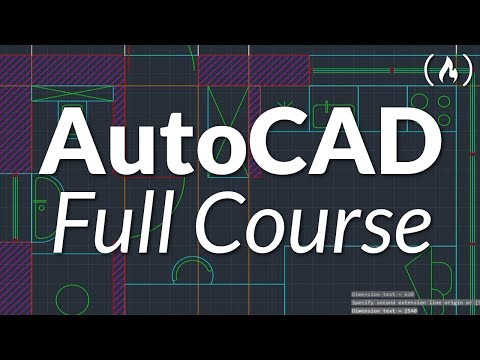 6:18:16
6:18:16
 0:13:55
0:13:55
 4:08:41
4:08:41
 0:00:15
0:00:15
 0:25:49
0:25:49
 0:00:30
0:00:30
 0:12:44
0:12:44
 0:03:09
0:03:09
 0:10:04
0:10:04
 0:12:40
0:12:40
 0:10:08
0:10:08
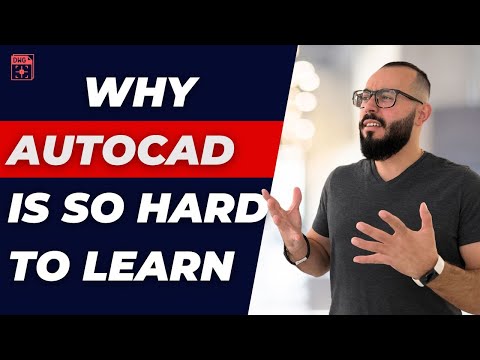 0:05:57
0:05:57
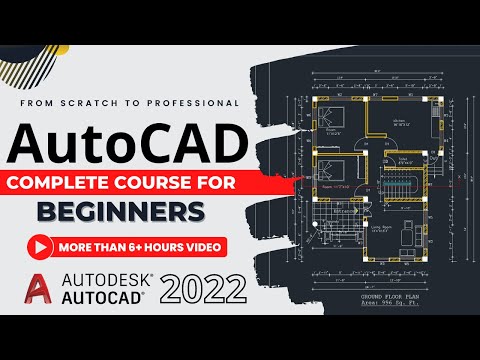 6:29:15
6:29:15
 0:03:01
0:03:01
 0:00:22
0:00:22
 0:04:22
0:04:22
 1:40:09
1:40:09
 0:09:22
0:09:22
 0:00:15
0:00:15