filmov
tv
How to add or remove extensions in Microsoft Edge | Microsoft
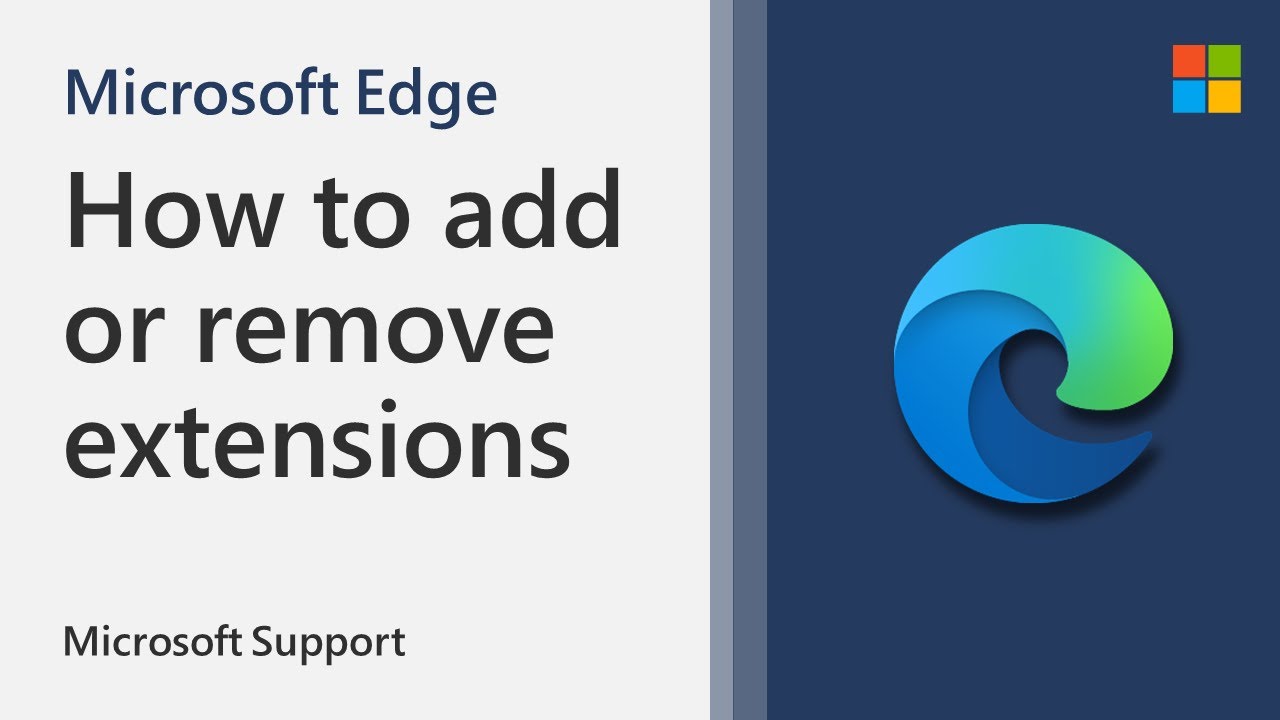
Показать описание
Extensions, or add-ons, are simple tools that customize your browser experience and offer you more control. This video tutorial from Microsoft will show you how to add, turn off, and remove them in Microsoft Edge.
Find and add an extension to Microsoft Edge
1. In Microsoft Edge, select Extensions, located to the right of your browser address bar.
2. Select Open Microsoft Edge Add-ons.
3. Find the extension you'd like to add and select Get.
4. At the prompt showing permissions required by the extension, carefully review the permissions, and then select Add extension if you wish to proceed.
5. You'll see a final prompt confirming the extension has been added.
Turn off an extension in Microsoft Edge
1. In Microsoft Edge, select Extensions located to the right of your browser address bar, then select Manage extensions.
2. Select the toggle next to the extension you want to turn off.
Remove an extension from Microsoft Edge
To remove any extension, choose one of the following methods:
- In Microsoft Edge, select and hold (or, right-click) the icon of the extension you want to remove (to the right of your browser address bar). Select Remove from Microsoft Edge, then Remove.
- To the right of your browser address bar, select Extensions and select More actions next to the extension you want to remove. Then select Remove from Microsoft Edge, then Remove.
Find and add an extension to Microsoft Edge
1. In Microsoft Edge, select Extensions, located to the right of your browser address bar.
2. Select Open Microsoft Edge Add-ons.
3. Find the extension you'd like to add and select Get.
4. At the prompt showing permissions required by the extension, carefully review the permissions, and then select Add extension if you wish to proceed.
5. You'll see a final prompt confirming the extension has been added.
Turn off an extension in Microsoft Edge
1. In Microsoft Edge, select Extensions located to the right of your browser address bar, then select Manage extensions.
2. Select the toggle next to the extension you want to turn off.
Remove an extension from Microsoft Edge
To remove any extension, choose one of the following methods:
- In Microsoft Edge, select and hold (or, right-click) the icon of the extension you want to remove (to the right of your browser address bar). Select Remove from Microsoft Edge, then Remove.
- To the right of your browser address bar, select Extensions and select More actions next to the extension you want to remove. Then select Remove from Microsoft Edge, then Remove.
Комментарии
 0:00:27
0:00:27
 0:00:39
0:00:39
 0:01:28
0:01:28
 0:03:30
0:03:30
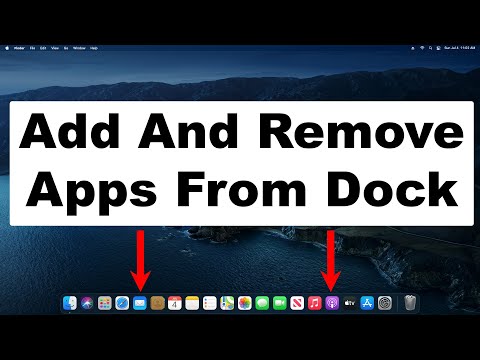 0:01:24
0:01:24
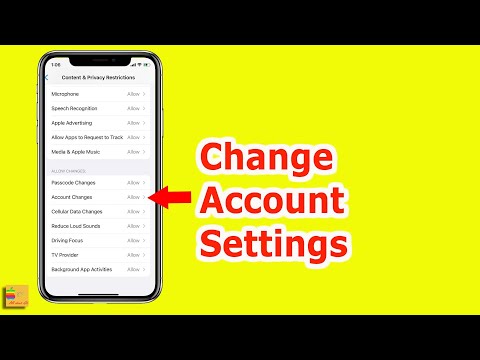 0:00:42
0:00:42
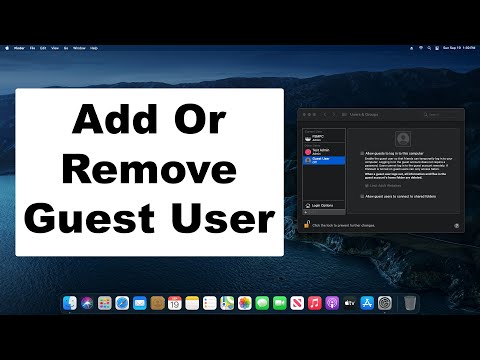 0:01:46
0:01:46
 0:02:43
0:02:43
 0:00:41
0:00:41
 0:01:57
0:01:57
 0:08:56
0:08:56
 0:03:25
0:03:25
 0:00:41
0:00:41
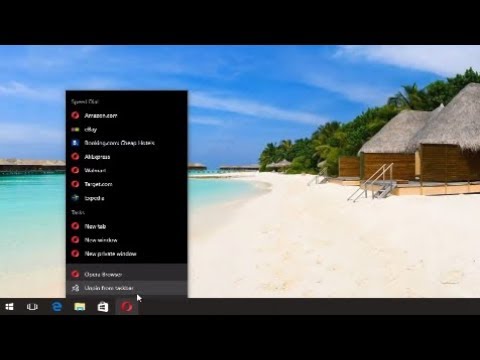 0:01:56
0:01:56
 0:04:00
0:04:00
 0:01:13
0:01:13
 0:02:21
0:02:21
 0:02:12
0:02:12
 0:01:26
0:01:26
 0:02:03
0:02:03
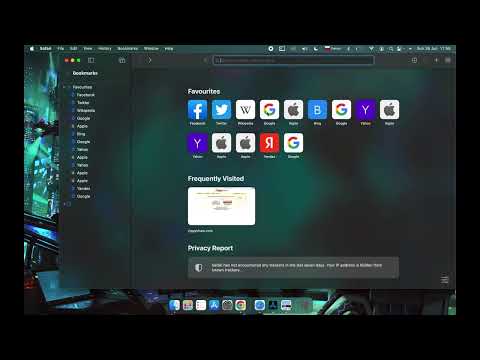 0:01:06
0:01:06
 0:00:21
0:00:21
 0:00:50
0:00:50
 0:00:45
0:00:45