filmov
tv
AutoCAD Custom Dimension Style Setup Imperial & Metric! - Dimension Style Tricks | 2 Minute Tuesday
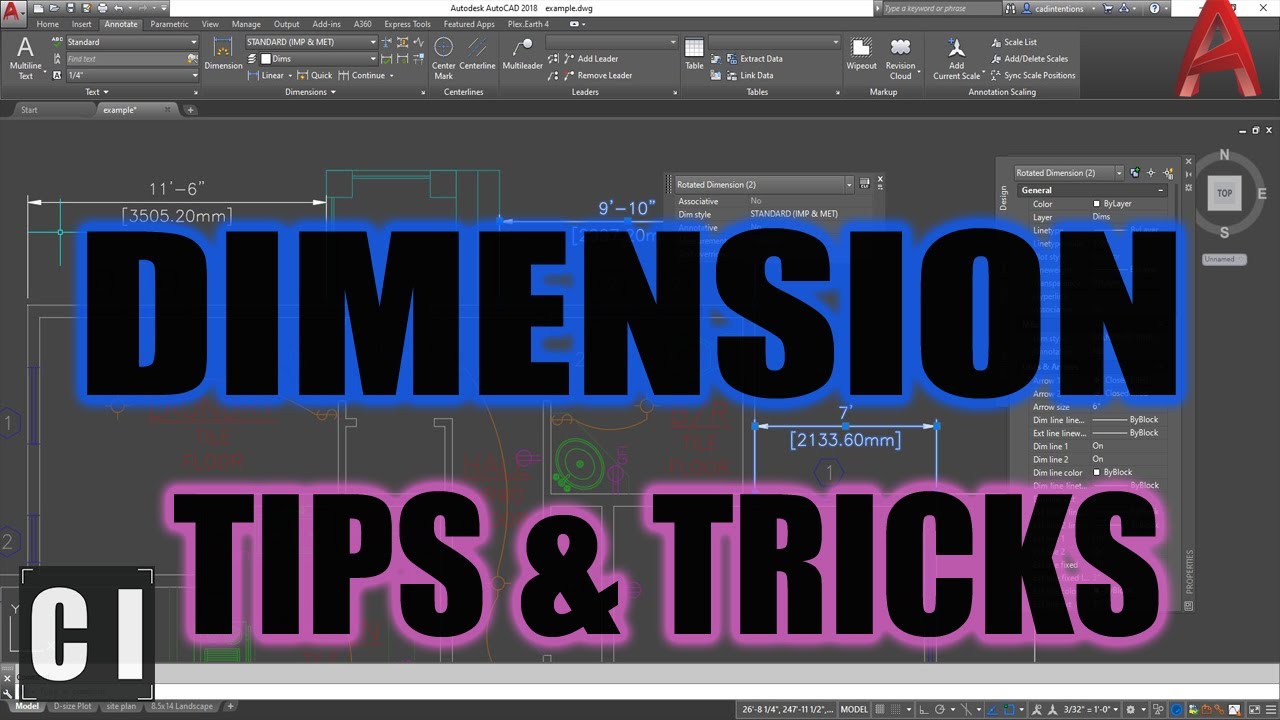
Показать описание
Join this channel to get access to perks:
#autocad #autocaddimensions #cadintentions
Brandon here back with another new video!
In today's video we are taking a look at how to create a new dimension style that shows both Imperial and Metric dimensions at the same time
This method of creating new styles can be used for a ton of useful tweaks to how dimensions are shown in our drawings, saving a ton of time in general.
Oh and let me know what autocad tip, trick or tutorial you'd like to see in the next one down below!
Cheers and thanks for watching
My Gear/Recommendations
For business inquiries:
Want to send mail/products for future posts?
CAD Intentions
PO BOX 99900 AT 031 911
RPO VALLEYVIEW
KAMLOOPS BC
V2C 0G1
Canada
Specs:
PROCESSOR: Intel® Core™ i7-6700K @ 4.4GHz-Hi-Perf.
MEMORY: 16GB DDR4 @ 3000MHz
GRAPHICS: NVIDIA® GeForce® GTX 1080 OC 8GB
HDD: 512GB Solid State Drive NVMe Samsung® 950 PRO
POWER: 850W Rosewill® Glacier 850M
AutoCAD Custom Dimension Style Setup Imperial & Metric! - Dimension Style Tricks | 2 Minute Tues...
How to make dimension style & use each an every file
Autocad - 4 Tips to make your dimension lines looking professional!
Tutorial: Custom Dimension style in AutoCAD (Full HD)
AutoCAD How To Set Default Dimension Style
5-6 Creating new dimension and leader styles (AutoCAD 2023)
Add Custom Dimension Styles to Your AutoCAD Drawings
Setting up Dimension Style in AutoCAD Tutorial
AutoCAD Essentials for Civil Engineers: Tutorial from Beginner to Advanced | Episode 44| Skill-Lync
Making Dimension styles in AutoCAD
Creating custom templates with dimension styles in AutoCAD
Making dimension size constant with Annotative property in AutoCAD
AutoCAD How To Add Dimensions! - 2 Minute Tuesday
Dimensions Style Settings in AutoCAD
How to Create Dimension Style in AutoCAD
how to change dimension style in AutoCAD
Autodesk Inventor Dimension Styles
AutoCAD How to Change Dimensions - Easily Modify Dimension Text | 2 Minute Tuesday
AutoCAD 2020 Dimensionsal Styles
AutoCAD Dimension Setup, Style & Placement
AutoCAD Tips Use Dimensions Style Settings to New Drawing
Setup Units & Dimension Style in AutoCAD | Units in AutoCAD | Dimension Style in AutoCAD | #4
How to import and Export dimensions Style by using AutoCAD Commands
How to creating dimension styles in Autocad ?
Комментарии
 0:08:13
0:08:13
 0:06:03
0:06:03
 0:10:34
0:10:34
 0:05:16
0:05:16
 0:01:44
0:01:44
 0:03:49
0:03:49
 0:06:43
0:06:43
 0:06:49
0:06:49
 0:20:21
0:20:21
 0:12:19
0:12:19
 0:04:49
0:04:49
 0:11:37
0:11:37
 0:06:56
0:06:56
 0:07:50
0:07:50
 0:04:03
0:04:03
 0:02:33
0:02:33
 0:11:31
0:11:31
 0:06:17
0:06:17
 0:30:39
0:30:39
 0:16:25
0:16:25
 0:02:43
0:02:43
 0:06:08
0:06:08
 0:05:03
0:05:03
 0:11:55
0:11:55