filmov
tv
How to Enter DFU Mode on iPhone - All Series [Full Guide 2021]
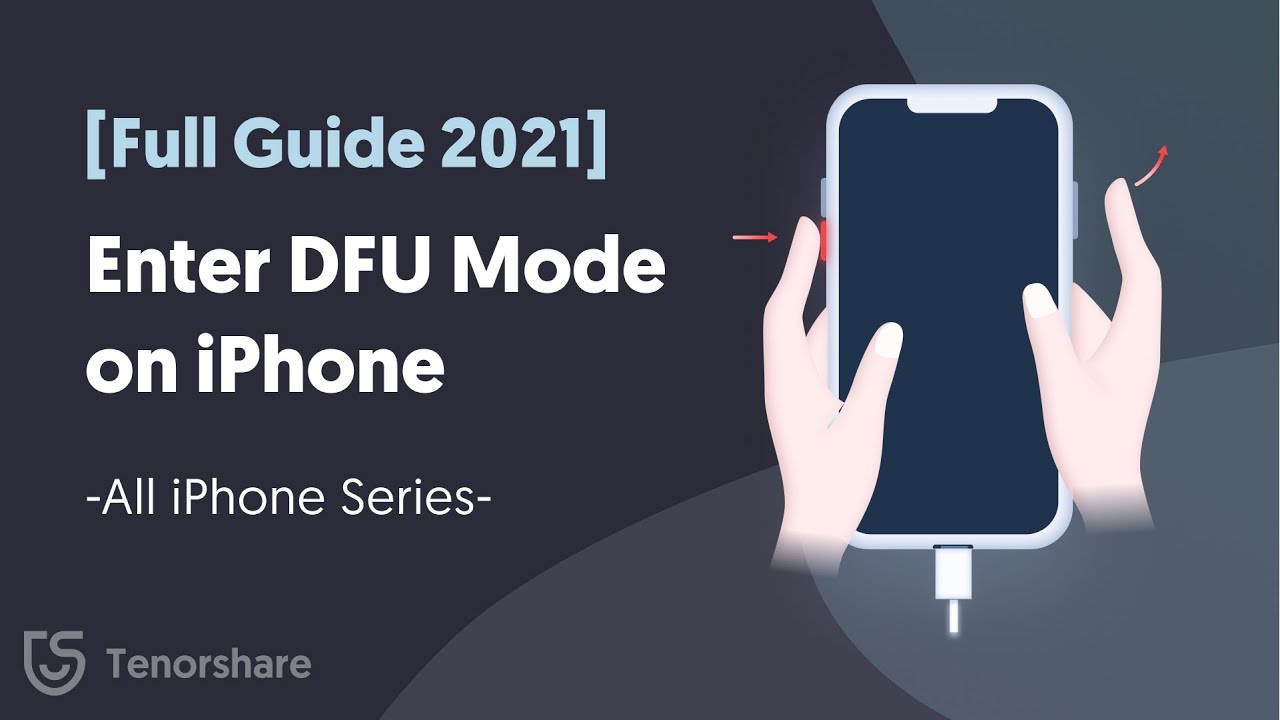
Показать описание
#dfumode, #iphonedfumode, #dfumodeiphone
🔔 How to Enter DFU Mode on iPhone:
- iPhone 6s & Earlier:
1. Plug your iPhone into your computer and open iTunes.
2. Now hold down the 'Home' and 'Power' keys for about 10 seconds. Release the 'Power' key and continue to hold the 'Home' key.
3. Let go of the Home Button or volume down button. Your iPhone's display will be completely black if you've successfully entered DFU mode.
- iPhone 7 & 7 Plus:
1. Plug your iPhone into your computer and open iTunes.
2. Hold down the 'Power' and 'Volume Down' key for a couple of seconds. Release hold from the 'Power' key but continue holding the 'Volume Down' key.
3. If the screen stays black, your iPhone 7 should now be in DFU mode.
- iPhone 8 & Later:
1. Plug your iPhone X or iPhone 8 into your Mac or PC and open iTunes.
2. Press and hold down the 'Power' button for 3 seconds. Press and hold down the 'Volume Down' button while still holding down the 'Power' button.
3. Let go of the On/Off Button but keep holding the volume down button for about 5 seconds. If the screen stays black, your iPhone should now be in DFU mode.
Timestamps:
00:00 Intro
00:32 DFU Mode Quick Preview
01:28 iPhone 6s & Earlier Enter DFU Mode
02:06 iPhone 7 & 7 Plus Enter DFU Mode
02:44 iPhone 8 & Later Enter DFU Mode
03:43 How to Exit DFU Mode Manually
04:35 Exit DFU Mode Alternative: ReiBoot
----------Social Media-------------
––––––––––––––––––––––––––––––
Creative Commons — Attribution-ShareAlike 3.0 Unported — CC BY-SA 3.0
––––––––––––––––––––––––––––––
Комментарии
 0:05:08
0:05:08
 0:01:00
0:01:00
 0:01:56
0:01:56
 0:01:06
0:01:06
 0:06:04
0:06:04
 0:02:21
0:02:21
 0:00:46
0:00:46
 0:00:53
0:00:53
 0:04:01
0:04:01
 0:03:32
0:03:32
 0:00:55
0:00:55
 0:03:07
0:03:07
 0:03:28
0:03:28
 0:02:53
0:02:53
 0:02:22
0:02:22
 0:05:49
0:05:49
 0:03:06
0:03:06
 0:02:11
0:02:11
 0:05:12
0:05:12
 0:01:31
0:01:31
 0:03:20
0:03:20
 0:00:33
0:00:33
 0:00:23
0:00:23
 0:01:59
0:01:59