filmov
tv
Project Financials in Sensei IQ

Показать описание
Sensei IQ provides native functionality to manage your project financials. You can capture your budget, plan your spending, and track your actuals to see variance. Often, project managers struggle to pull project financials together as part of the project status update for leadership because that data is stored in a different system from the project data. Sensei IQ offers the ability to easily enter and maintain your project financials either manually or through automation, then generate all-encompassing project status reports. Sensei IQ comes with a standard set of financial categories which are customizable to align with your organization’s financial categories already in use. Entering your budget is easy and flexible. You can spread your budget equally across a specified number of months and adjust specific months if necessary. You can enter budget amounts by specific dates if a different cadence is needed, such as quarterly. Finally, you can use the duplicate line feature if multiple months will be the same. Entering forecast and actuals is easy too! Forecasts can be entered the same way budgets are entered by either equally distributing an amount over a set number of months, by specific dates, or by using the duplicate line feature
You maintain your actuals on the cost form as well, entering the dollar amounts in the corresponding month. You are in control of how detailed you want your financial tracking to be. It can be at a very high level such as CapEx and OpEx or a more granular level. For instance, you can enter one budget category and track all forecasts and actuals to that one budget or break your budget out across categories such as labor, hardware, software, etc. then match your forecast and actuals to those categories, or one level further by breaking out specific hardware items within the hardware category. The financial grid and reporting will aggregate totals and you will be able to drill down to the category details to see where specifically budget issues might be on the horizon or already occurring. Navigating the financials grid in Sensei IQ is easy and provides maximum flexibility to view exactly what you need. You can search on a specific category and the grid will update to reflect only those associated dollar amounts. You can filter on a specific category and the grid will update to reflect only that category and related dollar amounts. The financial grid display will always begin in the current month, the number of periods to view ranges from 3 to 31 and is another way to filter the data. You can view the data by fiscal year, quarter, month, or fiscal period. You can change the view from vertical to horizontal based on your viewing preference. You can decide what financial types to view in the grid to set your view to match your focus. You can expand or collapse all categories and refresh the data. And finally, using the last icon in the ribbon, you can toggle between full screen mode and back. If you are using Resource Management and Timesheets, you can set up the automation to update labor costs in the financials grid. And since all financial data is stored within your Microsoft 365 tenant, we can customize automation to upload financial data from external financial systems or build reports that pull together Sensei IQ data with external financial data. Power BI reports pull all of your project data, including financials into one easily accessible status report with dynamic filtering to produce a report focused on what is important to your audience. And if your organization groups projects by Programs, Portfolios, or both, the aggregated financials can be analyzed using the Portfolio Leadership Insights report.
 0:05:16
0:05:16
 0:02:18
0:02:18
 0:58:21
0:58:21
 0:13:32
0:13:32
 0:04:14
0:04:14
 0:06:59
0:06:59
 0:02:16
0:02:16
 0:15:34
0:15:34
 0:02:30
0:02:30
 0:43:04
0:43:04
 0:58:42
0:58:42
 0:05:07
0:05:07
 1:08:24
1:08:24
 0:00:12
0:00:12
 0:57:37
0:57:37
 1:00:03
1:00:03
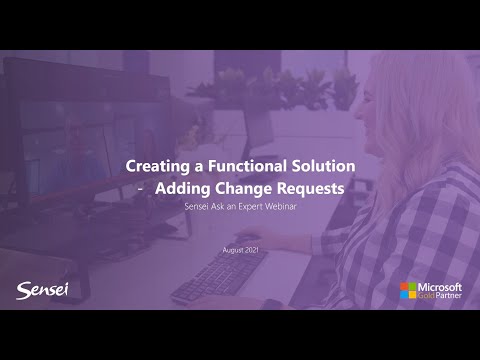 0:54:19
0:54:19
 0:00:54
0:00:54
 1:01:30
1:01:30
 0:58:27
0:58:27
 1:00:30
1:00:30
 0:00:15
0:00:15
 1:01:28
1:01:28
 0:59:07
0:59:07