filmov
tv
‘Unboxing’ the new Microsoft Planner with Copilot for Enterprise Work Management
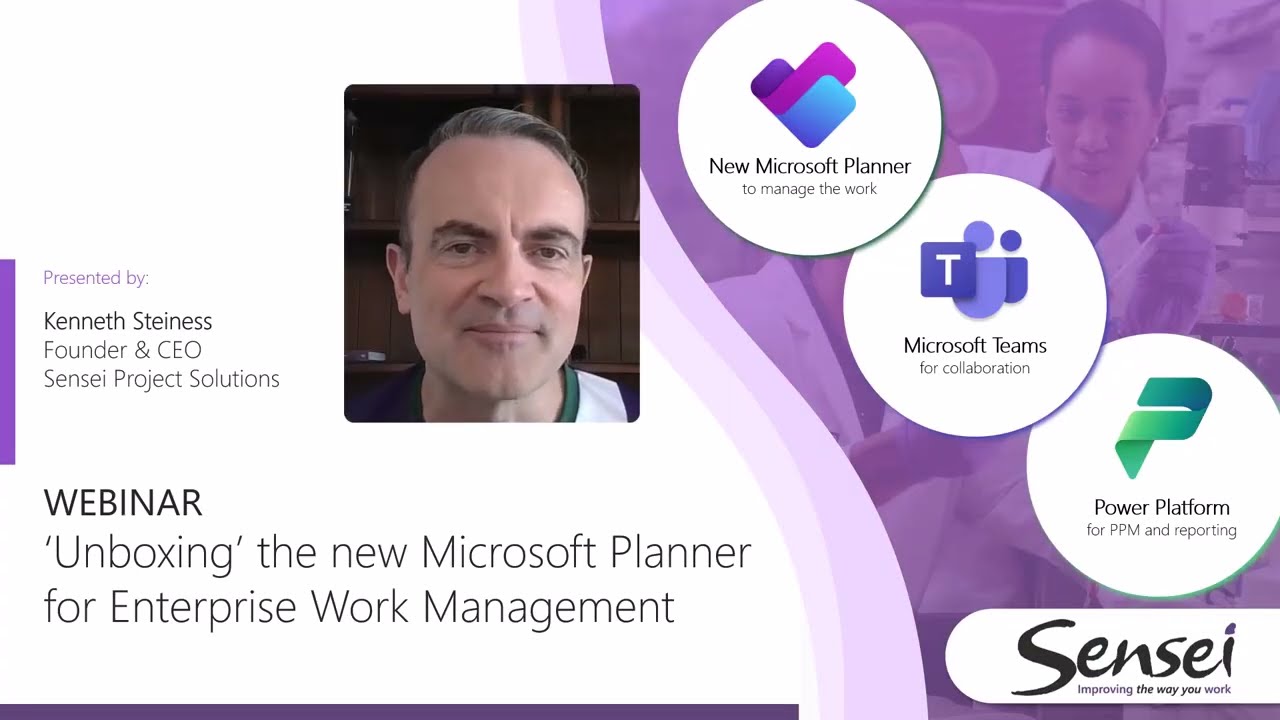
Показать описание
Microsoft is doubling down on the consolidation of tools and the focus on providing a platform for work, project and portfolio management. The new Microsoft Planner combines To Do, Microsoft Planner and Microsoft Project for the web into a single app for task and work management.
That in and of itself is extremely valuable when it comes to managing work. Then, when used in combination with Microsoft Teams for collaboration and the Power Platform for more advanced PPM scenarios and reporting, it’s a very powerful platform for work, project and portfolio management. As a Microsoft client, you’re leveraging the investment you’ve already made and keeping your data and user authentication safe and secure inside your own Microsoft 365 tenant.
The new Planner has launched as an app in Microsoft Teams and will also be available as a web experience later this year. The first thing you see in Planner is the “My Day” view. It shows you what you should be focused on right now across private tasks, flagged emails, basic and premium plans. You can add and remove tasks manually from here. Tasks will also show up in this view automatically if their due date is “today”.
Then, of course, there’s Copilot for Artificial Intelligence. With simple, natural-language prompts, Copilot in Planner will help you with a number of different things and not only from data inside the plan. If I ask about my next status meeting, Copilot will check my calendar and show the next appointment related to this project. You can even ask Copilot to help you with goal setting, so everyone knows what you’re working towards.
One of the most recent additions is baselining in premium plans. We can now capture a baseline for the project and all the tasks within it. For a more detailed rundown of this feature, see our blog "Baseline feature in the New Microsoft Planner". The filters are great for larger schedules when you’re trying to find a subset of tasks quickly.
When creating a new plan, you get a choice between a blank basic or a blank premium plan, unless you want to start from a template; and these also come in basic and premium versions. The built-in templates are fine, but we really need Microsoft to allow us to upload custom, enterprise templates. That will be extremely helpful. In the meantime, you can create a plan with TEMPLATE in the name and copy it from the drop-down next to the name.
At Sensei, we’ve built a best practices template on the Power Platform with the most common extensions and reporting packs. For Project Management, that includes governance workflows for projects with built-in approvals. Key Dates, Project Financials, Deliverables, Status Updates, Issues and Risks, Decisions, Change Requests and Lessons Learned. As well as automated reporting for the individual project and aggregated to show a view of all work in the organization.
Project Managers even get their own app that shows all activity and people on the projects they’re responsible for.
For Program and Portfolio Management, there is a standard intake process with Business Case, Timelines, Resource Demand, Scoring, Prioritization and Resource Forecast – all to help organizations select the right projects. There’s the ability to issue challenges and capture ideas for on-going innovation. And, of course, the ability to formally manage programs and portfolios with reporting that visualize it all.
For Resource Management, you can see availability across your teams as well as formally request and allocate resources to projects. And team members can track their time for cross-charging or to capitalize labor expenses. Reporting pulls it all together for visibility into bottlenecks and exceptions.
For Strategy, you can define your organization’s strategic themes and then track which projects help to move the needle and measure progress through strategic goals. You may also choose to track benefits realization well beyond the completion of the work.
Microsoft’s new approach is not only feature rich and very capable; but in leading with the platform, all of the apps you use live inside your existing Microsoft 365 tenant. That’s important, because it means users are authenticated there and all the data lives there too. You’re no longer dealing with third party providers where your data lives in someone else’s cloud.
Комментарии
 0:15:34
0:15:34
 0:01:04
0:01:04
 0:05:55
0:05:55
 0:00:52
0:00:52
 0:12:04
0:12:04
 0:07:12
0:07:12
 0:16:06
0:16:06
 0:10:28
0:10:28
 0:01:06
0:01:06
 0:00:09
0:00:09
 0:09:06
0:09:06
 0:23:33
0:23:33
 0:00:13
0:00:13
 0:23:31
0:23:31
 0:00:56
0:00:56
 0:14:37
0:14:37
 0:02:09
0:02:09
 0:00:16
0:00:16
 0:00:34
0:00:34
 0:00:19
0:00:19
 0:09:51
0:09:51
 0:00:11
0:00:11
 0:07:42
0:07:42
 0:13:37
0:13:37