filmov
tv
FREE Texture and Map Generation with Materialize - Easy Texture Creator
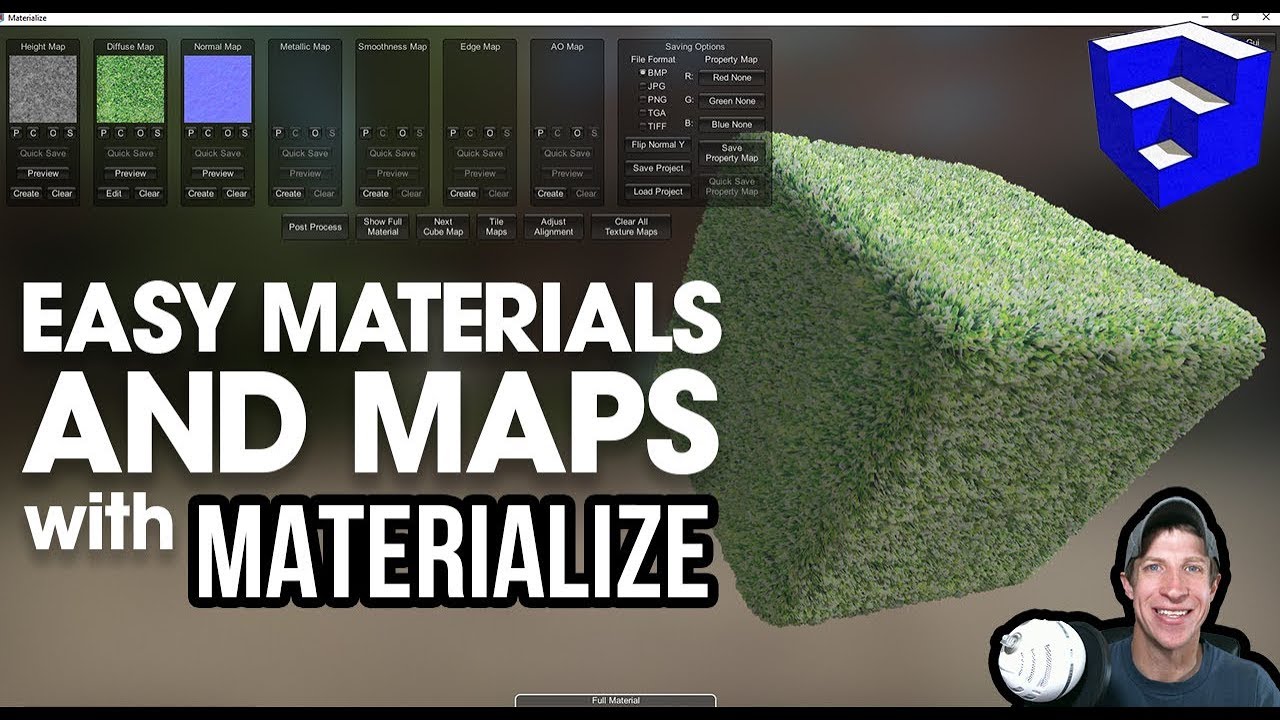
Показать описание
This easy to use, free tool allows you to quickly create textures that include height maps, normal maps, and other maps using just an image file!
MATERIALIZE LINK
Want to Support the SketchUp Essentials?
THE SKETCHUP ESSENTIALS COURSE
MY SKETCHUP MODELING PC SETUP
SKETCHUP BOOKS AND RESOURCES
MY CURRENT FAVORITE SKETCHUP PLUGINS AND EXTENSIONS
(Affiliate Links)
PLEASE LIKE AND SUBSCRIBE
Check Us Out On -
Disclaimers: all opinions are my own, sponsors are acknowledged. Product Links in the description are typically affiliate links that let you help support the channel at no extra cost.
For those of you that have worked with maps for rendering, you know that finding and creating those maps can be a little time consuming. It’s definitely do-able, but requires some work in an image editing software.
This tool allows you to create those maps simply by importing an image into the program and adjusting some sliders.
The tool is called Materialize – it’s a free tool designed to create all of those maps that you need to create realistic renderings inside your models. Based on what’s listed on their website, it was actually used on the Uncharted games to help update the materials.
It’s a free tool, so download it and give it a try!
When you first open it up, you’ll get a screen like this one – basically a blank palette. From here, you can load in your images and create your different maps, and preview them using this page.
To start, load in a diffuse map – that being the map that’s associated with the image that’s being tiled to create your material. This will load in your material, and you can start making changes and generating maps. By clicking the edit button, you can adjust different things about your material, like the contrast, shadow reduction, and more.
To preview your material, you can click on the button for “Show full material.”
Now, let’s add a height map to our material. This will create a map that you can load as a displacement map that will displace points inside your 3D rendering, making your material look like it has the natural nooks/crannies/etc that are associated with real life objects. Note that the stronger the contrast between the darks and whites in your material, the stronger the displacement effect will be.
You can also use the tool to generate normal maps, which are good for faking shadows in dent and crevices, at a lower processor usage.
There are several other tools over here (metallic, smoothness, etc) that are similarly easy to use, but I don’t want to focus too much on them in this video. Instead, I want to draw your attention to the “Tile maps” option.
One of the biggest problems with working with textures is trying to make them seamless. Seamless means that when they’re tiled, you don’t want this jarring, ugly edge that makes it obvious that you’re just repeating an image over and over again. This tool allows you to quickly blur the edge between the image tiles, allowing for a more tileable image.
Once you have your texture the way you want it, you can use the “Save Project” button to quickly save all your maps to a location of your choosing.
MATERIALIZE LINK
Want to Support the SketchUp Essentials?
THE SKETCHUP ESSENTIALS COURSE
MY SKETCHUP MODELING PC SETUP
SKETCHUP BOOKS AND RESOURCES
MY CURRENT FAVORITE SKETCHUP PLUGINS AND EXTENSIONS
(Affiliate Links)
PLEASE LIKE AND SUBSCRIBE
Check Us Out On -
Disclaimers: all opinions are my own, sponsors are acknowledged. Product Links in the description are typically affiliate links that let you help support the channel at no extra cost.
For those of you that have worked with maps for rendering, you know that finding and creating those maps can be a little time consuming. It’s definitely do-able, but requires some work in an image editing software.
This tool allows you to create those maps simply by importing an image into the program and adjusting some sliders.
The tool is called Materialize – it’s a free tool designed to create all of those maps that you need to create realistic renderings inside your models. Based on what’s listed on their website, it was actually used on the Uncharted games to help update the materials.
It’s a free tool, so download it and give it a try!
When you first open it up, you’ll get a screen like this one – basically a blank palette. From here, you can load in your images and create your different maps, and preview them using this page.
To start, load in a diffuse map – that being the map that’s associated with the image that’s being tiled to create your material. This will load in your material, and you can start making changes and generating maps. By clicking the edit button, you can adjust different things about your material, like the contrast, shadow reduction, and more.
To preview your material, you can click on the button for “Show full material.”
Now, let’s add a height map to our material. This will create a map that you can load as a displacement map that will displace points inside your 3D rendering, making your material look like it has the natural nooks/crannies/etc that are associated with real life objects. Note that the stronger the contrast between the darks and whites in your material, the stronger the displacement effect will be.
You can also use the tool to generate normal maps, which are good for faking shadows in dent and crevices, at a lower processor usage.
There are several other tools over here (metallic, smoothness, etc) that are similarly easy to use, but I don’t want to focus too much on them in this video. Instead, I want to draw your attention to the “Tile maps” option.
One of the biggest problems with working with textures is trying to make them seamless. Seamless means that when they’re tiled, you don’t want this jarring, ugly edge that makes it obvious that you’re just repeating an image over and over again. This tool allows you to quickly blur the edge between the image tiles, allowing for a more tileable image.
Once you have your texture the way you want it, you can use the “Save Project” button to quickly save all your maps to a location of your choosing.
Комментарии
 0:12:49
0:12:49
 0:14:38
0:14:38
 0:04:07
0:04:07
 0:14:18
0:14:18
 0:17:34
0:17:34
 0:00:24
0:00:24
 0:03:36
0:03:36
 0:13:08
0:13:08
 0:14:30
0:14:30
 0:05:23
0:05:23
 0:04:08
0:04:08
 0:07:45
0:07:45
 0:09:27
0:09:27
 0:16:18
0:16:18
 0:04:17
0:04:17
 0:11:57
0:11:57
 0:01:00
0:01:00
 0:06:50
0:06:50
 0:10:20
0:10:20
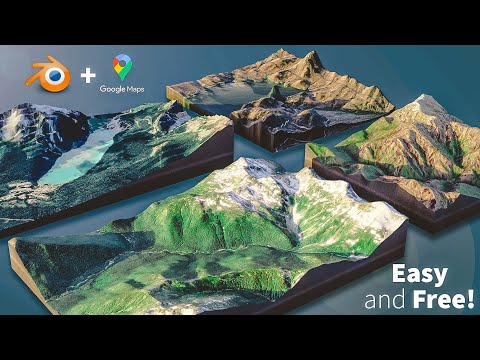 0:12:17
0:12:17
 0:15:21
0:15:21
 0:00:36
0:00:36
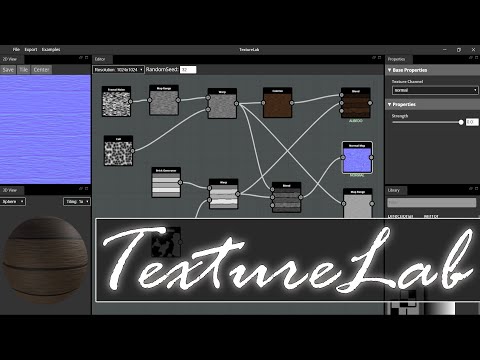 0:11:57
0:11:57
 0:05:26
0:05:26