filmov
tv
How to Speed Up Your WordPress Website with WP Rocket (90+ Page Speed Scores)

Показать описание
Optimizing your WordPress website for lightning-fast performance using the popular WP Rocket cache plugin with NO Coding Skills Required.
Is your WordPress site sluggish and taking forever to load? Slow websites not only frustrate visitors but also affect your search engine rankings. Luckily, there's a solution! By implementing the techniques and tips we'll share in this video, you'll be able to boost your website's speed and achieve a page speed score of 90 or higher.
In this step-by-step tutorial, we'll cover everything you need to know, from understanding the importance of page speed to the installation and configuration of the WP Rocket cache plugin. You don't need to be a technical expert to follow along; our guide is designed for beginners and WordPress enthusiasts alike.
Here are some of the key topics we'll cover:
Introduction to page speed optimization: We'll explain why page speed matters and how it impacts user experience and SEO.
Analyzing your website's current performance: We'll demonstrate how to assess your website's speed using tools like Google PageSpeed Insights and GTmetrix.
Understanding WP Rocket cache: We'll provide an overview of the WP Rocket cache plugin, its features, and how it can significantly enhance your website's loading times.
Installing and configuring WP Rocket: We'll guide you through the process of installing the plugin, and then show you the optimal settings for maximum performance.
Leveraging caching techniques: We'll explain how caching works, explore the different types of caching, and demonstrate how to configure caching settings in WP Rocket.
Optimizing images: We'll share effective image optimization strategies, including resizing, compressing, and lazy loading, to reduce page size and improve loading times.
Minifying and combining files: We'll demonstrate how to minify and combine CSS and JavaScript files using WP Rocket, resulting in fewer requests and faster rendering.
Additional performance enhancements: We'll provide additional tips and tricks to further improve your WordPress website's speed, such as reducing HTTP requests, leveraging browser caching, and implementing content delivery networks (CDNs).
By the end of this video, you'll have a blazing-fast WordPress website with a page speed score of 90 or above, ensuring an exceptional user experience and better search engine rankings.
Комментарии
 0:00:21
0:00:21
 0:00:49
0:00:49
 0:03:12
0:03:12
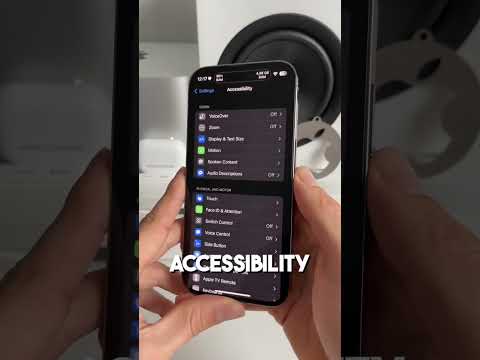 0:00:37
0:00:37
 0:08:19
0:08:19
 0:17:08
0:17:08
 0:00:41
0:00:41
 0:00:27
0:00:27
 0:06:38
0:06:38
 0:00:45
0:00:45
 0:10:06
0:10:06
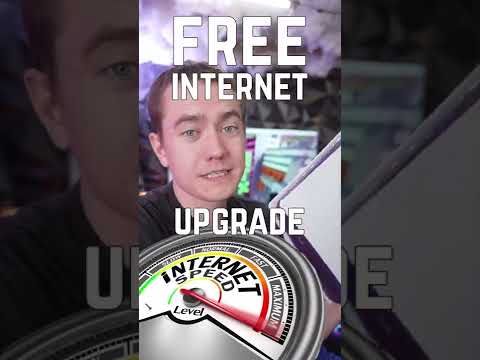 0:00:53
0:00:53
 0:00:20
0:00:20
 0:29:21
0:29:21
 0:00:25
0:00:25
 0:00:15
0:00:15
 0:00:29
0:00:29
 0:10:58
0:10:58
 0:00:23
0:00:23
 0:15:19
0:15:19
 0:00:37
0:00:37
 0:12:27
0:12:27
 0:00:17
0:00:17
 0:01:00
0:01:00