filmov
tv
MacOS Ventura: How To Disable 'Hey Siri' On Mac / MacBook
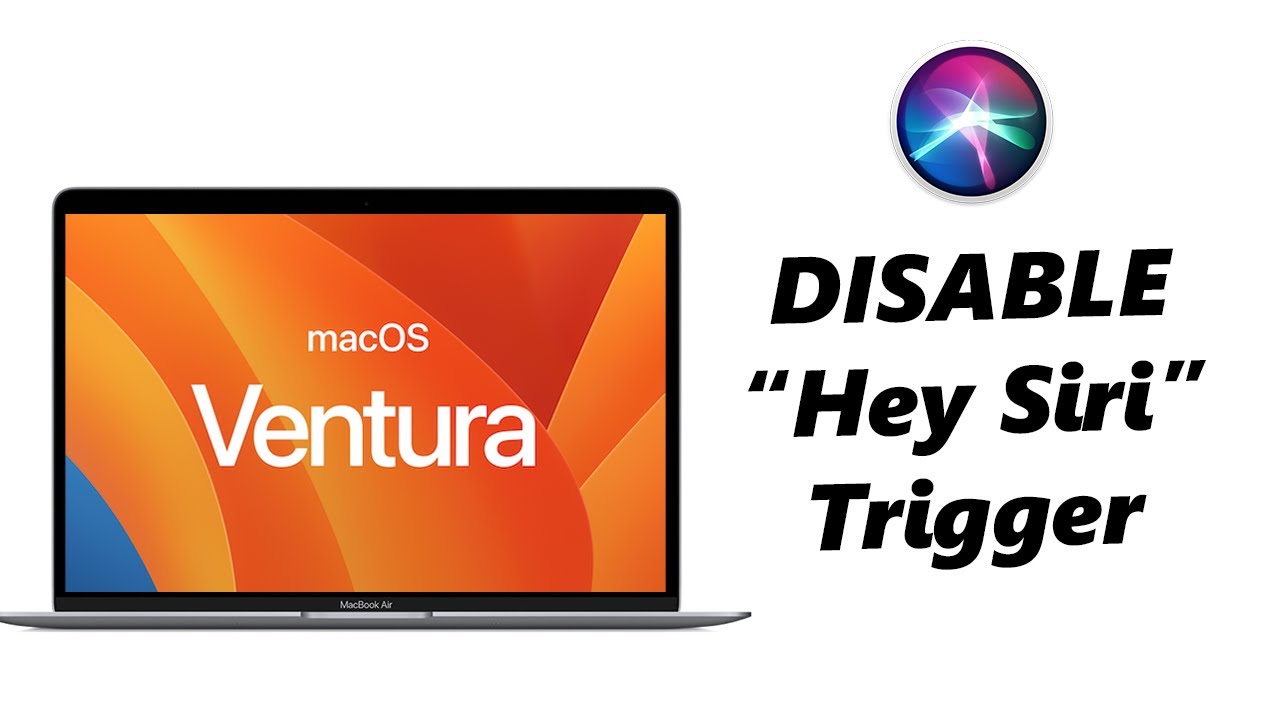
Показать описание
Are you tired of unintentionally triggering Siri on your Mac every time you say "Hey Siri"? If so, you're in the right place! We understand that it can be frustrating, especially when you're trying to concentrate or have a conversation in the vicinity of your device.
In this step-by-step guide, we'll walk you through the process of turning off the 'Hey Siri' feature on your Mac or MacBook, giving you complete control over when Siri is activated.
Whether you're using the latest macOS version or an older one, our instructions are designed to be easy to follow, ensuring that you can disable 'Hey Siri' in no time. We'll cover all the necessary settings and options you need to navigate, so even if you're not tech-savvy, don't worry!
By the end of this tutorial, you'll have successfully disabled the 'Hey Siri' feature, allowing you to regain control over when Siri responds to your voice commands.
Step 1: To begin the process, click on the Apple menu located at the top-left corner of your screen. From the drop-down menu, select "System Settings".
Step 2: Within System Settings, locate and click on the "Siri & Spotlight" in the left-hand side pane. This will open the Siri & Spotlight preferences window, where you can modify various settings related to Siri.
Step 3: In this window, you will see a toggle button labeled "Listen for 'Hey Siri'". If you only wish to disable the 'Hey Siri' feature while keeping Siri's functionality intact, click on the toggle button next to "Listen for 'Hey Siri'".
By doing so, you will prevent your Mac or MacBook from responding to the 'Hey Siri' trigger phrase.
Step 4: Once you have disabled the 'Hey Siri' feature, close the Siri preferences window. Your changes will be saved automatically, and Siri will no longer respond when you say "Hey Siri."
The 'Hey Siri' feature on Mac and MacBook can be a convenient way to interact with your device using voice commands. However, there are times when you may find it more of a nuisance than a useful tool. Accidental triggers, disruptions during conversations, or simply the desire for more control over Siri's activation might prompt you to disable this feature.
-----My Gear for YouTube videos-----
As full disclosure, I use affiliate links on this channel and purchasing through these links earns me a small commission. The price you pay will be the same!
In this step-by-step guide, we'll walk you through the process of turning off the 'Hey Siri' feature on your Mac or MacBook, giving you complete control over when Siri is activated.
Whether you're using the latest macOS version or an older one, our instructions are designed to be easy to follow, ensuring that you can disable 'Hey Siri' in no time. We'll cover all the necessary settings and options you need to navigate, so even if you're not tech-savvy, don't worry!
By the end of this tutorial, you'll have successfully disabled the 'Hey Siri' feature, allowing you to regain control over when Siri responds to your voice commands.
Step 1: To begin the process, click on the Apple menu located at the top-left corner of your screen. From the drop-down menu, select "System Settings".
Step 2: Within System Settings, locate and click on the "Siri & Spotlight" in the left-hand side pane. This will open the Siri & Spotlight preferences window, where you can modify various settings related to Siri.
Step 3: In this window, you will see a toggle button labeled "Listen for 'Hey Siri'". If you only wish to disable the 'Hey Siri' feature while keeping Siri's functionality intact, click on the toggle button next to "Listen for 'Hey Siri'".
By doing so, you will prevent your Mac or MacBook from responding to the 'Hey Siri' trigger phrase.
Step 4: Once you have disabled the 'Hey Siri' feature, close the Siri preferences window. Your changes will be saved automatically, and Siri will no longer respond when you say "Hey Siri."
The 'Hey Siri' feature on Mac and MacBook can be a convenient way to interact with your device using voice commands. However, there are times when you may find it more of a nuisance than a useful tool. Accidental triggers, disruptions during conversations, or simply the desire for more control over Siri's activation might prompt you to disable this feature.
-----My Gear for YouTube videos-----
As full disclosure, I use affiliate links on this channel and purchasing through these links earns me a small commission. The price you pay will be the same!
Комментарии
 0:01:26
0:01:26
 0:00:51
0:00:51
 0:15:19
0:15:19
 0:01:20
0:01:20
 0:07:36
0:07:36
 0:00:20
0:00:20
 0:01:05
0:01:05
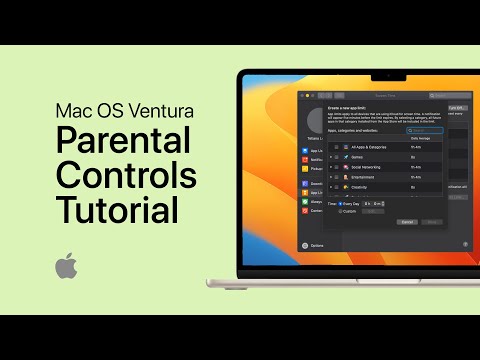 0:03:16
0:03:16
 0:04:22
0:04:22
 0:01:51
0:01:51
 0:01:35
0:01:35
 0:00:50
0:00:50
 0:01:08
0:01:08
 0:01:08
0:01:08
 0:01:08
0:01:08
 0:02:05
0:02:05
 0:08:55
0:08:55
 0:05:27
0:05:27
 0:00:30
0:00:30
 0:01:36
0:01:36
 0:02:27
0:02:27
 0:03:44
0:03:44
 0:04:21
0:04:21
 0:00:50
0:00:50