filmov
tv
Automate Birthday Messages with Google Apps Script and Google Sheets
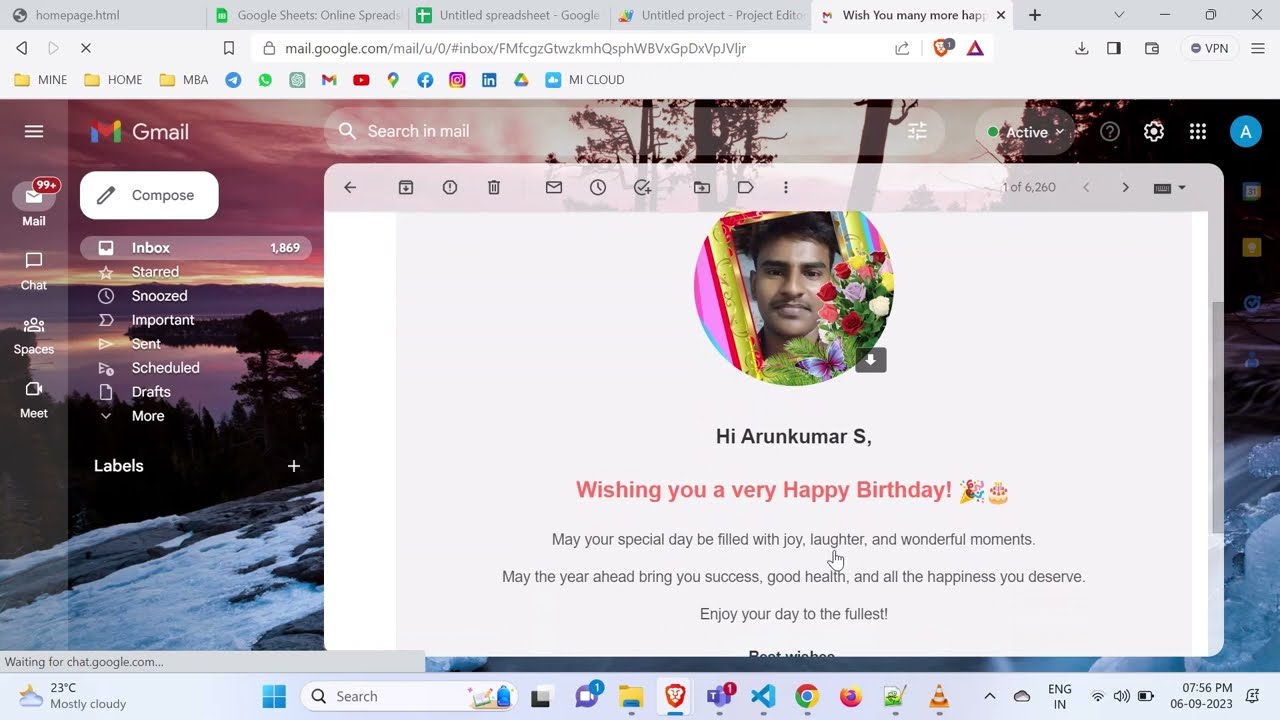
Показать описание
Sending automated birthday messages through Google Apps Script and Google Sheets is a great way to stay in touch with friends and colleagues. Here's a step-by-step guide on how to set it up:
1. Sign in to your Google Account:
Make sure you are signed in to your Google Account.
2. Open Google Sheets and Create a New Sheet:
Click on "Blank" to create a new sheet.
3. Enter Data:
In the sheet, create columns for names, date of birth (DOB), and email addresses. Fill in this information for the people you want to send birthday messages to.
4. Open the Script Editor:
Click on "Extensions" in the tab bar.
Select "Apps Script" or "Apps Script in Extensions." This will open the Google Apps Script editor.
5. Write the Code:
6. Save the Script:
Save the script by clicking the floppy disk icon or by pressing Ctrl + S (Windows) or Cmd + S (Mac).
7. Deploy the Script:
Click on "Deploy" in the menu bar.
Choose "New Deployment."
In the deployment settings, make sure "Web App" is selected.
Click "Deploy."
8. Configure Web App:
After deploying, click on the "Settings" button and choose the "Web App" option.
Authenticate your Google account if prompted.
Click on "Advanced" and enable "Execute as 'Me'" and "Anyone, even anonymous" for "Who has access to the app."
Click "Deploy" to finalize the web app setup.
9. Set Up Triggers:
Open the script editor and click on the clock icon (Triggers) on the left-hand sidebar.
Click "+ Add Trigger."
In the "Run" dropdown, select your "sendBirthdayWishes" function.
In the "Deployment" dropdown, choose "Head" (unless you have a specific deployment).
In the "Select event source" dropdown, choose "Time-driven."
Set the type of time-driven trigger you want (e.g., daily) and specify the time of day.
Adjust other trigger settings as needed.
Click "Save."
Your script is now set up to send automated birthday messages based on the data in your Google Sheet. It will run at the specified time each day and send birthday wishes to the people whose birthdays match the current date.
Don't forget to give this video a thumbs up if you found this trick useful. And if you have any questions or need further clarification, feel free to drop a comment below. Stay tuned for more exciting tech tips and tricks. Thanks for watching, and see you in the next video! 🚀🔥
🔗 Links mentioned :
YouTube: Subscribe to my channel for more tech content -
/ @arunkumar-selvaraj
#techtutorial #Automation #GoogleAppsScript #Productivity #BirthdayWishes#GoogleAppsScript #Automation #BirthdayWishes #Productivity #GoogleSheets #Coding #TechTips #SpreadsheetMagic #Gmail #DataManagement #BirthdayReminder
1. Sign in to your Google Account:
Make sure you are signed in to your Google Account.
2. Open Google Sheets and Create a New Sheet:
Click on "Blank" to create a new sheet.
3. Enter Data:
In the sheet, create columns for names, date of birth (DOB), and email addresses. Fill in this information for the people you want to send birthday messages to.
4. Open the Script Editor:
Click on "Extensions" in the tab bar.
Select "Apps Script" or "Apps Script in Extensions." This will open the Google Apps Script editor.
5. Write the Code:
6. Save the Script:
Save the script by clicking the floppy disk icon or by pressing Ctrl + S (Windows) or Cmd + S (Mac).
7. Deploy the Script:
Click on "Deploy" in the menu bar.
Choose "New Deployment."
In the deployment settings, make sure "Web App" is selected.
Click "Deploy."
8. Configure Web App:
After deploying, click on the "Settings" button and choose the "Web App" option.
Authenticate your Google account if prompted.
Click on "Advanced" and enable "Execute as 'Me'" and "Anyone, even anonymous" for "Who has access to the app."
Click "Deploy" to finalize the web app setup.
9. Set Up Triggers:
Open the script editor and click on the clock icon (Triggers) on the left-hand sidebar.
Click "+ Add Trigger."
In the "Run" dropdown, select your "sendBirthdayWishes" function.
In the "Deployment" dropdown, choose "Head" (unless you have a specific deployment).
In the "Select event source" dropdown, choose "Time-driven."
Set the type of time-driven trigger you want (e.g., daily) and specify the time of day.
Adjust other trigger settings as needed.
Click "Save."
Your script is now set up to send automated birthday messages based on the data in your Google Sheet. It will run at the specified time each day and send birthday wishes to the people whose birthdays match the current date.
Don't forget to give this video a thumbs up if you found this trick useful. And if you have any questions or need further clarification, feel free to drop a comment below. Stay tuned for more exciting tech tips and tricks. Thanks for watching, and see you in the next video! 🚀🔥
🔗 Links mentioned :
YouTube: Subscribe to my channel for more tech content -
/ @arunkumar-selvaraj
#techtutorial #Automation #GoogleAppsScript #Productivity #BirthdayWishes#GoogleAppsScript #Automation #BirthdayWishes #Productivity #GoogleSheets #Coding #TechTips #SpreadsheetMagic #Gmail #DataManagement #BirthdayReminder
 0:07:33
0:07:33
 0:08:58
0:08:58
 0:02:16
0:02:16
 0:02:03
0:02:03
 0:11:00
0:11:00
 0:08:27
0:08:27
 0:07:24
0:07:24
 0:19:40
0:19:40
 0:18:35
0:18:35
 0:21:20
0:21:20
 0:15:23
0:15:23
 0:19:25
0:19:25
 0:00:16
0:00:16
 0:15:41
0:15:41
 0:01:03
0:01:03
 0:16:04
0:16:04
 0:13:42
0:13:42
 0:08:08
0:08:08
 0:23:46
0:23:46
 0:21:06
0:21:06
 0:08:35
0:08:35
 0:14:13
0:14:13
 0:00:50
0:00:50
 0:10:57
0:10:57