filmov
tv
2024 Ultimate Windows Gaming Performance Optimization
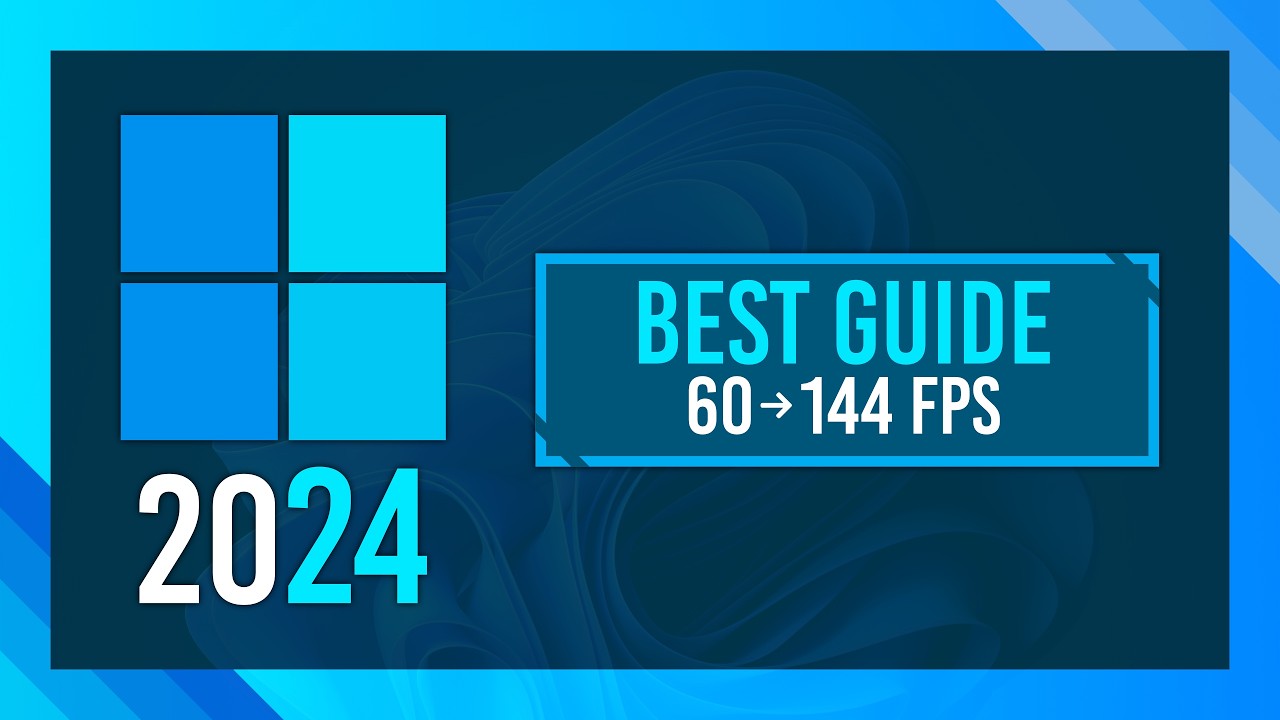
Показать описание
Want the best performance from Windows 11 for gaming & more? This video is for you. I take a brand-new laptop from stock to optimized gaming ready. Use this on new, or existing setups, laptops and PCs - all for higher FPS, performance, lower latency and more. Speed up your new Windows 11 computer or laptop in 2024!
My most popular video was optimizing Windows 11, from 2021. This is the updated video for today's gaming setups.
==== Related Videos ====
==== Driver Downloads ====
==== Other Downloads ====
==== Commands ====
Ultimate power mode: powercfg -duplicatescheme e9a42b02-d5df-448d-aa00-03f14749eb61
Verification commands:
- sfc /scannow
- DISM /Online /Cleanup-image /Restorehealth
Regedit item: GlobalTimerResolutionRequests
Timestamps:
0:00 - Intro/Explanation
0:32 - What Default apps should you uninstall?
2:09 - Fresh Install? Should you use custom Windows ISOs?
3:13 - Updating
3:33 - Graphics Drivers
5:42 - Clean GPU Install (DDU)
10:00 - Nvidia App
11:02 - Optimizing Nvidia App
12:50 - Nvidia Control Panel Optimization
14:34 - Removing Programs
15:35 - CTT Tool (Quick installing popular apps)
18:20 - WHY INSTALL APPS?!
19:15 - Optimizing Background Processes
20:10 - Optimizing Startup Apps
21:15 - Optimizing Services
23:09 - Performance in Task Manager
24:04 - CTT Windows Tweaks
25:10 - Ultimate Performance Power Plan
26:22 - Removing Windows Bloat/Telemtry
31:53 - CTT Other Windows Config
33:05 - Windows Update config
34:04 - Autoruns (Startup Optimization)
35:52 - Power User Tips
36:55 - Windows Tweaks for Fresh Installs
38:54 - HDR & Other settings
40:05 - Game Mode & Disable Game Bar
40:50 - Privacy & Security
41:18 - Fix Mic or Camera not working
42:17 - Performance
43:25 - Page File
44:33 - Windows Cleanup
46:24 - Optimize Audio Settings
49:55 - Unparking cores
51:20 - Timer Resolution (+Fix)
53:22 - Disable Overlays
54:15 - Defrag & Optimize Disks
55:18 - Restarting
56:15 - SFC
56:47 - Fix MSVCR/MSVCP & DLL Errors
58:32 - BleachBit
1:1:55 - Windows 10 Start Bar on Windows 11
1:1:05 - Uninstalling Microsoft Bloat
1:06:10 - Final Notes
#Windows11 #Gaming #Optimization
-----------------------------
-----------------------------
-----------------------------
🖥️ My Current Hardware (Links here are affiliate links. If you click one, I'll receive a small commission at no extra cost to you):
🎙️ My Current Mic/Recording Gear:
Everything in this video is my personal opinion and experience and should not be considered professional advice. Always do your own research and ensure what you're doing is safe.
My most popular video was optimizing Windows 11, from 2021. This is the updated video for today's gaming setups.
==== Related Videos ====
==== Driver Downloads ====
==== Other Downloads ====
==== Commands ====
Ultimate power mode: powercfg -duplicatescheme e9a42b02-d5df-448d-aa00-03f14749eb61
Verification commands:
- sfc /scannow
- DISM /Online /Cleanup-image /Restorehealth
Regedit item: GlobalTimerResolutionRequests
Timestamps:
0:00 - Intro/Explanation
0:32 - What Default apps should you uninstall?
2:09 - Fresh Install? Should you use custom Windows ISOs?
3:13 - Updating
3:33 - Graphics Drivers
5:42 - Clean GPU Install (DDU)
10:00 - Nvidia App
11:02 - Optimizing Nvidia App
12:50 - Nvidia Control Panel Optimization
14:34 - Removing Programs
15:35 - CTT Tool (Quick installing popular apps)
18:20 - WHY INSTALL APPS?!
19:15 - Optimizing Background Processes
20:10 - Optimizing Startup Apps
21:15 - Optimizing Services
23:09 - Performance in Task Manager
24:04 - CTT Windows Tweaks
25:10 - Ultimate Performance Power Plan
26:22 - Removing Windows Bloat/Telemtry
31:53 - CTT Other Windows Config
33:05 - Windows Update config
34:04 - Autoruns (Startup Optimization)
35:52 - Power User Tips
36:55 - Windows Tweaks for Fresh Installs
38:54 - HDR & Other settings
40:05 - Game Mode & Disable Game Bar
40:50 - Privacy & Security
41:18 - Fix Mic or Camera not working
42:17 - Performance
43:25 - Page File
44:33 - Windows Cleanup
46:24 - Optimize Audio Settings
49:55 - Unparking cores
51:20 - Timer Resolution (+Fix)
53:22 - Disable Overlays
54:15 - Defrag & Optimize Disks
55:18 - Restarting
56:15 - SFC
56:47 - Fix MSVCR/MSVCP & DLL Errors
58:32 - BleachBit
1:1:55 - Windows 10 Start Bar on Windows 11
1:1:05 - Uninstalling Microsoft Bloat
1:06:10 - Final Notes
#Windows11 #Gaming #Optimization
-----------------------------
-----------------------------
-----------------------------
🖥️ My Current Hardware (Links here are affiliate links. If you click one, I'll receive a small commission at no extra cost to you):
🎙️ My Current Mic/Recording Gear:
Everything in this video is my personal opinion and experience and should not be considered professional advice. Always do your own research and ensure what you're doing is safe.
Комментарии
 1:07:21
1:07:21
 0:14:07
0:14:07
 0:09:20
0:09:20
 0:11:13
0:11:13
 0:18:27
0:18:27
 0:07:42
0:07:42
 0:05:31
0:05:31
 0:04:42
0:04:42
 0:49:51
0:49:51
 0:32:28
0:32:28
 0:22:37
0:22:37
 0:00:32
0:00:32
 0:13:37
0:13:37
 0:00:31
0:00:31
 0:09:36
0:09:36
 0:05:06
0:05:06
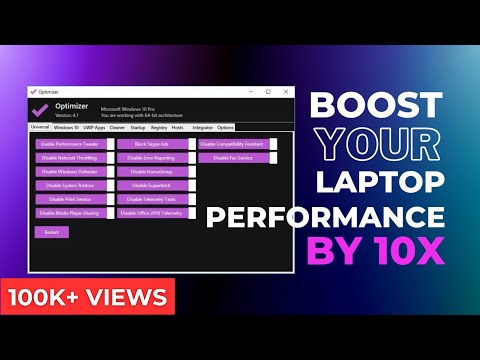 0:05:53
0:05:53
 0:09:11
0:09:11
 0:08:17
0:08:17
 0:29:02
0:29:02
 0:05:13
0:05:13
 0:10:05
0:10:05
 0:12:42
0:12:42
 0:10:30
0:10:30