filmov
tv
HOW TO FIX ALL ERRORS AND CRASHES ON #FiveM (2023 STILL WORKING)
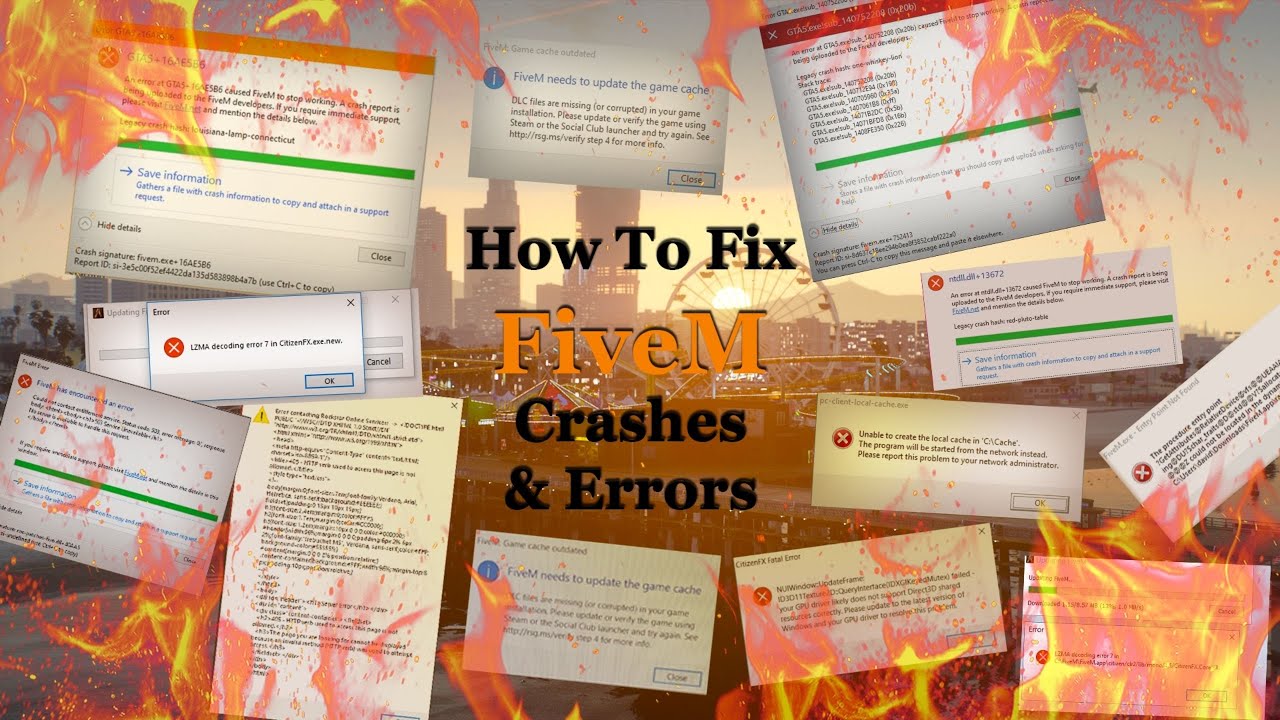
Показать описание
Make sure to drop a like
and Subscribe!
Join our Discord server here! DON'T SPAM IF YOU NEED HELP!
Brand New video is online!!! HOW TO FIX ALL ERRORS AND CRASHES PART 2
FPS BOOST ON FIVEM
Hey everyone, welcome back to our channel. In this video, I'll be showing you how to fix all errors and crashes on FiveM, a popular multiplayer modification for Grand Theft Auto V. Whether you're a new player or a seasoned veteran, you've probably encountered some issues while playing on FiveM. But don't worry, these problems are easy to fix, and I'll walk you through the process step-by-step.
Step 1: Update FiveM and GTA V
The first thing you should do is make sure that both FiveM and Grand Theft Auto V are up to date. Sometimes errors and crashes can be caused by outdated software, so this is a quick and easy step to check. To update FiveM, simply open the client and click on the "update" button. To update GTA V, go to the game's settings menu and check for updates.
Step 2: Check for corrupted game files
Another common cause of errors and crashes on FiveM is corrupted game files. To check for corrupted files, you'll need to use a tool called "Verify Integrity of Game Files" on Steam. To do this, go to your game library, right-click on GTA V, and select Properties. Then, click on the "Local Files" tab and select "Verify Integrity of Game Files." Steam will then check your game files and repair any that are found to be corrupted.
Step 3: Lower your graphics settings
If you're still experiencing errors and crashes, you may want to try lowering your graphics settings. Sometimes, running the game on high graphics settings can cause issues on certain computers. To lower your graphics settings, go to the options menu in GTA V and turn down the settings for things like "Texture Quality," "Shadow Quality," and "Reflection Quality."
Step 4: Disable unnecessary mods
If you're using mods on FiveM, try disabling them to see if that fixes your problems. Sometimes, mods can cause conflicts or issues with the game, especially if they're not up to date or compatible with your current version of FiveM. To disable mods, go to the FiveM client and click on the "resources" tab. Then, uncheck the box next to any mods that you have installed.
Step 5: Join a different server
If you're still having issues, try joining a different server. Sometimes, the problem may be with the server you're currently playing on, and switching to a different one can help. To join a different server, go to the FiveM client and click on the "Servers" tab. Then, select a server from the list and click "Join."
Closing:
And there you have it, those are the steps you can follow to fix all errors and crashes on FiveM. With a little bit of troubleshooting, you'll be back to playing in no time. Remember, if you are still having issues, don't hesitate to contact the support or visit the forum. Thanks for watching and we'll see you in our next video!
IMPORTANT !!
and Subscribe!
Join our Discord server here! DON'T SPAM IF YOU NEED HELP!
Brand New video is online!!! HOW TO FIX ALL ERRORS AND CRASHES PART 2
FPS BOOST ON FIVEM
Hey everyone, welcome back to our channel. In this video, I'll be showing you how to fix all errors and crashes on FiveM, a popular multiplayer modification for Grand Theft Auto V. Whether you're a new player or a seasoned veteran, you've probably encountered some issues while playing on FiveM. But don't worry, these problems are easy to fix, and I'll walk you through the process step-by-step.
Step 1: Update FiveM and GTA V
The first thing you should do is make sure that both FiveM and Grand Theft Auto V are up to date. Sometimes errors and crashes can be caused by outdated software, so this is a quick and easy step to check. To update FiveM, simply open the client and click on the "update" button. To update GTA V, go to the game's settings menu and check for updates.
Step 2: Check for corrupted game files
Another common cause of errors and crashes on FiveM is corrupted game files. To check for corrupted files, you'll need to use a tool called "Verify Integrity of Game Files" on Steam. To do this, go to your game library, right-click on GTA V, and select Properties. Then, click on the "Local Files" tab and select "Verify Integrity of Game Files." Steam will then check your game files and repair any that are found to be corrupted.
Step 3: Lower your graphics settings
If you're still experiencing errors and crashes, you may want to try lowering your graphics settings. Sometimes, running the game on high graphics settings can cause issues on certain computers. To lower your graphics settings, go to the options menu in GTA V and turn down the settings for things like "Texture Quality," "Shadow Quality," and "Reflection Quality."
Step 4: Disable unnecessary mods
If you're using mods on FiveM, try disabling them to see if that fixes your problems. Sometimes, mods can cause conflicts or issues with the game, especially if they're not up to date or compatible with your current version of FiveM. To disable mods, go to the FiveM client and click on the "resources" tab. Then, uncheck the box next to any mods that you have installed.
Step 5: Join a different server
If you're still having issues, try joining a different server. Sometimes, the problem may be with the server you're currently playing on, and switching to a different one can help. To join a different server, go to the FiveM client and click on the "Servers" tab. Then, select a server from the list and click "Join."
Closing:
And there you have it, those are the steps you can follow to fix all errors and crashes on FiveM. With a little bit of troubleshooting, you'll be back to playing in no time. Remember, if you are still having issues, don't hesitate to contact the support or visit the forum. Thanks for watching and we'll see you in our next video!
IMPORTANT !!
Комментарии
 0:04:18
0:04:18
 0:07:49
0:07:49
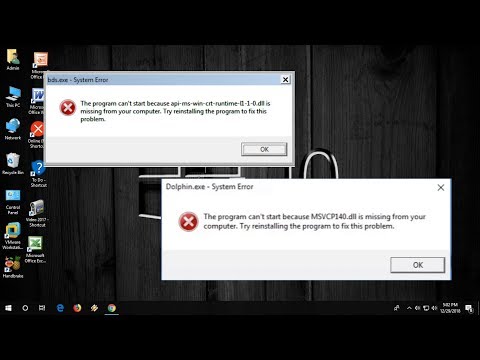 0:03:51
0:03:51
 0:01:51
0:01:51
 0:02:46
0:02:46
 0:06:40
0:06:40
 0:07:38
0:07:38
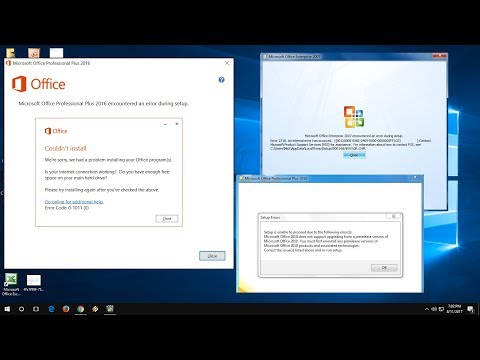 0:04:45
0:04:45
 0:02:36
0:02:36
 0:00:48
0:00:48
 0:02:12
0:02:12
 0:01:48
0:01:48
 0:05:44
0:05:44
 0:09:24
0:09:24
 0:01:50
0:01:50
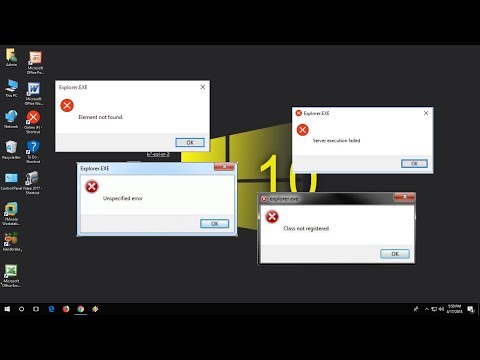 0:04:01
0:04:01
 0:05:11
0:05:11
 0:07:06
0:07:06
 0:02:22
0:02:22
 0:06:08
0:06:08
 0:07:27
0:07:27
 0:02:47
0:02:47
 0:04:04
0:04:04
 0:03:42
0:03:42