filmov
tv
How To Display Full File Path In File Explorer Tutorial
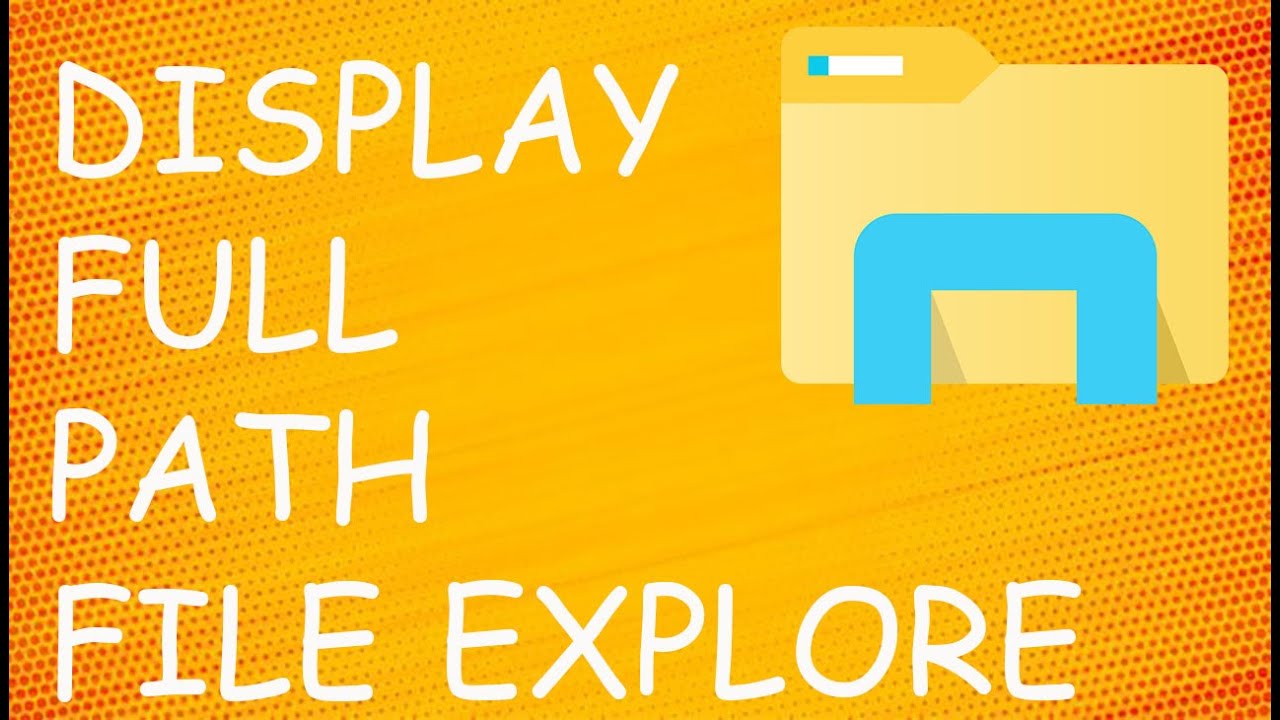
Показать описание
In This Video We Will Learn How To Display Full File Path In File Explorer
1- Click On This Pc
2- Open Any File Or Drive You Want
3- Open Any Folder You Want
4- To Copy The Path Left Click Inside The Blank Area
5- Click On Path And Copy It
6- DONE
Unlike prior operating system versions, the Windows 7 operating system does not show the full path of the current folder in the address bar. If you need to obtain the full path of a folder or a file, follow the appropriate procedure below.
To view the full path of a folder:
Click the Start button and then click Computer, click to open the location of the desired folder, and then right-click to the right of the path in the address bar. Image
On the menu, there are three options to choose from that will allow you to either copy or view the entire folder path: Image
Copy Address: Click this option to save the location in a format that is optimized for copying and pasting in Windows Explorer.
Copy Address As Text: Click this option to paste the full folder path into a document.
Edit Address: Click this option to immediately view or edit the full folder path.
To view the full path of an individual file:
Click the Start button and then click Computer, click to open the location of the desired file, hold down the Shift key and right-click the file.
On the menu, there are two options to choose from that will allow you to either copy or view the entire file path: Image
Copy As Path: Click this option to paste the full file path into a document.
Properties: Click this option to immediately view the full file path (location).
Contact Us
1- Click On This Pc
2- Open Any File Or Drive You Want
3- Open Any Folder You Want
4- To Copy The Path Left Click Inside The Blank Area
5- Click On Path And Copy It
6- DONE
Unlike prior operating system versions, the Windows 7 operating system does not show the full path of the current folder in the address bar. If you need to obtain the full path of a folder or a file, follow the appropriate procedure below.
To view the full path of a folder:
Click the Start button and then click Computer, click to open the location of the desired folder, and then right-click to the right of the path in the address bar. Image
On the menu, there are three options to choose from that will allow you to either copy or view the entire folder path: Image
Copy Address: Click this option to save the location in a format that is optimized for copying and pasting in Windows Explorer.
Copy Address As Text: Click this option to paste the full folder path into a document.
Edit Address: Click this option to immediately view or edit the full folder path.
To view the full path of an individual file:
Click the Start button and then click Computer, click to open the location of the desired file, hold down the Shift key and right-click the file.
On the menu, there are two options to choose from that will allow you to either copy or view the entire file path: Image
Copy As Path: Click this option to paste the full file path into a document.
Properties: Click this option to immediately view the full file path (location).
Contact Us
 0:00:57
0:00:57
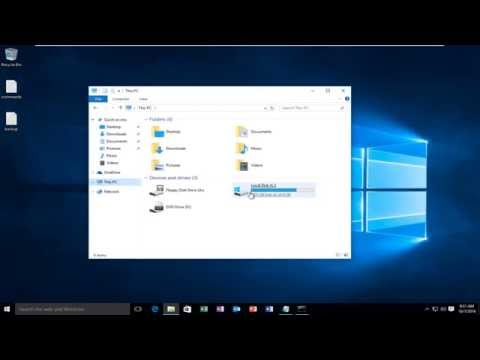 0:02:33
0:02:33
 0:00:34
0:00:34
 0:00:37
0:00:37
 0:02:06
0:02:06
 0:01:37
0:01:37
 0:01:42
0:01:42
 0:00:57
0:00:57
 0:01:17
0:01:17
 0:01:21
0:01:21
 0:00:39
0:00:39
 0:01:13
0:01:13
 0:01:01
0:01:01
 0:01:41
0:01:41
 0:01:46
0:01:46
 0:01:32
0:01:32
 0:01:05
0:01:05
 0:01:28
0:01:28
 0:01:05
0:01:05
 0:01:30
0:01:30
 0:00:35
0:00:35
 0:01:20
0:01:20
 0:00:45
0:00:45
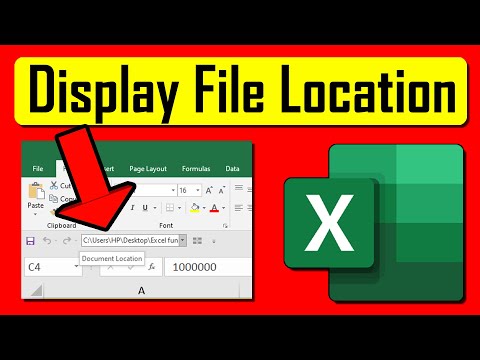 0:01:35
0:01:35