filmov
tv
Finding the Correct JAVA_HOME Path After Installing Java on Ubuntu

Показать описание
Disclaimer/Disclosure: Some of the content was synthetically produced using various Generative AI (artificial intelligence) tools; so, there may be inaccuracies or misleading information present in the video. Please consider this before relying on the content to make any decisions or take any actions etc. If you still have any concerns, please feel free to write them in a comment. Thank you.
---
Summary: Learn how to locate the `JAVA_HOME` path in Ubuntu after installing Java with this simple, step-by-step guide.
---
Finding the Correct JAVA_HOME Path After Installing Java on Ubuntu
If you're diving into the world of Java development on Ubuntu, one important step you'll need to complete is setting the JAVA_HOME environment variable correctly. This variable tells your system where Java is installed and ensures that your applications and tools can locate and use Java effectively.
Where is Java Installed in Ubuntu?
Upon installation, Java is typically located in specific directories depending on the package manager used. The most common method to install Java on Ubuntu is using the apt package manager, and by default, it installs Java under /usr/lib/jvm/.
Step-by-Step Guide to Find JAVA_HOME
Here’s a straightforward guide to help you identify and set the JAVA_HOME path:
Verify the Java Installation:
First, ensure that Java is installed on your Ubuntu system. Open your terminal and run:
[[See Video to Reveal this Text or Code Snippet]]
This command should return the installed Java version. If it does not, you might need to install Java first.
Locate the Java Installation Path:
Use the update-alternatives tool to find where Java is installed:
[[See Video to Reveal this Text or Code Snippet]]
This command lists all the available Java versions on your system. The path you see listed, such as /usr/lib/jvm/java-11-openjdk-amd64/bin/java, will guide you to the JAVA_HOME directory. Remove /bin/java from the path to get the Java installation directory.
Identify the JAVA_HOME Path:
For instance, if the path shown is /usr/lib/jvm/java-11-openjdk-amd64/bin/java, then your JAVA_HOME is /usr/lib/jvm/java-11-openjdk-amd64/.
Alternatively, you can use:
[[See Video to Reveal this Text or Code Snippet]]
This command gives you the absolute path to the JAVA_HOME directory quickly.
Set JAVA_HOME Environment Variable:
Once you have the path, you need to set the environment variable:
[[See Video to Reveal this Text or Code Snippet]]
To make this change permanent, you can add the command to your .bashrc or .profile file:
[[See Video to Reveal this Text or Code Snippet]]
Then, reload your shell configuration:
[[See Video to Reveal this Text or Code Snippet]]
Conclusion
Setting the correct JAVA_HOME variable is crucial for Java development and running Java applications on Ubuntu. With the steps outlined above, you should be able to locate and configure your Java environment efficiently. Always ensure that the JAVA_HOME path points to the correct Java version you intend to use.
Happy coding!
---
Summary: Learn how to locate the `JAVA_HOME` path in Ubuntu after installing Java with this simple, step-by-step guide.
---
Finding the Correct JAVA_HOME Path After Installing Java on Ubuntu
If you're diving into the world of Java development on Ubuntu, one important step you'll need to complete is setting the JAVA_HOME environment variable correctly. This variable tells your system where Java is installed and ensures that your applications and tools can locate and use Java effectively.
Where is Java Installed in Ubuntu?
Upon installation, Java is typically located in specific directories depending on the package manager used. The most common method to install Java on Ubuntu is using the apt package manager, and by default, it installs Java under /usr/lib/jvm/.
Step-by-Step Guide to Find JAVA_HOME
Here’s a straightforward guide to help you identify and set the JAVA_HOME path:
Verify the Java Installation:
First, ensure that Java is installed on your Ubuntu system. Open your terminal and run:
[[See Video to Reveal this Text or Code Snippet]]
This command should return the installed Java version. If it does not, you might need to install Java first.
Locate the Java Installation Path:
Use the update-alternatives tool to find where Java is installed:
[[See Video to Reveal this Text or Code Snippet]]
This command lists all the available Java versions on your system. The path you see listed, such as /usr/lib/jvm/java-11-openjdk-amd64/bin/java, will guide you to the JAVA_HOME directory. Remove /bin/java from the path to get the Java installation directory.
Identify the JAVA_HOME Path:
For instance, if the path shown is /usr/lib/jvm/java-11-openjdk-amd64/bin/java, then your JAVA_HOME is /usr/lib/jvm/java-11-openjdk-amd64/.
Alternatively, you can use:
[[See Video to Reveal this Text or Code Snippet]]
This command gives you the absolute path to the JAVA_HOME directory quickly.
Set JAVA_HOME Environment Variable:
Once you have the path, you need to set the environment variable:
[[See Video to Reveal this Text or Code Snippet]]
To make this change permanent, you can add the command to your .bashrc or .profile file:
[[See Video to Reveal this Text or Code Snippet]]
Then, reload your shell configuration:
[[See Video to Reveal this Text or Code Snippet]]
Conclusion
Setting the correct JAVA_HOME variable is crucial for Java development and running Java applications on Ubuntu. With the steps outlined above, you should be able to locate and configure your Java environment efficiently. Always ensure that the JAVA_HOME path points to the correct Java version you intend to use.
Happy coding!
 0:03:11
0:03:11
 0:04:24
0:04:24
 0:07:42
0:07:42
 0:01:43
0:01:43
 0:01:21
0:01:21
 0:03:36
0:03:36
 0:06:36
0:06:36
 0:00:26
0:00:26
 0:02:56
0:02:56
 0:01:43
0:01:43
 0:02:13
0:02:13
 0:05:06
0:05:06
 0:12:01
0:12:01
 0:01:10
0:01:10
 0:08:30
0:08:30
 0:01:18
0:01:18
 0:04:40
0:04:40
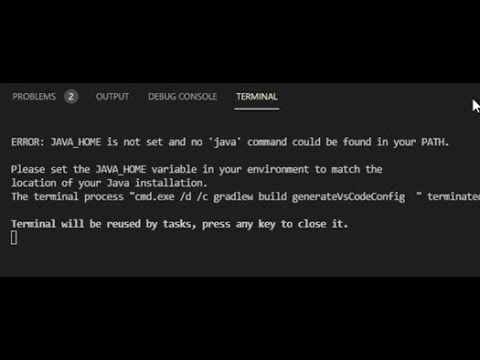 0:06:33
0:06:33
 0:00:30
0:00:30
 0:08:02
0:08:02
 0:04:26
0:04:26
 0:20:52
0:20:52
 0:04:50
0:04:50
 0:02:25
0:02:25