filmov
tv
Quickly Identify the Line of Dispatch for Custom Events in JavaScript with a Simple Trick

Показать описание
Discover a quick solution for finding the originating file and line number of dispatched custom events in JavaScript. Learn how to utilize `Error` stack traces for efficient debugging.
---
Visit these links for original content and any more details, such as alternate solutions, latest updates/developments on topic, comments, revision history etc. For example, the original title of the Question was: Any way to quickly find out from what Javascript file and code line a custom event is dispatched?
If anything seems off to you, please feel free to write me at vlogize [AT] gmail [DOT] com.
---
Finding the Source of Custom Events in JavaScript: A Quick Guide
When working with custom JavaScript events, developers often encounter the challenge of identifying the origin of these events. Specifically, if you have multiple files handling different aspects of your application, pinpointing which file and line of code dispatched a custom event can be tricky. In this post, we will outline a simple technique using JavaScript's built-in error handling features to solve this problem quickly.
The Challenge
Imagine you have two JavaScript files, A.js and B.js. You dispatch a custom event from A.js at a specific line, say line X. Meanwhile, you have an event listener in B.js that responds to this event at line Y. While it’s straightforward to discover where the event is received in B.js, determining the exact location of the event dispatch in A.js can be cumbersome.
Typically, you can use Chrome DevTools to monitor events, but is there a more efficient method? Absolutely! By utilizing the Error object and its stack trace, you can easily uncover the dispatch origin.
The Solution: Using the Error Stack
To find out where the custom event was dispatched, we can create a new error when the event is heard. By examining the stack trace of this error, we can identify the source location of the dispatch. Here’s how to do it in a few simple steps:
Step-by-Step Implementation
Setup Your Event Listener: Add an event listener in B.js that captures the custom event.
Create a New Error: Inside your event listener, instantiate a new Error object. The stack trace from this error will help us find the dispatch location.
Analyze the Stack Trace: The stack trace contains information about where the error was created. By accessing the .stack property, you can pinpoint the dispatch line number.
Adjust for Browsers: Keep in mind that the format of the stack trace is slightly different between various browsers. For Chrome, the dispatch line will typically appear on the second line of the stack, while Firefox may present it on the third line.
Example Code
Here’s a practical example that illustrates this process:
[[See Video to Reveal this Text or Code Snippet]]
Code Explanation
The first line checks if the stack trace starts with the word "Error", which is a marker for Chrome browsers. This enables us to correctly locate the line of dispatch across different environments.
The event listener logs the source of the dispatch by examining the appropriate line of the error stack.
We also log an additional message to indicate where the dispatch was called, though this step is optional.
Conclusion
By leveraging the Error object's stack trace, identifying the file and line number of dispatched custom events can be achieved effortlessly. This method not only saves time during debugging but also enhances your overall development efficiency. Next time you're working with custom events, remember this simple technique to track down the source of your events without getting lost in your codebase.
Feel free to try it out in your own projects and let us know how it works for you!
---
Visit these links for original content and any more details, such as alternate solutions, latest updates/developments on topic, comments, revision history etc. For example, the original title of the Question was: Any way to quickly find out from what Javascript file and code line a custom event is dispatched?
If anything seems off to you, please feel free to write me at vlogize [AT] gmail [DOT] com.
---
Finding the Source of Custom Events in JavaScript: A Quick Guide
When working with custom JavaScript events, developers often encounter the challenge of identifying the origin of these events. Specifically, if you have multiple files handling different aspects of your application, pinpointing which file and line of code dispatched a custom event can be tricky. In this post, we will outline a simple technique using JavaScript's built-in error handling features to solve this problem quickly.
The Challenge
Imagine you have two JavaScript files, A.js and B.js. You dispatch a custom event from A.js at a specific line, say line X. Meanwhile, you have an event listener in B.js that responds to this event at line Y. While it’s straightforward to discover where the event is received in B.js, determining the exact location of the event dispatch in A.js can be cumbersome.
Typically, you can use Chrome DevTools to monitor events, but is there a more efficient method? Absolutely! By utilizing the Error object and its stack trace, you can easily uncover the dispatch origin.
The Solution: Using the Error Stack
To find out where the custom event was dispatched, we can create a new error when the event is heard. By examining the stack trace of this error, we can identify the source location of the dispatch. Here’s how to do it in a few simple steps:
Step-by-Step Implementation
Setup Your Event Listener: Add an event listener in B.js that captures the custom event.
Create a New Error: Inside your event listener, instantiate a new Error object. The stack trace from this error will help us find the dispatch location.
Analyze the Stack Trace: The stack trace contains information about where the error was created. By accessing the .stack property, you can pinpoint the dispatch line number.
Adjust for Browsers: Keep in mind that the format of the stack trace is slightly different between various browsers. For Chrome, the dispatch line will typically appear on the second line of the stack, while Firefox may present it on the third line.
Example Code
Here’s a practical example that illustrates this process:
[[See Video to Reveal this Text or Code Snippet]]
Code Explanation
The first line checks if the stack trace starts with the word "Error", which is a marker for Chrome browsers. This enables us to correctly locate the line of dispatch across different environments.
The event listener logs the source of the dispatch by examining the appropriate line of the error stack.
We also log an additional message to indicate where the dispatch was called, though this step is optional.
Conclusion
By leveraging the Error object's stack trace, identifying the file and line number of dispatched custom events can be achieved effortlessly. This method not only saves time during debugging but also enhances your overall development efficiency. Next time you're working with custom events, remember this simple technique to track down the source of your events without getting lost in your codebase.
Feel free to try it out in your own projects and let us know how it works for you!
 0:01:39
0:01:39
 0:00:15
0:00:15
 0:03:06
0:03:06
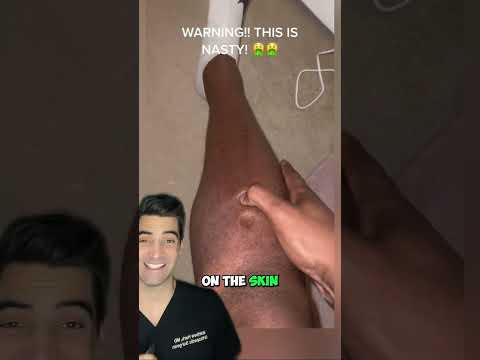 0:00:12
0:00:12
 0:00:39
0:00:39
 0:01:36
0:01:36
 0:10:53
0:10:53
 0:00:09
0:00:09
 0:00:48
0:00:48
 0:00:34
0:00:34
 0:00:25
0:00:25
 0:00:16
0:00:16
 0:00:48
0:00:48
 0:00:48
0:00:48
 0:00:41
0:00:41
 0:00:27
0:00:27
 0:59:19
0:59:19
 0:01:00
0:01:00
 0:00:18
0:00:18
 0:47:14
0:47:14
 0:00:22
0:00:22
 0:00:36
0:00:36
 0:00:26
0:00:26
 0:00:20
0:00:20