filmov
tv
How to Set Up and Use Restic for Linux Backups
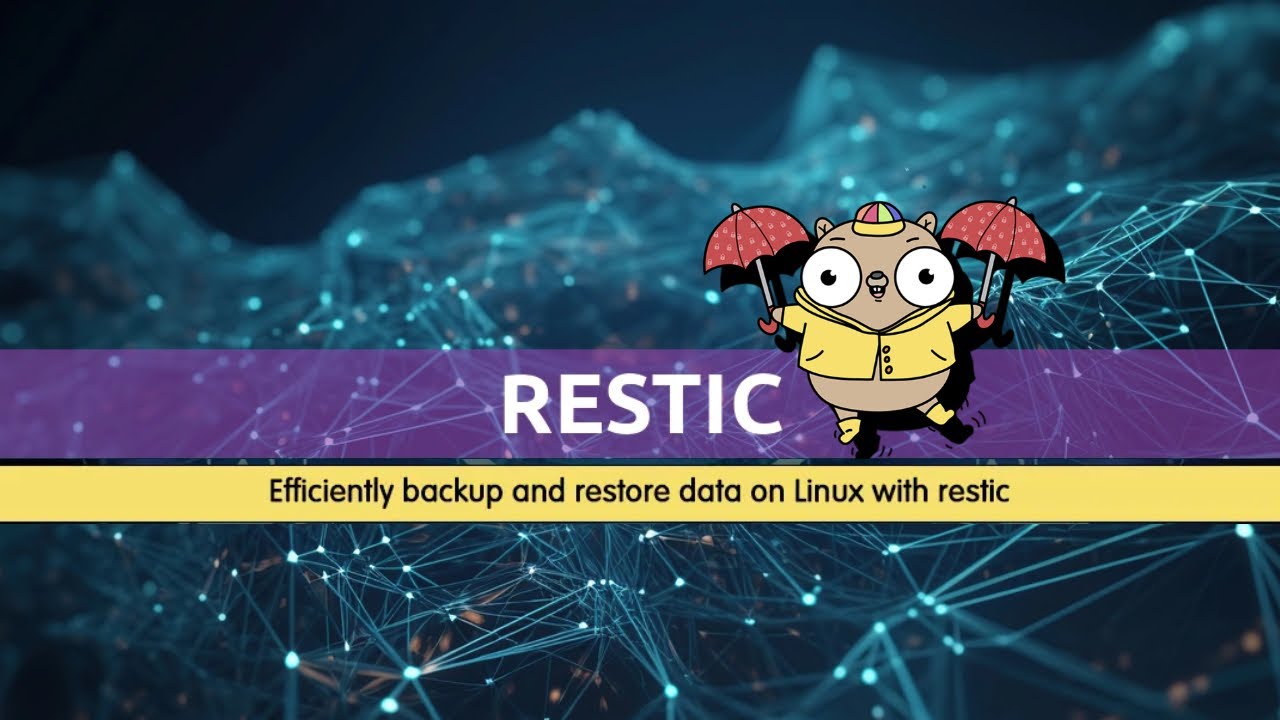
Показать описание
Backups are an essential part of maintaining a healthy and secure Linux system. In case of data loss due to accidental deletion, hardware failure, or system corruption, having a reliable backup solution is crucial. One of the best tools for creating backups on Linux is Restic.
In this video, we’ll guide you through setting up and using Restic for Linux backups.
Commands:
sudo apt install restic [On Debian, Ubuntu and Mint]
sudo dnf install restic [On RHEL/CentOS/Fedora and Rocky/AlmaLinux]
sudo emerge -a sys-apps/restic [On Gentoo Linux]
sudo apk add restic [On Alpine Linux]
sudo pacman -S restic [On Arch Linux]
sudo zypper install restic [On OpenSUSE]
sudo pkg install restic [On FreeBSD]
mkdir /path/to/backup-repository
restic init -r /path/to/backup-repository
restic -r /path/to/backup-repository backup /home/user/documents
restic -r /path/to/backup-repository backup /home/user/documents /home/user/pictures
restic -r /path/to/backup-repository snapshots
restic -r /path/to/backup-repository restore latest --target /home/user/documents
restic -r /path/to/backup-repository restore latest --target /home/user/restore
crontab -e
0 2 * * * restic -r /path/to/backup-repository backup /home/user/documents
restic -r /path/to/backup-repository forget --keep-last 7
restic -r /path/to/backup-repository forget --keep-within 30d
Chapters:
0:00 Intro
0:19 Step 1: Installing Restic in Linux
1:22 Step 2: Backing Up Data in Linux
2:50 Step 3: Restoring Data from a Backup
3:36 Step 4: Automating Backups with Cron Jobs
4:22 Step 5: Pruning Old Backups
5:09 End screen
What you will learn:
1. Step 1: Installing Restic in Linux
a. How to install restic in your system
b. How to install restic via your package manager
c. How to create and initialize a backup repository
d. How to store backups locally
e. How to enter a password to encrypt your backups
2. Step 2: Backing Up Data in Linux
a. How to start backing up your data such as specific directories or files
b. How to back Up a Directory
c. How to encrypt and store the backup in the repository you created
d. How you can check the status of your backups
e. How to see a list of all backups (snapshots) stored in the repository, including the date and time of each backup
3. Step 3: Restoring Data from a Backup
a. How to restore your files or directories
b. How You can restore a specific file or directory, or the entire backup
c. How to restore a directory
d. How to restore the most recent backup
e. How to specify a particular snapshot ID if you want to restore from an older backup
f. How to restore all files from the backup to a specific location
4. Step 4: Automating Backups with Cron Jobs
a. How To ensure regular backups
b. How you can automate the backup process using cron jobs
c. How to Open your crontab file
d. How to Add a cron job to back up your data at a specific interval
e. How to execute a back up every day at 2 AM
5. Step 5: Pruning Old Backups
a. How to keep the last 7 backups and delete older ones
b. How to prune backups based on time
c. How to keep backups from the last month
6. How to create a secure backups on Linux
Song: Hamili - Oxygen
Music provided by Vlog No Copyright Music.
Song: Qantik - Siempre
Music provided by Vlog No Copyright Music
#computereverywhere #howtosetup #use #restic #linux #backup
In this video, we’ll guide you through setting up and using Restic for Linux backups.
Commands:
sudo apt install restic [On Debian, Ubuntu and Mint]
sudo dnf install restic [On RHEL/CentOS/Fedora and Rocky/AlmaLinux]
sudo emerge -a sys-apps/restic [On Gentoo Linux]
sudo apk add restic [On Alpine Linux]
sudo pacman -S restic [On Arch Linux]
sudo zypper install restic [On OpenSUSE]
sudo pkg install restic [On FreeBSD]
mkdir /path/to/backup-repository
restic init -r /path/to/backup-repository
restic -r /path/to/backup-repository backup /home/user/documents
restic -r /path/to/backup-repository backup /home/user/documents /home/user/pictures
restic -r /path/to/backup-repository snapshots
restic -r /path/to/backup-repository restore latest --target /home/user/documents
restic -r /path/to/backup-repository restore latest --target /home/user/restore
crontab -e
0 2 * * * restic -r /path/to/backup-repository backup /home/user/documents
restic -r /path/to/backup-repository forget --keep-last 7
restic -r /path/to/backup-repository forget --keep-within 30d
Chapters:
0:00 Intro
0:19 Step 1: Installing Restic in Linux
1:22 Step 2: Backing Up Data in Linux
2:50 Step 3: Restoring Data from a Backup
3:36 Step 4: Automating Backups with Cron Jobs
4:22 Step 5: Pruning Old Backups
5:09 End screen
What you will learn:
1. Step 1: Installing Restic in Linux
a. How to install restic in your system
b. How to install restic via your package manager
c. How to create and initialize a backup repository
d. How to store backups locally
e. How to enter a password to encrypt your backups
2. Step 2: Backing Up Data in Linux
a. How to start backing up your data such as specific directories or files
b. How to back Up a Directory
c. How to encrypt and store the backup in the repository you created
d. How you can check the status of your backups
e. How to see a list of all backups (snapshots) stored in the repository, including the date and time of each backup
3. Step 3: Restoring Data from a Backup
a. How to restore your files or directories
b. How You can restore a specific file or directory, or the entire backup
c. How to restore a directory
d. How to restore the most recent backup
e. How to specify a particular snapshot ID if you want to restore from an older backup
f. How to restore all files from the backup to a specific location
4. Step 4: Automating Backups with Cron Jobs
a. How To ensure regular backups
b. How you can automate the backup process using cron jobs
c. How to Open your crontab file
d. How to Add a cron job to back up your data at a specific interval
e. How to execute a back up every day at 2 AM
5. Step 5: Pruning Old Backups
a. How to keep the last 7 backups and delete older ones
b. How to prune backups based on time
c. How to keep backups from the last month
6. How to create a secure backups on Linux
Song: Hamili - Oxygen
Music provided by Vlog No Copyright Music.
Song: Qantik - Siempre
Music provided by Vlog No Copyright Music
#computereverywhere #howtosetup #use #restic #linux #backup
 0:03:27
0:03:27
 0:11:28
0:11:28
 0:05:35
0:05:35
 0:08:08
0:08:08
 0:26:07
0:26:07
 0:07:19
0:07:19
 0:01:57
0:01:57
 0:00:59
0:00:59
 0:05:11
0:05:11
 0:03:38
0:03:38
 0:04:06
0:04:06
 0:03:23
0:03:23
 0:09:20
0:09:20
 0:08:20
0:08:20
 0:04:05
0:04:05
 0:01:00
0:01:00
 0:08:01
0:08:01
 0:22:26
0:22:26
 0:17:55
0:17:55
 0:35:12
0:35:12
 0:01:49
0:01:49
 0:05:24
0:05:24
 0:00:53
0:00:53
 0:03:29
0:03:29