filmov
tv
How to fix 'nvidia installer cannot continue' and 'nvidia installer failed'

Показать описание
AS OF MARCH 2018: If you need help and don't post your FULL HARDWARE ID (HINT: IT STARTS WITH PCI\...) AND READ THIS ENTIRE VIDEO DESCRIPTION, I WILL NOT RESPOND!
▬ Contents of this video ▬▬▬▬▬▬▬▬▬▬
0:00 - Intro (Purpose of Video)
0:07 - Intro (Problem Description)
0:13 - Intro (Target Audience)
0:40 - Intro (Problem Background)
1:13 - Intro (Problem Demonstration)
1:36 - NVIDIA Installer cannot continue
1:41 - Step 1 (Find Hardware ID)
2:40 - Step 2 (Modify Driver Files)
5:46 - Caught Myself
5:50 - Step 2 (Driver Modification Continued)
6:48 - Step 3 (Hardware Display Name)
8:00 - Warning!
8:08 - Step 4 (Run Modified Installer)
8:45 - Step 5 (Agree and Continue)
9:01 - NVIDIA Installer (Still?!) Failed
9:31 - Step 6 (Disable Signature Enforcement)
11:02 - BOHICA
11:04 - Step 7 (Re-Run Modified Installer)
11:28 - Step 8 (Allow Modified Driver)
11:52 - NVIDIA Installer Has Finished
▬ ALL TOO FREQUENTLY ASKED QUESTIONS ▬▬▬▬▬▬▬▬▬▬
1. I CAN'T FIND MY "GROUPING" IN ANY OF THE FILES!!!
There's a part in the video where i say "you know you have nvidia hardware". I wish I had never said this. YOUR COMPUTER MUST DETECT YOUR HARDWARE FOR THIS TO WORK. IT HAS NOTHING TO DO WITH YOU YOURSELF "KNOWING" YOU HAVE NVIDIA HARDWARE.
So how do you check? At 2:10 in the video, I explain how to look at your hardware ID. IF YOUR HARDWARE ID DOESN'T CONTAIN "VEN_10DE" (WHICH IS THE DESIGNATOR FOR NVIDIA'S HARDWARE!), THIS WON'T WORK. It won't matter how much you wish it will work, or how angry it makes you, or how frustrating it is, it WON'T WORK.
THERE IS ONE BIG HOWEVER:
2. Why can't I find my NVIDIA card? I KNOW IT'S IN THERE!
I don't know. That's not the purpose of this video. I've seen a lot of people complain that they updated to windows 10 and their computer no longer detects their card. Some people say that updating their windows allows them to detect their card again. I wish you weren't in this situation, but this video can't help you if your system doesn't detect your card.
3. I only see "Intel(R) HD Graphics XXXX". Where's my NVIDA??
See my answer to #2.
4. The hardware ID says "VEN_8086" (or something other than 10DE)
Anything other than VEN_10DE is wrong and this video won't work you for, no matter how closely you follow it. If you're wondering where your NVIDIA hardware is, see my answer to #2.
5. I don't even see "display adapters"!!!! AAAAARRRRRGGGGHHHHH
In this case, it's possible (BUT NOT GURANTEED!) that your system can't find an appropriate driver and is now listed under "Other Devices" (VISUAL AID: 1:44, under "Network adapters").
So take a look under "Other Devices"... It MAY be listed here and have an intuitive name. Conversely, there may be multiple items here that you have to look through that aren't conspicuously named. Your card may even say "Unknown device"! It could say a lot of things. Or, It could TOTALLY NOT BE THERE AND YOU'RE SCREWED AND THAT'S THAT. You cannot do this video if you don't have hardware in your system that says "VEN_10DE"!
6. I can't find the NVIDIA folder!!!
No worries. After the installer begins, DON'T CLOSE IT. Instead, navigate to your C drive, copy the entire "NVIDIA" folder to your desktop (or wherever you like), and go from there! Then click close!
7. Why does your adapter say "Microsoft basic display adapter"? Should mine say that too?
No. That's just a generic display name for *my* device. My system wasn't able to identify what type of hardware it is, so it installed a generic Microsoft driver just to get some basic functionality out of the hardware.
YOURS will (likely) say something different! Check the hardware ID to be sure. The name is unimportant; the CORRECT hardware ID is KEY. It MUST be "VEN_10DE" regardless of what the display name says!
8. How do I open "find" in notepad?
Ever since I first saw someone ask this, I have intentionally chosen never to answer it. I won't even answer it here. The fact of the matter is if you can't figure this out, you shouldn't even be attempting this video. I know that seems harsh, but it's so simple that if you can't self help, you'll bury yourself.
SO GO GOOGLE IT!
9. Does this work on windows 7/8/8.1?
Yes. Google "disable driver signature enforcement windows XXX", replacing "xxx" with your windows version. If there's any other part of this video that doesn't line up with your version of windows, GOOGLE IT!!!!!
..OR..
If you're on windows 7, google "show extensions for unknown file types".
11. I DID EVERYTHING RIGHT AND IT STILL DOESN'T WORK!!!!!!
Take a look at the PINNED COMMENT by Omri Ramzi. I have found that this is helpful for a LOT of people, and so have a LOT OF PEOPLE!
▬ Contents of this video ▬▬▬▬▬▬▬▬▬▬
0:00 - Intro (Purpose of Video)
0:07 - Intro (Problem Description)
0:13 - Intro (Target Audience)
0:40 - Intro (Problem Background)
1:13 - Intro (Problem Demonstration)
1:36 - NVIDIA Installer cannot continue
1:41 - Step 1 (Find Hardware ID)
2:40 - Step 2 (Modify Driver Files)
5:46 - Caught Myself
5:50 - Step 2 (Driver Modification Continued)
6:48 - Step 3 (Hardware Display Name)
8:00 - Warning!
8:08 - Step 4 (Run Modified Installer)
8:45 - Step 5 (Agree and Continue)
9:01 - NVIDIA Installer (Still?!) Failed
9:31 - Step 6 (Disable Signature Enforcement)
11:02 - BOHICA
11:04 - Step 7 (Re-Run Modified Installer)
11:28 - Step 8 (Allow Modified Driver)
11:52 - NVIDIA Installer Has Finished
▬ ALL TOO FREQUENTLY ASKED QUESTIONS ▬▬▬▬▬▬▬▬▬▬
1. I CAN'T FIND MY "GROUPING" IN ANY OF THE FILES!!!
There's a part in the video where i say "you know you have nvidia hardware". I wish I had never said this. YOUR COMPUTER MUST DETECT YOUR HARDWARE FOR THIS TO WORK. IT HAS NOTHING TO DO WITH YOU YOURSELF "KNOWING" YOU HAVE NVIDIA HARDWARE.
So how do you check? At 2:10 in the video, I explain how to look at your hardware ID. IF YOUR HARDWARE ID DOESN'T CONTAIN "VEN_10DE" (WHICH IS THE DESIGNATOR FOR NVIDIA'S HARDWARE!), THIS WON'T WORK. It won't matter how much you wish it will work, or how angry it makes you, or how frustrating it is, it WON'T WORK.
THERE IS ONE BIG HOWEVER:
2. Why can't I find my NVIDIA card? I KNOW IT'S IN THERE!
I don't know. That's not the purpose of this video. I've seen a lot of people complain that they updated to windows 10 and their computer no longer detects their card. Some people say that updating their windows allows them to detect their card again. I wish you weren't in this situation, but this video can't help you if your system doesn't detect your card.
3. I only see "Intel(R) HD Graphics XXXX". Where's my NVIDA??
See my answer to #2.
4. The hardware ID says "VEN_8086" (or something other than 10DE)
Anything other than VEN_10DE is wrong and this video won't work you for, no matter how closely you follow it. If you're wondering where your NVIDIA hardware is, see my answer to #2.
5. I don't even see "display adapters"!!!! AAAAARRRRRGGGGHHHHH
In this case, it's possible (BUT NOT GURANTEED!) that your system can't find an appropriate driver and is now listed under "Other Devices" (VISUAL AID: 1:44, under "Network adapters").
So take a look under "Other Devices"... It MAY be listed here and have an intuitive name. Conversely, there may be multiple items here that you have to look through that aren't conspicuously named. Your card may even say "Unknown device"! It could say a lot of things. Or, It could TOTALLY NOT BE THERE AND YOU'RE SCREWED AND THAT'S THAT. You cannot do this video if you don't have hardware in your system that says "VEN_10DE"!
6. I can't find the NVIDIA folder!!!
No worries. After the installer begins, DON'T CLOSE IT. Instead, navigate to your C drive, copy the entire "NVIDIA" folder to your desktop (or wherever you like), and go from there! Then click close!
7. Why does your adapter say "Microsoft basic display adapter"? Should mine say that too?
No. That's just a generic display name for *my* device. My system wasn't able to identify what type of hardware it is, so it installed a generic Microsoft driver just to get some basic functionality out of the hardware.
YOURS will (likely) say something different! Check the hardware ID to be sure. The name is unimportant; the CORRECT hardware ID is KEY. It MUST be "VEN_10DE" regardless of what the display name says!
8. How do I open "find" in notepad?
Ever since I first saw someone ask this, I have intentionally chosen never to answer it. I won't even answer it here. The fact of the matter is if you can't figure this out, you shouldn't even be attempting this video. I know that seems harsh, but it's so simple that if you can't self help, you'll bury yourself.
SO GO GOOGLE IT!
9. Does this work on windows 7/8/8.1?
Yes. Google "disable driver signature enforcement windows XXX", replacing "xxx" with your windows version. If there's any other part of this video that doesn't line up with your version of windows, GOOGLE IT!!!!!
..OR..
If you're on windows 7, google "show extensions for unknown file types".
11. I DID EVERYTHING RIGHT AND IT STILL DOESN'T WORK!!!!!!
Take a look at the PINNED COMMENT by Omri Ramzi. I have found that this is helpful for a LOT of people, and so have a LOT OF PEOPLE!
Комментарии
 0:03:06
0:03:06
 0:02:06
0:02:06
 0:05:28
0:05:28
 0:11:57
0:11:57
 0:14:25
0:14:25
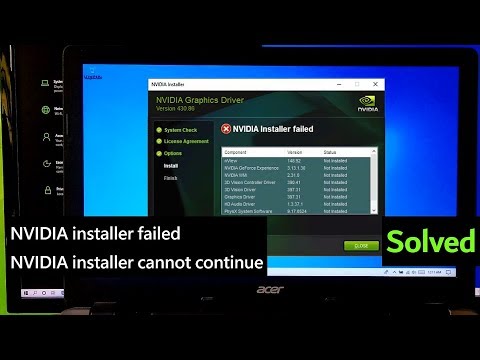 0:14:16
0:14:16
 0:04:52
0:04:52
 0:12:05
0:12:05
 0:03:12
0:03:12
 0:07:14
0:07:14
 0:04:56
0:04:56
 0:01:15
0:01:15
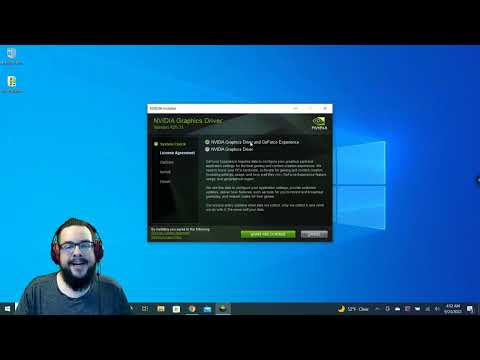 0:08:07
0:08:07
 0:03:55
0:03:55
 0:01:44
0:01:44
 0:03:43
0:03:43
 0:01:52
0:01:52
 0:02:07
0:02:07
 0:04:01
0:04:01
 0:06:50
0:06:50
 0:07:15
0:07:15
 0:01:49
0:01:49
 0:06:23
0:06:23
 0:19:04
0:19:04