filmov
tv
Reset Forgotten Ubuntu Linux Password on WSL

Показать описание
WSL (Windows Subsystem for Linux) is a handy tool for people who want to enjoy the power of Linux command line from the comfort of Windows.
When you install Linux using WSL on Windows, you are asked to create a username and password. This user is automatically logged on when you start Linux on WSL.
Now, the problem is that if you haven’t used it for some time, you may forget the account password of WSL. And this will become a problem if you have to use a command with sudo because here you’ll need to enter the password.
Don’t worry. You can easily reset the WSL Password. Just follow the video.
Step 1: Switch to root as default user
ubuntu config --default-user root
Step 2: Reset the password for the account
passwd username
You have to change the username in the above command with the actual user name.
Step 3: Set regular user as default again
ubuntu config --default-user username
When you install Linux using WSL on Windows, you are asked to create a username and password. This user is automatically logged on when you start Linux on WSL.
Now, the problem is that if you haven’t used it for some time, you may forget the account password of WSL. And this will become a problem if you have to use a command with sudo because here you’ll need to enter the password.
Don’t worry. You can easily reset the WSL Password. Just follow the video.
Step 1: Switch to root as default user
ubuntu config --default-user root
Step 2: Reset the password for the account
passwd username
You have to change the username in the above command with the actual user name.
Step 3: Set regular user as default again
ubuntu config --default-user username
How to RESET your Forgotten Password on Ubuntu
How To Reset The Root Password On Ubuntu 22.04 LTS If Forgotten (Linux)
Reset Forgotten Ubuntu Linux Password on WSL
How to Reset your Forgotten Password in Ubuntu 20.04?
Reset Ubuntu user password | Ubuntu 20.04 | WSL2 | Windows 11
How to change forgotten Linux password
How To Reset Forgotten Login Password in Ubuntu[2 Methods]
How To RESET Forgotten Login Password in Ubuntu EASILY !!
Windows Subsystem for Linux (WSL Ubuntu & Oracle Linux 9 )
How to Reset your Forgotten Password in Ubuntu 18.04 LTS?
how to reset Lost Linux Root Password from Grub Menu
How to reset a forgotten password on Linux - easy Tutorial
Reset forgotten user password in Ubuntu 22 04 LTS | WSL2
How To Reset A Forgotten Password On Linux
Reset Forgotten Ubuntu Linux Password on WSL | Debian, Kali, Linux Password Change/Reset on WSL
Reset forgotten Password on Ubuntu 20.04 in 2 Minutes
how to reset forgotten password in ubuntu 20.04
Reset Forgotten WSL Password in 2 minutes
How to Reset Root/Username/Forgot Password in Ubuntu 20.04 From Both Recovery Mode and Root Shell
How To Reset Ubuntu Forgotten Password | Ubuntu OS Password Reset 2024
How to reset ubuntu password in virtualbox || 2 min fix
Linux Ubuntu: Change/Reset Forgotten Password
How to Reset Your forgotten Ubuntu Linux Startup Password (2024 Guide)
How to Reset Forgotten Ubuntu Password | Step-by-Step Recovery Guide
Комментарии
 0:02:06
0:02:06
 0:06:18
0:06:18
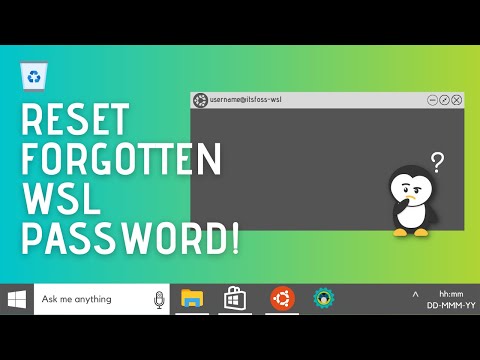 0:03:10
0:03:10
 0:03:23
0:03:23
 0:03:55
0:03:55
 0:06:33
0:06:33
 0:04:13
0:04:13
 0:04:52
0:04:52
 3:31:57
3:31:57
 0:06:11
0:06:11
 0:02:10
0:02:10
 0:06:08
0:06:08
 0:05:19
0:05:19
 0:13:04
0:13:04
 0:05:54
0:05:54
 0:02:29
0:02:29
 0:06:22
0:06:22
 0:01:31
0:01:31
 0:06:49
0:06:49
 0:03:04
0:03:04
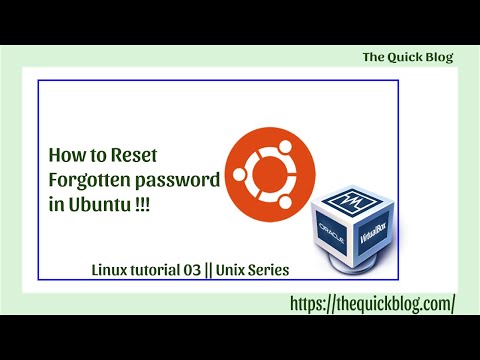 0:02:21
0:02:21
 0:02:03
0:02:03
 0:01:40
0:01:40
 0:02:03
0:02:03