filmov
tv
How To Reset Ubuntu Forgotten Password | Ubuntu OS Password Reset 2024

Показать описание
How To Reset Ubuntu Forgotten Password | Ubuntu OS Password Reset 2024
If you forgot your user password on Ubuntu, don’t worry. You can reset an Ubuntu password easily. This guide explains an easy method for changing the root password on Ubuntu mentioned in video
1. Login to your Ubuntu OS, rebooting your Ubuntu system. hit shift plus Escape button together till GRUB menu appears
2. In the boot options, go to advanced options for Ubuntu.
3. After above option now choose Ubuntu with Linux (recovery mode) option with higher version. which ends with (recovery mode ) Enter
4.You are now in recovery mode , choose root : drop to root shell prompt.
5. You are now in maintenance mode at bottom screen.
6. Type command : mount -n -o remount, rw / enter
7. Type command : passwd [username] , give password enter , enter password again enter
8. reboot
______________________
⏲️Time Stamps⏲️
00:20 - Introduction
00:35 - problem statement
01:20- Solution
________________________________________
---------------------------------------------------------------
Production Credits:
Edited by: Simplifying Tech
Edited with Tool : Filmora 10
Produced by: Simplifying Tech
---------------------------------------------------------------
About Simplifying Tech :
👉 Lets Make it Simplified and illustrative....
The main Objective of Simplifying Tech is to have people learn new technologies and programming in more simplified and illustrative way.
If you forgot your user password on Ubuntu, don’t worry. You can reset an Ubuntu password easily. This guide explains an easy method for changing the root password on Ubuntu mentioned in video
1. Login to your Ubuntu OS, rebooting your Ubuntu system. hit shift plus Escape button together till GRUB menu appears
2. In the boot options, go to advanced options for Ubuntu.
3. After above option now choose Ubuntu with Linux (recovery mode) option with higher version. which ends with (recovery mode ) Enter
4.You are now in recovery mode , choose root : drop to root shell prompt.
5. You are now in maintenance mode at bottom screen.
6. Type command : mount -n -o remount, rw / enter
7. Type command : passwd [username] , give password enter , enter password again enter
8. reboot
______________________
⏲️Time Stamps⏲️
00:20 - Introduction
00:35 - problem statement
01:20- Solution
________________________________________
---------------------------------------------------------------
Production Credits:
Edited by: Simplifying Tech
Edited with Tool : Filmora 10
Produced by: Simplifying Tech
---------------------------------------------------------------
About Simplifying Tech :
👉 Lets Make it Simplified and illustrative....
The main Objective of Simplifying Tech is to have people learn new technologies and programming in more simplified and illustrative way.
Комментарии
 0:04:04
0:04:04
 0:02:06
0:02:06
 0:03:04
0:03:04
 0:06:18
0:06:18
 0:03:55
0:03:55
 0:06:33
0:06:33
 0:00:16
0:00:16
 0:04:52
0:04:52
 0:03:23
0:03:23
 0:02:10
0:02:10
 0:04:13
0:04:13
 0:06:11
0:06:11
 0:05:41
0:05:41
 0:04:20
0:04:20
 0:02:29
0:02:29
 0:00:12
0:00:12
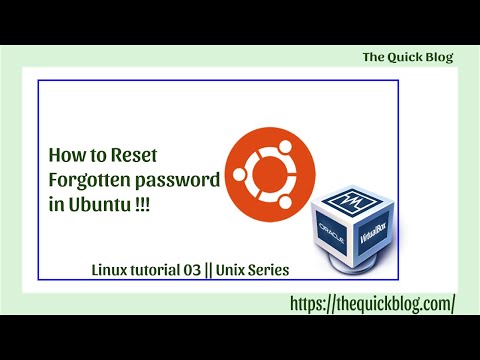 0:02:21
0:02:21
 0:06:49
0:06:49
 0:02:31
0:02:31
 0:01:19
0:01:19
 0:00:42
0:00:42
 0:05:10
0:05:10
 0:03:08
0:03:08
 0:00:37
0:00:37