filmov
tv
Show Touch Keyboard Automatically When No Keyboard Is Attached In Windows 11
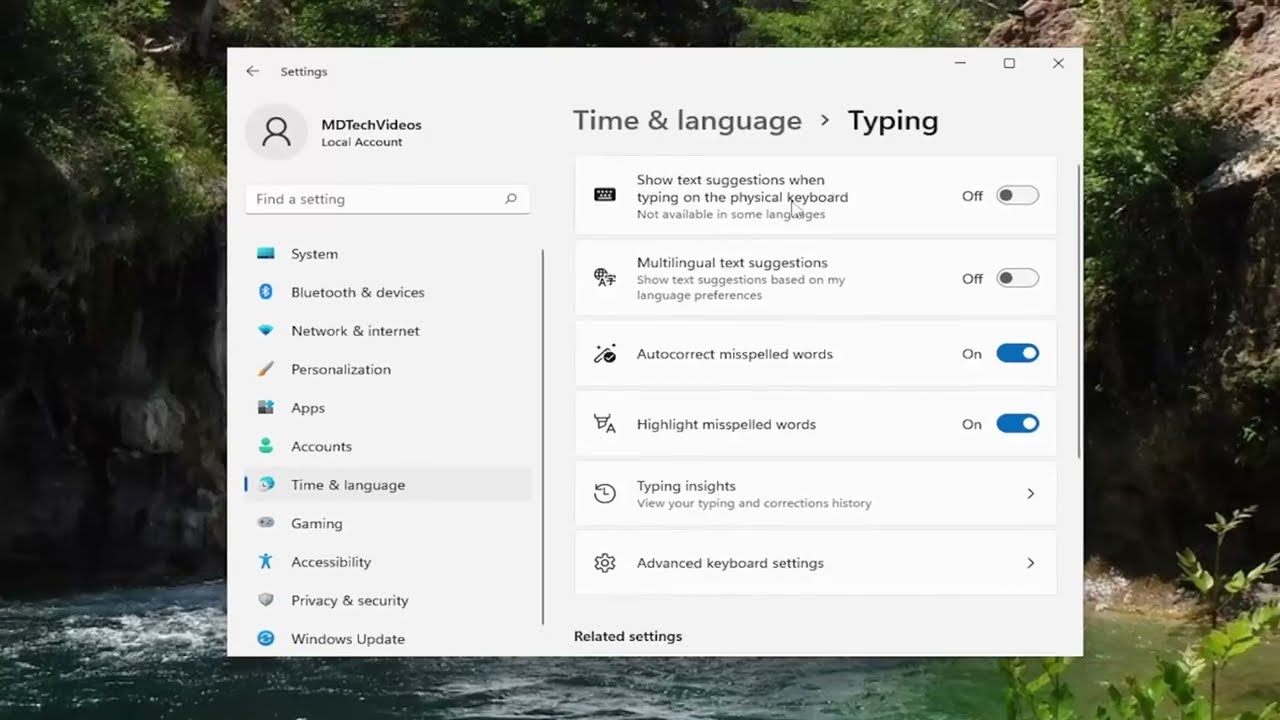
Показать описание
Show Touch Keyboard Automatically When No Keyboard Is Attached In Windows 11
When you change the mode of usage of your Windows 11/10 from the Desktop mode to the Tablet mode, you can make the Touch keyboard appear automatically on your screen. Windows, by default, will not make the Touch keyboard appear when you tap on the address bar or text fields. But if you wish you can change this behavior.
The Touch keyboard helps you type on any program, and you can open it as per your requirements. However, if you want to show Touch keyboard when no physical keyboard is attached to your computer, you need to turn on this setting. It is possible to enable this feature using Windows Settings and Registry Editor.
As you already know, the Touch keyboard lets you type in any program, including WordPad, Notepad, browser, etc. If you use a tablet, it appears automatically when no physical keyboard is attached to your device. However, it doesn’t appear automatically if you use a desktop or laptop computer, and you need to open it manually even if the physical keyboard is not attached.
Issues addressed in this tutorial:
show touch keyboard button windows 10
show touch keyboard button windows 11
show touch keyboard button
show touch keyboard button not working
show touch keyboard when not in tablet mode
how to show touch keyboard in windows 11
You can use different keyboards with Windows to fit your needs. The most common is a physical, external keyboard that you plug into your PC. Windows 10 includes a touch keyboard for PCs.
Continuum is a awesome feature for Windows 10/11 that lets you change between desktop mode and tablet mode. You can use a keyboard and mouse when you choose, or you can optimize your screen for a great touch experience. However, I notice that I prefer to stay in desktop mode even when I don't have the Type cover attached to the Surface 3.
If you’re using a tablet, or if your PC is in tablet mode, the touch keyboard will automatically open when you need it. Just tap where you’d like to enter text and the keyboard will pop up, or press the touch keyboard button on the taskbar.
This tutorial will apply for computers, laptops, desktops, and tablets running the Windows 10 and Windows 11 operating systems (Home, Professional, Enterprise, Education) from all supported hardware manufactures, like Dell, HP, Acer, Asus, Toshiba, Lenovo, Alienware, Razer, MSI, Huawei , Microsoft Surface, and Samsung.
When you change the mode of usage of your Windows 11/10 from the Desktop mode to the Tablet mode, you can make the Touch keyboard appear automatically on your screen. Windows, by default, will not make the Touch keyboard appear when you tap on the address bar or text fields. But if you wish you can change this behavior.
The Touch keyboard helps you type on any program, and you can open it as per your requirements. However, if you want to show Touch keyboard when no physical keyboard is attached to your computer, you need to turn on this setting. It is possible to enable this feature using Windows Settings and Registry Editor.
As you already know, the Touch keyboard lets you type in any program, including WordPad, Notepad, browser, etc. If you use a tablet, it appears automatically when no physical keyboard is attached to your device. However, it doesn’t appear automatically if you use a desktop or laptop computer, and you need to open it manually even if the physical keyboard is not attached.
Issues addressed in this tutorial:
show touch keyboard button windows 10
show touch keyboard button windows 11
show touch keyboard button
show touch keyboard button not working
show touch keyboard when not in tablet mode
how to show touch keyboard in windows 11
You can use different keyboards with Windows to fit your needs. The most common is a physical, external keyboard that you plug into your PC. Windows 10 includes a touch keyboard for PCs.
Continuum is a awesome feature for Windows 10/11 that lets you change between desktop mode and tablet mode. You can use a keyboard and mouse when you choose, or you can optimize your screen for a great touch experience. However, I notice that I prefer to stay in desktop mode even when I don't have the Type cover attached to the Surface 3.
If you’re using a tablet, or if your PC is in tablet mode, the touch keyboard will automatically open when you need it. Just tap where you’d like to enter text and the keyboard will pop up, or press the touch keyboard button on the taskbar.
This tutorial will apply for computers, laptops, desktops, and tablets running the Windows 10 and Windows 11 operating systems (Home, Professional, Enterprise, Education) from all supported hardware manufactures, like Dell, HP, Acer, Asus, Toshiba, Lenovo, Alienware, Razer, MSI, Huawei , Microsoft Surface, and Samsung.
Комментарии
 0:03:30
0:03:30
 0:01:04
0:01:04
 0:01:23
0:01:23
 0:01:39
0:01:39
 0:01:13
0:01:13
 0:01:19
0:01:19
 0:01:09
0:01:09
 0:00:48
0:00:48
 0:02:04
0:02:04
 0:02:47
0:02:47
 0:02:27
0:02:27
 0:02:12
0:02:12
 0:01:00
0:01:00
 0:00:26
0:00:26
 0:01:13
0:01:13
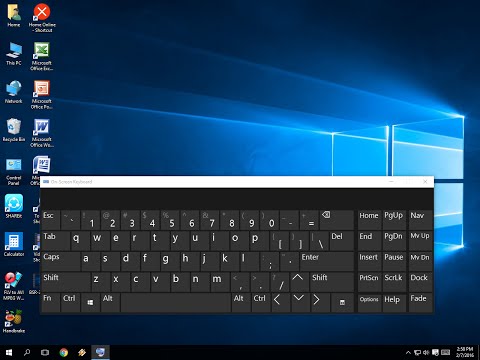 0:01:34
0:01:34
 0:02:02
0:02:02
 0:00:38
0:00:38
 0:04:44
0:04:44
 0:03:41
0:03:41
 0:04:11
0:04:11
 0:02:53
0:02:53
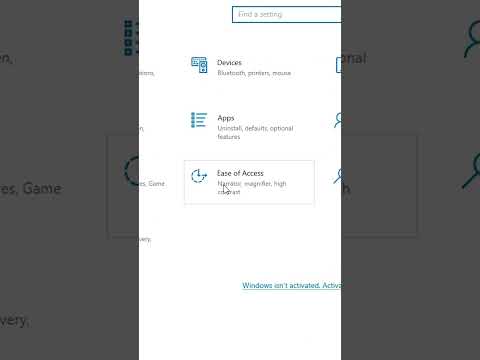 0:00:36
0:00:36
 0:01:55
0:01:55