filmov
tv
The FASTEST Cycles Renders you can get in Blender!
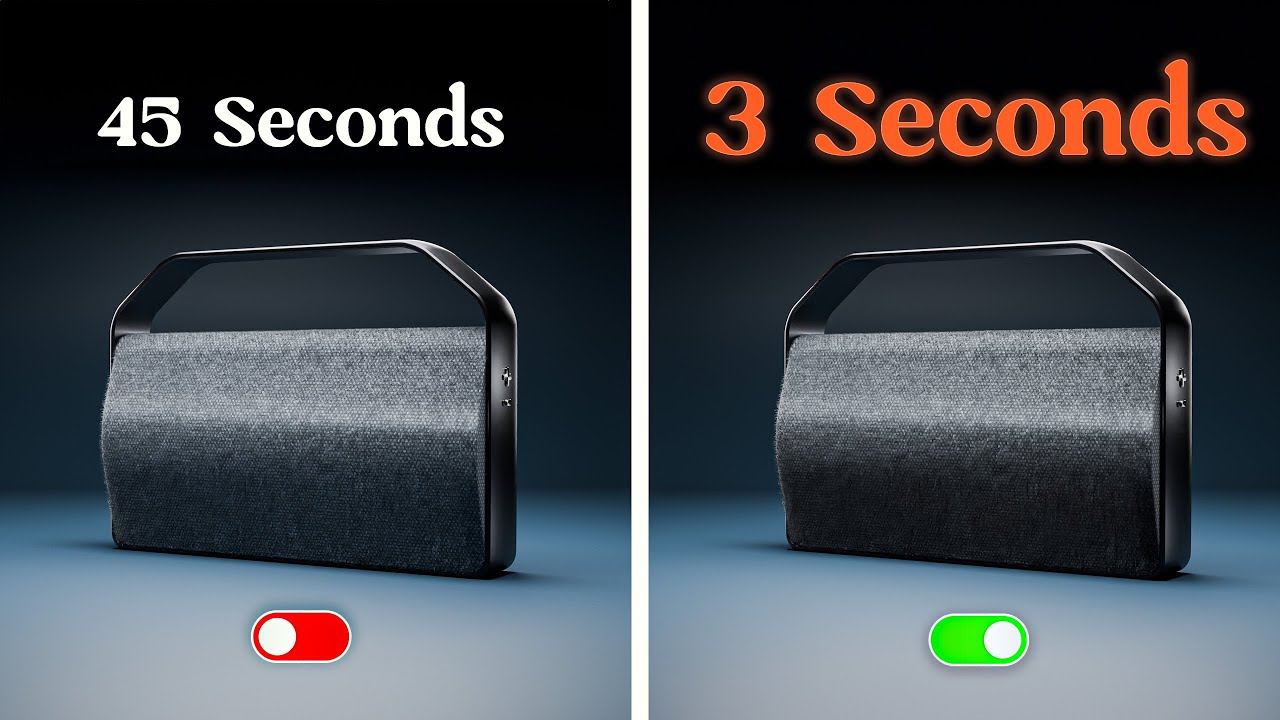
Показать описание
Even with the best hardware in the world, getting fast renders can be an issue if you don't know what you're doing! With the settings and explanations in this video you can make your renders up to 3000% faster. And it's super easy to do! These settings are an updated version of my old video and are optimized for Blender 4.0 and up, so start implementing them today to save HOURS of rendering.
My Hardware setup: NVIDIA GeForce RTX 4090 FE, AMD Ryzen 9 7900X, 64GB Corsair Vengeance DDR5 RAM, MSI MAG B650 Tomahawk WiFi, Arctic Liquid Freezer II, Corsair RM1000e PSU
-----------------------------------------------------------------------------------------
🫶Support and Follow:
-----------------------------------------------------------------------------------------
📚 Blender Courses and addons you need:
-----------------------------------------------------------------------------------------
Chapters:
00:00 Intro
00:21 The Benchmark
00:54 Step 1 - Your Render Device
03:17 Sponsortime!
04:26 Step 2 - Noise Threshold
07:42 Step 3 - Denoising
09:53 Step 4 - Performance
11:13 Step 5 - Light Paths
13:51 Extra Tips to try for Faster Cycles Renders!
-----------------------------------------------------------------------------------------
🎶 Music:
Epidemic Sound
-----------------------------------------------------------------------------------------
Check out Lud and Schlatt's Musical Emporium:
@ludandschlattsmusicalempor6746
Some of the links in this description help support the channel!
Комментарии
 0:17:03
0:17:03
 0:03:09
0:03:09
 0:06:15
0:06:15
 0:08:40
0:08:40
 0:13:25
0:13:25
 0:03:49
0:03:49
 0:09:21
0:09:21
 0:01:58
0:01:58
 0:03:19
0:03:19
 0:01:56
0:01:56
 0:02:36
0:02:36
 0:00:46
0:00:46
 0:02:26
0:02:26
 0:02:17
0:02:17
 0:00:53
0:00:53
 0:15:36
0:15:36
 0:01:40
0:01:40
 0:24:39
0:24:39
 0:01:01
0:01:01
 0:01:14
0:01:14
 0:05:45
0:05:45
 0:08:07
0:08:07
 0:05:24
0:05:24
 0:02:51
0:02:51