filmov
tv
Three Ways to Insert Tables in Microsoft Word
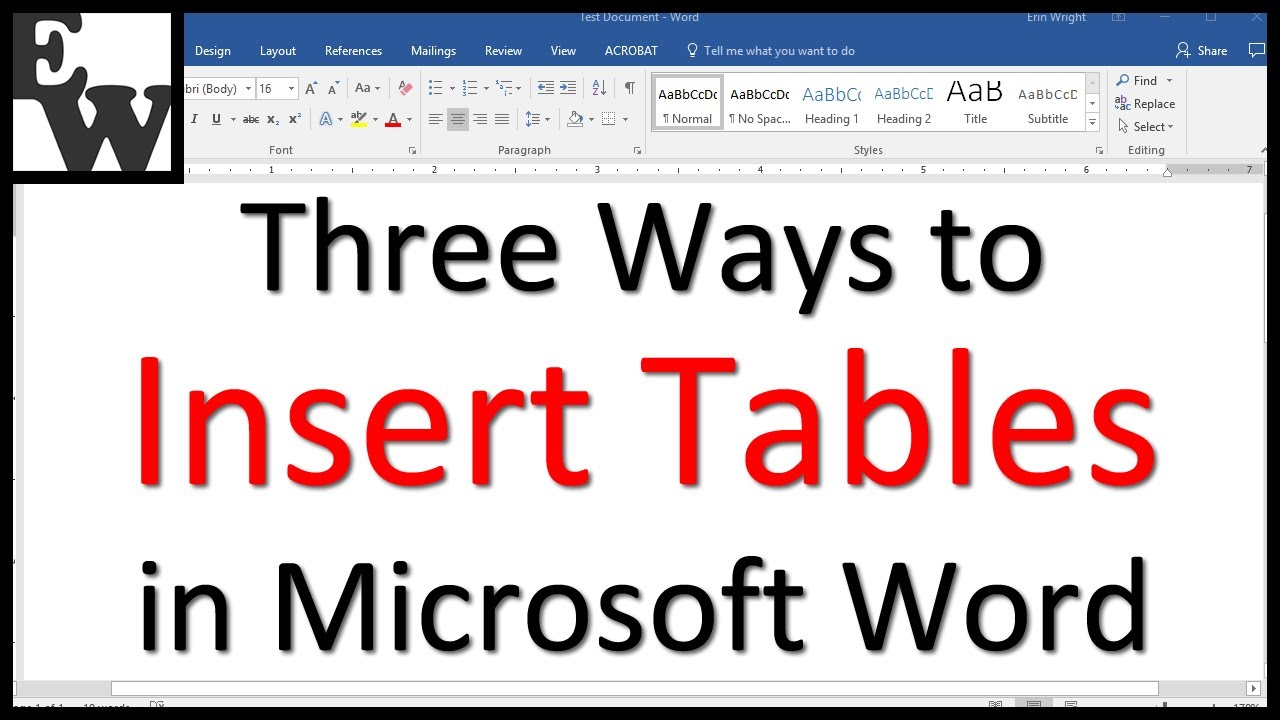
Показать описание
Learn three ways to insert tables in Microsoft Word. Plus, five tips for working with tables: (1) how to delete a table, (2) how to resize an entire table, (3) how to resize individual rows and columns, (4) how to add rows and columns, and (5) how to add color to a table.
These steps are for Word for Microsoft 365, Word 2021, Word 2019, Word 2016, Word 2013, and Word 2010.
Chapters:
0:00 Introduction
1:52 Create a table from the Table menu (best for general use)
2:48 Create a table from the Table dialog box (offers the most sizing options)
4:14 Insert a Quick Table (fastest setup)
5:07 How to delete a table
5:34 How to resize an entire table
5:56 How to resize individual rows and columns
6:19 How to add rows and columns
6:58 How to add color to a table
💻 Companion Blog Post/Transcript for this Video
=========================================
Three Ways to Insert Tables in Microsoft Word
💻 Related Resources
==================
How to Create & Customize Charts in Microsoft Word (Video)
How to Update Table and Figure Numbers in Microsoft Word (Video)
How to Insert Figure Captions and Table Titles in Microsoft Word (Video)
How to Change the Style of Table Titles and Figure Captions in Microsoft Word (Video)
How to Create and Update a List of Tables or Figures in Microsoft Word (Video)
How to Cross-Reference Tables and Figures in Microsoft Word (Video)
How to Save Tables & Figures as Images in Microsoft Word for PC and Mac (Video)
How to Reference Tables and Figures in Text (Blog Post)
How to Write Figure Captions for Graphs, Charts, Photos, Drawings, and Maps (Blog Post)
How to Write Table Titles (Blog Post)
Thank you for watching!
#microsoftword #microsoft365
All Rights Reserved © 2024 Erin Wright
These steps are for Word for Microsoft 365, Word 2021, Word 2019, Word 2016, Word 2013, and Word 2010.
Chapters:
0:00 Introduction
1:52 Create a table from the Table menu (best for general use)
2:48 Create a table from the Table dialog box (offers the most sizing options)
4:14 Insert a Quick Table (fastest setup)
5:07 How to delete a table
5:34 How to resize an entire table
5:56 How to resize individual rows and columns
6:19 How to add rows and columns
6:58 How to add color to a table
💻 Companion Blog Post/Transcript for this Video
=========================================
Three Ways to Insert Tables in Microsoft Word
💻 Related Resources
==================
How to Create & Customize Charts in Microsoft Word (Video)
How to Update Table and Figure Numbers in Microsoft Word (Video)
How to Insert Figure Captions and Table Titles in Microsoft Word (Video)
How to Change the Style of Table Titles and Figure Captions in Microsoft Word (Video)
How to Create and Update a List of Tables or Figures in Microsoft Word (Video)
How to Cross-Reference Tables and Figures in Microsoft Word (Video)
How to Save Tables & Figures as Images in Microsoft Word for PC and Mac (Video)
How to Reference Tables and Figures in Text (Blog Post)
How to Write Figure Captions for Graphs, Charts, Photos, Drawings, and Maps (Blog Post)
How to Write Table Titles (Blog Post)
Thank you for watching!
#microsoftword #microsoft365
All Rights Reserved © 2024 Erin Wright
Комментарии
 0:08:39
0:08:39
 0:03:17
0:03:17
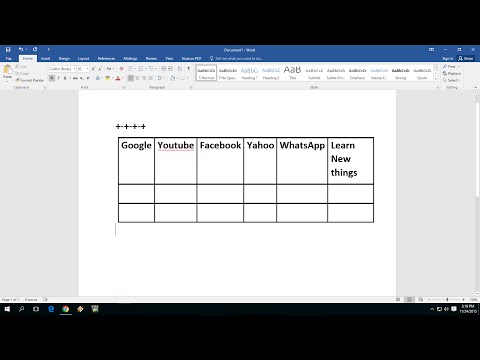 0:01:29
0:01:29
 0:01:46
0:01:46
 0:01:06
0:01:06
 0:00:34
0:00:34
 0:11:58
0:11:58
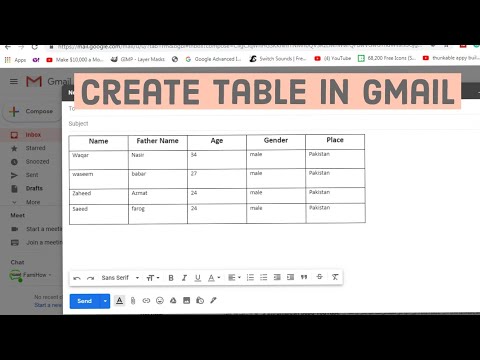 0:02:39
0:02:39
 0:01:01
0:01:01
 0:02:02
0:02:02
 0:02:14
0:02:14
 0:01:59
0:01:59
 0:02:01
0:02:01
 0:01:23
0:01:23
 0:01:19
0:01:19
 0:01:07
0:01:07
 0:03:42
0:03:42
 0:01:52
0:01:52
 0:02:08
0:02:08
 0:05:33
0:05:33
 0:06:06
0:06:06
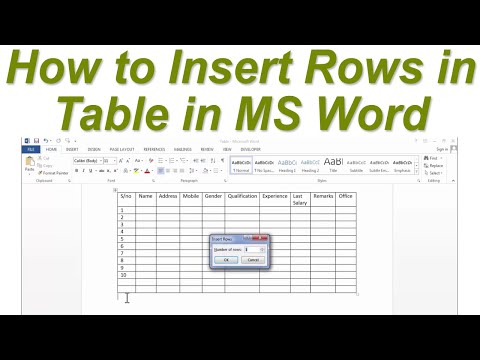 0:01:19
0:01:19
 0:03:58
0:03:58
 0:05:18
0:05:18