filmov
tv
Insert and format a table in PowerPoint | Microsoft
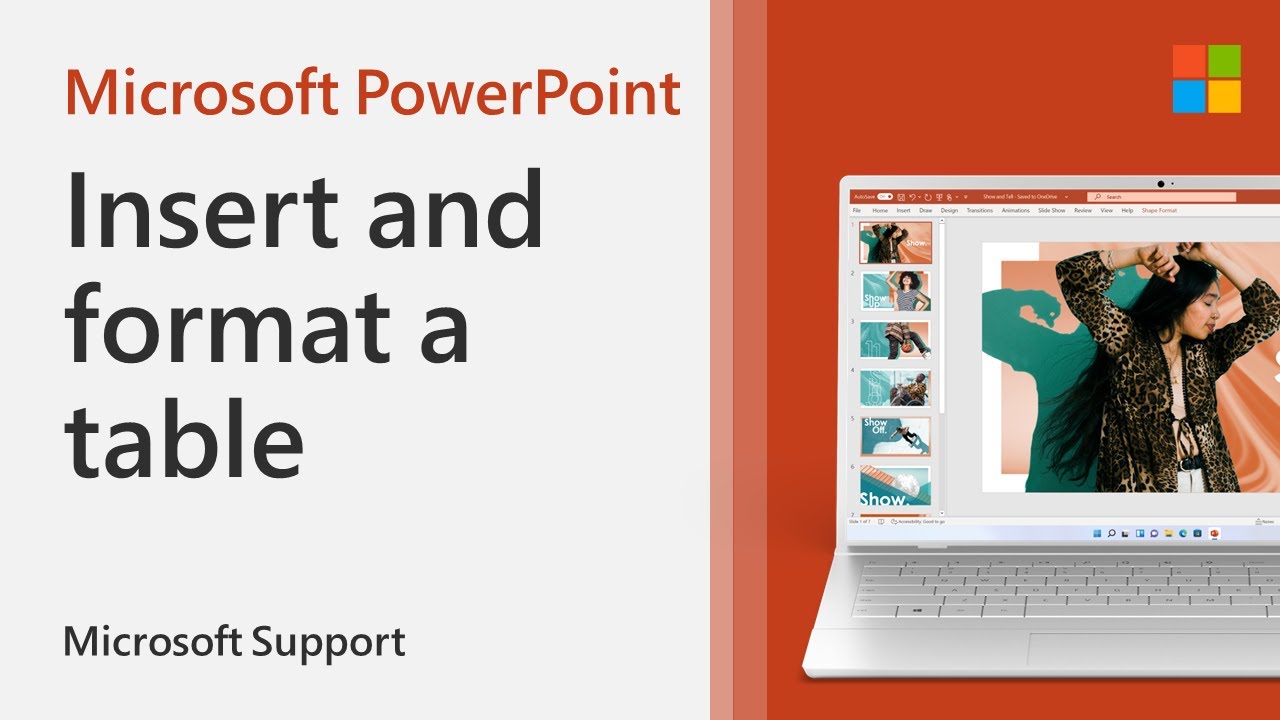
Показать описание
You can add a table to a slide by creating it right in PowerPoint. You can also copy and paste a table from Word or Excel. In this video tutorial from Microsoft, you will learn how to add and format a table within Microsoft PowerPoint.
1. Select the slide that you want to add a table to.
2. On the Insert tab, select Table.
3. In the Insert Table dialog box, do one of the following:
- Use the mouse to select the number of rows and columns that you want.
- Select Insert Table, and then enter a number in the Number of columns and Number of rows lists.
4. To add text to the table cells, click a cell, and then enter your text. After you enter your text, click outside the table.
Tips:
- To quickly insert a new row at the end of a table, click inside the last cell of the last row, and then press TAB.
- To add rows or columns, right-click a cell, click Insert on the mini toolbar, and choose where you’d like to insert the row or column.
- To delete rows or columns, right-click a cell, click Delete on the mini toolbar, and choose what you'd like to delete.
1. Select the slide that you want to add a table to.
2. On the Insert tab, select Table.
3. In the Insert Table dialog box, do one of the following:
- Use the mouse to select the number of rows and columns that you want.
- Select Insert Table, and then enter a number in the Number of columns and Number of rows lists.
4. To add text to the table cells, click a cell, and then enter your text. After you enter your text, click outside the table.
Tips:
- To quickly insert a new row at the end of a table, click inside the last cell of the last row, and then press TAB.
- To add rows or columns, right-click a cell, click Insert on the mini toolbar, and choose where you’d like to insert the row or column.
- To delete rows or columns, right-click a cell, click Delete on the mini toolbar, and choose what you'd like to delete.
Insert and format a table in PowerPoint | Microsoft
How to create and format tables in Microsoft Excel
How to Create and Format Table in Microsoft Word | Table in MS Word
Three Ways to Insert Tables in Microsoft Word
How to Insert Table In Microsoft Word
Easiest way to Insert/Create Table in MS Word 2016
How to Insert and Format a Table in Outlook
How to Insert and Format a Table in Outlook
Everything You Need to Know About the Excel || Insert - Table, Shorting
How to Set Up, INSERT and FORMAT a Table of Contents using Word 2010 thru 2019
Add numbers in columns in a Word table: Insert formula to sum a column or row of table in Word?
How To Create A Table Of Contents In Word - Effectively Insert And Customize Your TOC
How to insert move and edit table in MS Word | Insert table and draw table
How to Create and Update a List of Tables or Figures in Microsoft Word
Insert Calculations and Formulas into Word | Microsoft Word Tutorials
Word 2016 - Create a Table - How to Make & Insert Data Tables in MS Microsoft on Office 365 Tuto...
How to Insert Table of Contents in Word | Microsoft Word ⏩
How to insert table in outlook email? 3 best ways.
How to insert picture into table in word
Excel - Insert Row And Excel Formula Automatically Copies - Episode 2349
Insert and Remove Table without losing Data in Excel
How to insert a big excel table to a word file
How to Insert a Series of Numbers in a Microsoft Word Table : Microsoft Word Doc Tips
Microsoft word shortcut keys: How to Insert Column in Table
Комментарии
 0:01:07
0:01:07
 0:00:56
0:00:56
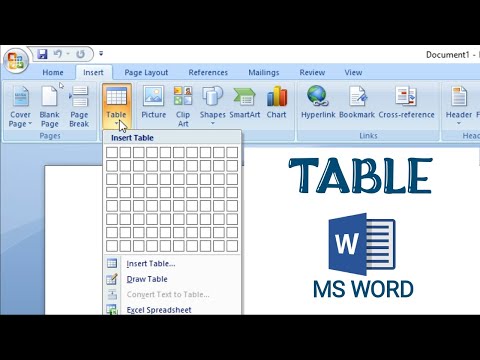 0:06:40
0:06:40
 0:08:39
0:08:39
 0:03:17
0:03:17
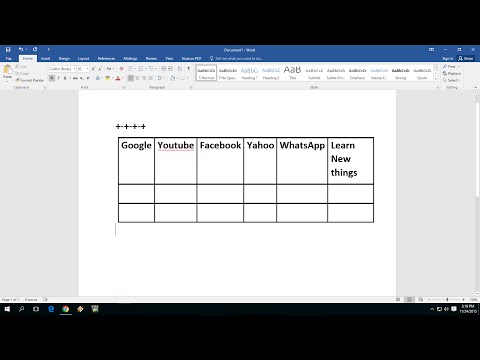 0:01:29
0:01:29
 0:02:02
0:02:02
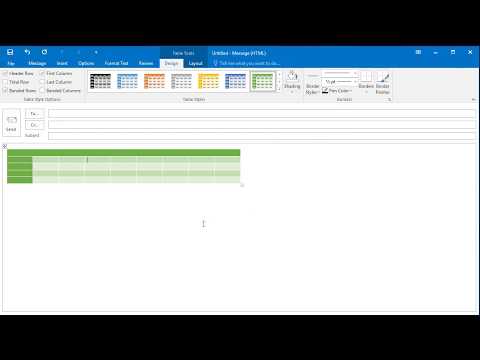 0:00:34
0:00:34
 0:04:01
0:04:01
 0:14:10
0:14:10
 0:00:34
0:00:34
 0:10:14
0:10:14
 0:11:58
0:11:58
 0:05:33
0:05:33
 0:04:49
0:04:49
 0:05:07
0:05:07
 0:02:14
0:02:14
 0:01:46
0:01:46
 0:02:01
0:02:01
 0:04:14
0:04:14
 0:02:30
0:02:30
 0:02:28
0:02:28
 0:01:19
0:01:19
 0:01:23
0:01:23