filmov
tv
Java Eclipse Tutorial - Part 10: Importing Projects
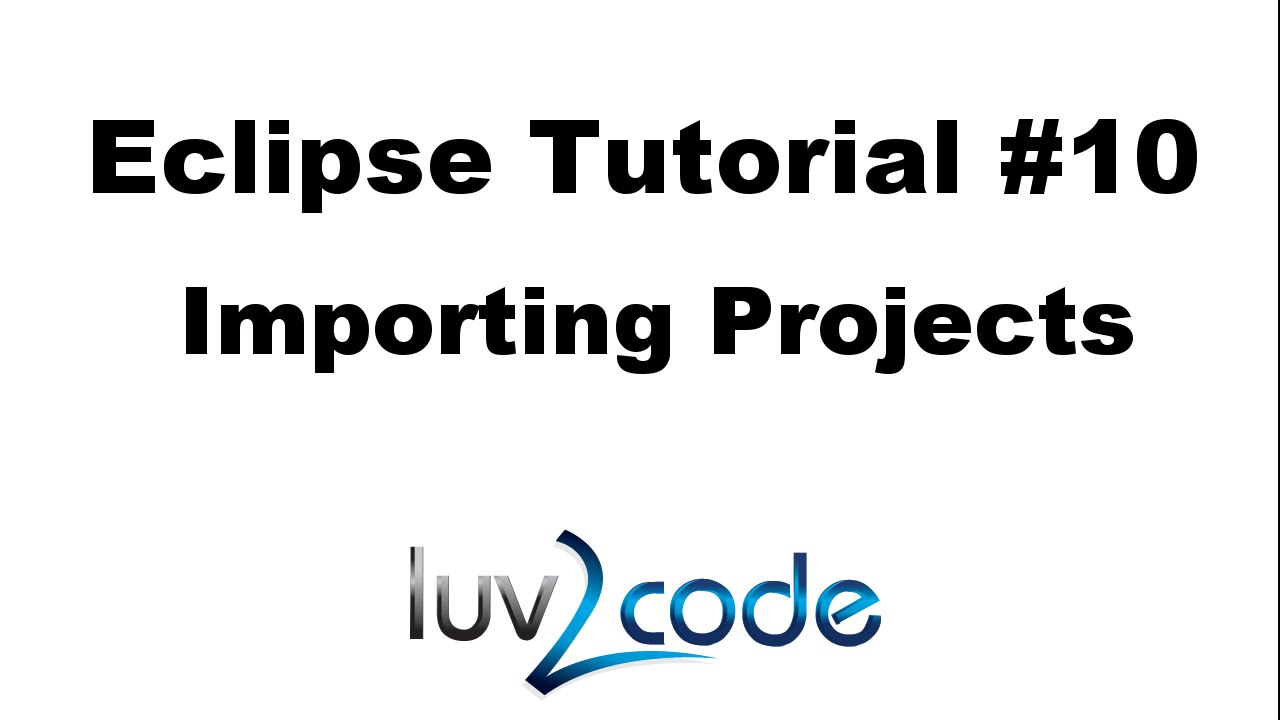
Показать описание
---
---
In this video you will learn how to import projects in Eclipse.
---
Video Transcript
Time - 00:00
Time - 00:12
Time - 00:30
Now on Eclipse, I'll import the project. I'll right click, I'll select Import, and then I'll choose General and then Existing Projects into Workspace. Select Next. I'll select the archive file, then I'll choose Browse, and I'll browse over to that file that was just downloaded. I'll hit Open. Then, I'll select the project and then I'll hit Finish. Now, we have the project imported.
Time - 01:14
During the import, Eclipse extracted the zip file to your workspace directory. On your file system in your project workspace, you'll see a newly created project folder. In this example, it's Eclipse tutorial.
Time - 01:29
We can move back to Eclipse to run our program. This will confirm that everything was imported successfully. Great job.
Time - 01:38
JAVA Einführung & Eclipse [Part 1 JAVA Tutorial]
Java Tutorial: How to Create a Java Project in Eclipse
Java Eclipse Tutorial - Part 2: Create a Java Application with Eclipse
Java Eclipse Tutorial - Part 10: Importing Projects
Eclipse - Create Java Project
30+ Eclipse Shortcuts Every Java Programmer Should Know
how to use eclipse for java programming
Most Commonly Used Eclipse Shortcuts in Java | Part 1 #java
Spring Boot CRUD for Beginners: Full-Stack App with Thymeleaf, MySQL & Tailwind
Java Eclipse Tutorial - Part 5: Generating Java Source Code
Learn Java in 14 Minutes (seriously)
Eclipse and Basic Java Programming Tutorial - Part 1 (HelloWorld and more)
Java Eclipse Tutorial - Part 6.1: Refactoring Code (Extract Constants and Variables)
How to Create First Java Program in Eclipse
Java Eclipse Tutorial - Part 11: Exporting Projects
Java Eclipse Tutorial - Part 4.1: Searching and Navigating Source Code
Java Eclipse Tutorial - Part 6.2: Refactoring Code (Extract Methods, Rename Methods and Variables)
Java Eclipse Tutorial - Part 7: Debugging Java Source Code
Java Eclipse Tutorial - Part 8: Adding JAR Files
Java Full Course for Beginners
Eclipse Tutorial Part II: Setting Preferences
Java Eclipse Tutorial - Part 3: Exploring the Eclipse User Interface
Java Eclipse Tutorial - Part 12: Setting Preferences
Java Eclipse GUI Tutorial 1 # Creating First GUI Project in Eclipse
Комментарии
 0:05:37
0:05:37
 0:02:31
0:02:31
 0:03:56
0:03:56
 0:01:58
0:01:58
 0:02:21
0:02:21
 0:12:46
0:12:46
 0:15:24
0:15:24
 0:00:55
0:00:55
 1:14:50
1:14:50
 0:05:23
0:05:23
 0:14:00
0:14:00
 0:20:20
0:20:20
 0:04:26
0:04:26
 0:10:29
0:10:29
 0:01:42
0:01:42
 0:04:31
0:04:31
 0:04:32
0:04:32
 0:04:45
0:04:45
 0:05:29
0:05:29
 2:30:48
2:30:48
 0:06:58
0:06:58
 0:05:01
0:05:01
 0:04:23
0:04:23
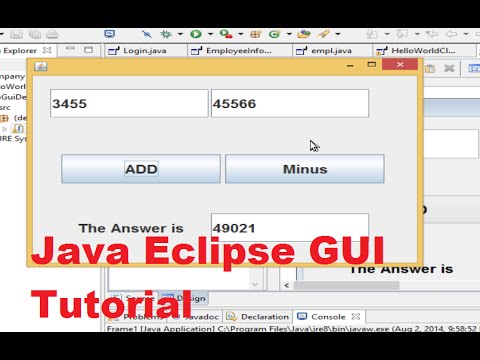 0:22:18
0:22:18