filmov
tv
HOW TO USE DEDICATED GPU ON FORTNITE
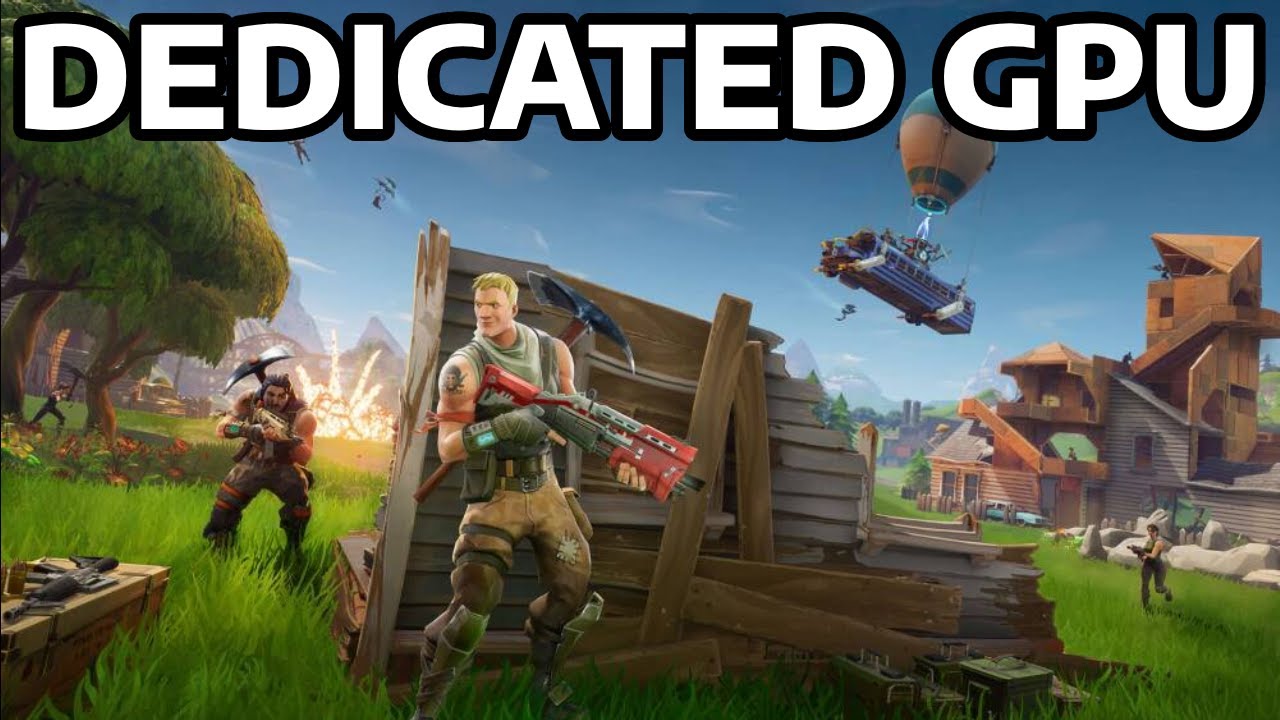
Показать описание
How to use dedicated gpu on fortnite, fortnite not using dedicated gpu, AMD & Nvidia graphics cards, windows 10/11
[INFO]
In today's video, I will show you how to enable and use your dedicated GPU/graphics card on Fortnite if the game is not utilizing your graphics card.
[TEXT GUIDE]
[1] Make sure Fortnite is open and running on your PC.
[2] In the bottom left, Windows search bar, search for "Task Manager."
[3] Open Task Manager and locate Fortnite in the processes.
[4] Once you find Fortnite, right-click on it, and select "Open file location."
[5] A File Explorer window will appear. Leave it open, close Task Manager, and then, in the Windows search bar, search for "Graphics settings."
[6] Click on "Graphics settings." Once it loads, click "Browse," and a second File Explorer window will appear. Copy and paste the file directory from the first File Explorer into the second one.
[8] It will then be added to your Graphics Settings page. Click on "Fortnite," click "Options," and select "High performance," then click "Save."
[9] Relaunch Fortnite, and it should be using your dedicated graphics card.
If you found the video helpful, dont forget to like, comment and subscribe it would really help the channel out alot, ill see you in the next one, thanks for watching.
#fortnite #dedicated #graphicscard #gpu #howto #windows10 #windows #tutorial #amd #nvidia #intel #cpu #fps
[INFO]
In today's video, I will show you how to enable and use your dedicated GPU/graphics card on Fortnite if the game is not utilizing your graphics card.
[TEXT GUIDE]
[1] Make sure Fortnite is open and running on your PC.
[2] In the bottom left, Windows search bar, search for "Task Manager."
[3] Open Task Manager and locate Fortnite in the processes.
[4] Once you find Fortnite, right-click on it, and select "Open file location."
[5] A File Explorer window will appear. Leave it open, close Task Manager, and then, in the Windows search bar, search for "Graphics settings."
[6] Click on "Graphics settings." Once it loads, click "Browse," and a second File Explorer window will appear. Copy and paste the file directory from the first File Explorer into the second one.
[8] It will then be added to your Graphics Settings page. Click on "Fortnite," click "Options," and select "High performance," then click "Save."
[9] Relaunch Fortnite, and it should be using your dedicated graphics card.
If you found the video helpful, dont forget to like, comment and subscribe it would really help the channel out alot, ill see you in the next one, thanks for watching.
#fortnite #dedicated #graphicscard #gpu #howto #windows10 #windows #tutorial #amd #nvidia #intel #cpu #fps
Комментарии
 0:06:30
0:06:30
 0:01:06
0:01:06
 0:02:21
0:02:21
 0:01:07
0:01:07
 0:00:59
0:00:59
 0:01:08
0:01:08
 0:02:50
0:02:50
 0:01:10
0:01:10
 0:09:35
0:09:35
 0:07:46
0:07:46
 0:03:56
0:03:56
 0:01:03
0:01:03
 0:01:47
0:01:47
 0:00:50
0:00:50
 0:01:21
0:01:21
 0:02:19
0:02:19
![[TUTORIAL] How to](https://i.ytimg.com/vi/8bWMKQTp3sw/hqdefault.jpg) 0:06:45
0:06:45
 0:04:22
0:04:22
 0:00:35
0:00:35
 0:02:09
0:02:09
 0:03:19
0:03:19
 0:02:57
0:02:57
 0:02:15
0:02:15
 0:04:15
0:04:15