filmov
tv
How To Install and Update the LG Monitor Drivers in Windows 10/11 [Guide]
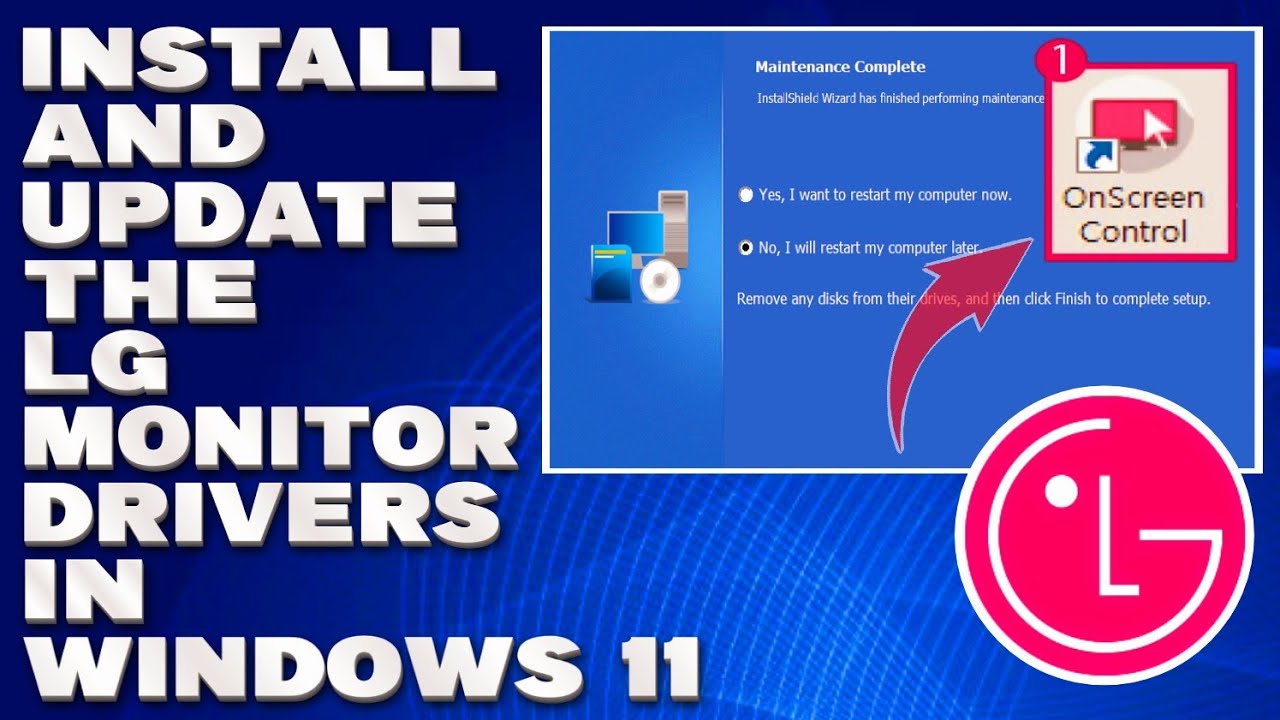
Показать описание
How To Install and Update the LG Monitor Drivers in Windows 10/11 [Guide]
Monitor drivers help display the visuals and graphics much better by connecting with Windows. If you have an LG monitor, then it’s necessary to install its driver to take full advantage of all the features.
LG provides driver support for a handful of monitors, but not for all of them. There will be a list of Monitor Types including four categories of monitors for which drivers are available. If your monitor isn’t there, the Generic PnP driver provided by Windows is enough for full functionality.
1. Head over to LG’s Official website.
2. Click on Support.
3. Select Software & Drivers under Product Information.
4. Scroll down and click on See More under Windows Monitor Drivers.
5. Here you’ll see the monitor types for which drivers are supported.
6. If you have one of these monitors, then download the driver’s zip file.
7. Extract the file once it downloads.
8. Run the .exe file and install the driver.
9. Restart your PC after the installation.
Issues Addressed In This Tutorial:
LG monitor driver install windows 11
LG monitor driver not installing
update LG monitor drivers
install LG monitor driver windows 10
install drivers for LG monitor
how to update LG monitor driver
install LG monitor
install and update LG monitor driver
how to update LG monitor drivers
install LG monitor driver
how to install LG monitor driver windows 11
how to install LG monitor drivers
Updating monitor drivers can improve the image quality, remove any bugs or glitches if they were there, and enhance the overall system performance. In short, it is always good to keep every driver up-to-date, including your monitor.
Thank you for watching this tutorial! I hope you found the information valuable and that it helps you on your journey. If you have any questions or suggestions, please leave them in the comments below. Don't forget to like and subscribe for more content like this. Stay curious, keep learning, and we'll see you in the next video!
Disclaimer: This channel doesn't promote any illegal contents, all content are provided by this channel is meant for educational purposes only and share my knowledge with everyone that is totally Legal, informational. And followed all the YouTube community guideline rules. The videos are completely for Legal.
#tutorial #lgmonitor #windows11
Monitor drivers help display the visuals and graphics much better by connecting with Windows. If you have an LG monitor, then it’s necessary to install its driver to take full advantage of all the features.
LG provides driver support for a handful of monitors, but not for all of them. There will be a list of Monitor Types including four categories of monitors for which drivers are available. If your monitor isn’t there, the Generic PnP driver provided by Windows is enough for full functionality.
1. Head over to LG’s Official website.
2. Click on Support.
3. Select Software & Drivers under Product Information.
4. Scroll down and click on See More under Windows Monitor Drivers.
5. Here you’ll see the monitor types for which drivers are supported.
6. If you have one of these monitors, then download the driver’s zip file.
7. Extract the file once it downloads.
8. Run the .exe file and install the driver.
9. Restart your PC after the installation.
Issues Addressed In This Tutorial:
LG monitor driver install windows 11
LG monitor driver not installing
update LG monitor drivers
install LG monitor driver windows 10
install drivers for LG monitor
how to update LG monitor driver
install LG monitor
install and update LG monitor driver
how to update LG monitor drivers
install LG monitor driver
how to install LG monitor driver windows 11
how to install LG monitor drivers
Updating monitor drivers can improve the image quality, remove any bugs or glitches if they were there, and enhance the overall system performance. In short, it is always good to keep every driver up-to-date, including your monitor.
Thank you for watching this tutorial! I hope you found the information valuable and that it helps you on your journey. If you have any questions or suggestions, please leave them in the comments below. Don't forget to like and subscribe for more content like this. Stay curious, keep learning, and we'll see you in the next video!
Disclaimer: This channel doesn't promote any illegal contents, all content are provided by this channel is meant for educational purposes only and share my knowledge with everyone that is totally Legal, informational. And followed all the YouTube community guideline rules. The videos are completely for Legal.
#tutorial #lgmonitor #windows11
Комментарии
 0:06:07
0:06:07
 0:04:31
0:04:31
 0:01:06
0:01:06
 0:03:05
0:03:05
 0:03:46
0:03:46
 0:01:35
0:01:35
 0:04:36
0:04:36
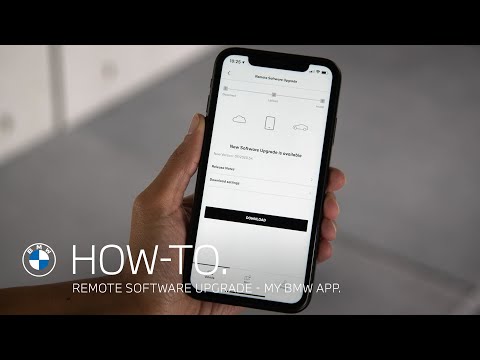 0:01:59
0:01:59
 0:08:13
0:08:13
 0:05:28
0:05:28
 0:11:00
0:11:00
 0:09:53
0:09:53
 0:05:09
0:05:09
 0:02:43
0:02:43
 0:05:38
0:05:38
 0:03:52
0:03:52
 0:02:40
0:02:40
 0:02:32
0:02:32
 0:03:40
0:03:40
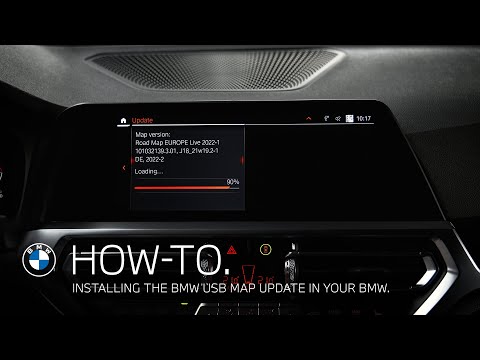 0:01:17
0:01:17
 0:01:27
0:01:27
 0:00:48
0:00:48
 0:02:00
0:02:00
 0:06:13
0:06:13