filmov
tv
How To Enable End-To-End Encryption In Messages !
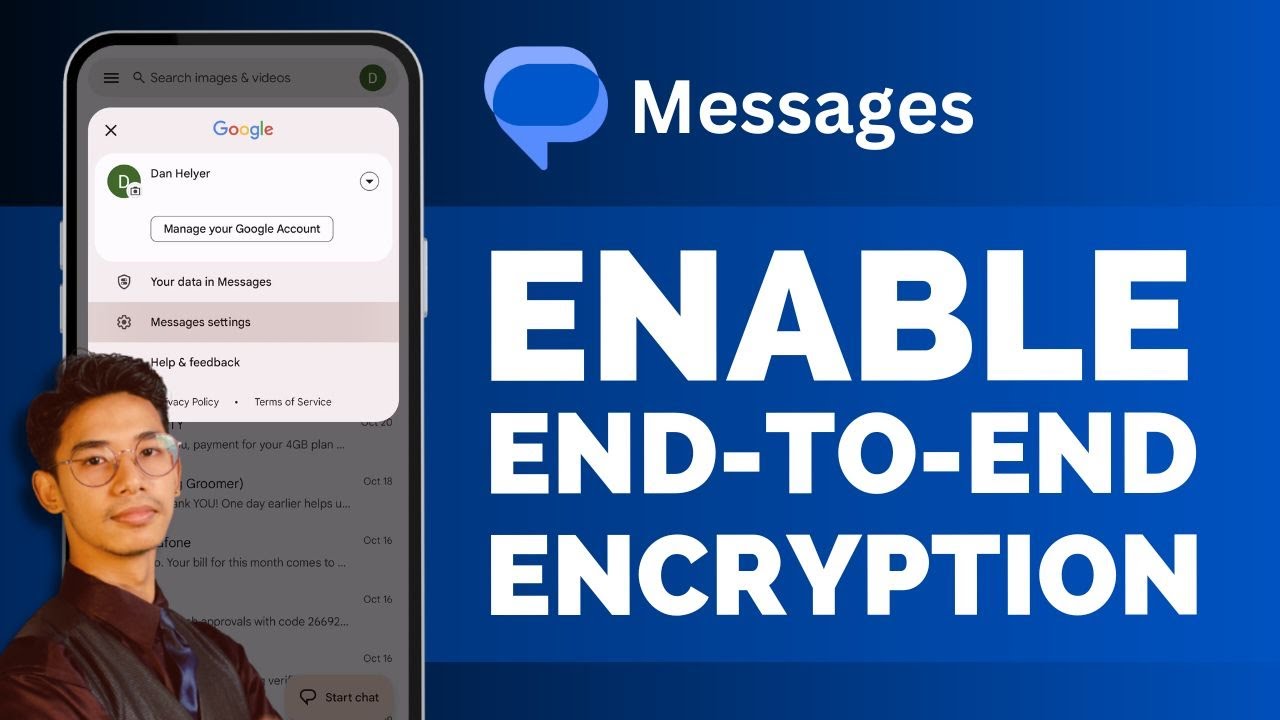
Показать описание
To enable end-to-end encryption in your messaging app, the process depends on which app you are using. For apps like WhatsApp and Messenger, we already have tutorials. But if you're referring to native messaging apps like Google Messages or Samsung Messages, you'll need to enable RCS (Rich Communication Services) chats first.
To enable RCS, tap on your profile icon in the Google Messages app and go to **Messages Settings**. Make sure **RCS Chats** is turned on. Both you and the person you're messaging must have RCS enabled for end-to-end encryption to work.
When RCS is enabled, and you're messaging someone else who also has RCS active, the messages will be encrypted. You'll know the messages are encrypted when you see a lock icon next to the message. If you see **SMS** instead of the lock icon, that means the message is not encrypted, likely because the other person is not using an RCS-enabled app.
I hope this helps clarify how to enable end-to-end encryption in your messaging app. If you have any more questions, feel free to leave them in the comments below. Thank you for watching, and see you in the next video.
0:00 Introduction
0:02 Enabling RCS for encryption
0:31 Checking for encrypted messages
1:07 Conclusion
Hashtags:
#EndToEndEncryption #RCSChats #GoogleMessages #SamsungMessages #EncryptedMessages #PrivateMessaging #RCSSetup #SecureMessages #MessagingAppGuide #EncryptionInMessages #android #iphone
We hope this video was beneficial to you. If it did help you either, then leave a like and subscribe to the channel. If you have any more questions, queries or doubts, leave them in the comments section. Thank you very much for watching and see you soon in our next video. #genieguide
To enable RCS, tap on your profile icon in the Google Messages app and go to **Messages Settings**. Make sure **RCS Chats** is turned on. Both you and the person you're messaging must have RCS enabled for end-to-end encryption to work.
When RCS is enabled, and you're messaging someone else who also has RCS active, the messages will be encrypted. You'll know the messages are encrypted when you see a lock icon next to the message. If you see **SMS** instead of the lock icon, that means the message is not encrypted, likely because the other person is not using an RCS-enabled app.
I hope this helps clarify how to enable end-to-end encryption in your messaging app. If you have any more questions, feel free to leave them in the comments below. Thank you for watching, and see you in the next video.
0:00 Introduction
0:02 Enabling RCS for encryption
0:31 Checking for encrypted messages
1:07 Conclusion
Hashtags:
#EndToEndEncryption #RCSChats #GoogleMessages #SamsungMessages #EncryptedMessages #PrivateMessaging #RCSSetup #SecureMessages #MessagingAppGuide #EncryptionInMessages #android #iphone
We hope this video was beneficial to you. If it did help you either, then leave a like and subscribe to the channel. If you have any more questions, queries or doubts, leave them in the comments section. Thank you very much for watching and see you soon in our next video. #genieguide
 0:00:36
0:00:36
 0:01:29
0:01:29
 0:02:08
0:02:08
 0:02:21
0:02:21
 0:02:11
0:02:11
 0:05:20
0:05:20
 0:01:28
0:01:28
 0:02:18
0:02:18
 0:00:40
0:00:40
 0:02:53
0:02:53
 0:02:03
0:02:03
 0:00:52
0:00:52
 0:00:47
0:00:47
 0:02:05
0:02:05
 0:01:46
0:01:46
 0:01:36
0:01:36
 0:02:44
0:02:44
 0:01:52
0:01:52
 0:02:01
0:02:01
 0:01:32
0:01:32
 0:01:32
0:01:32
 0:00:56
0:00:56
 0:01:08
0:01:08
 0:01:16
0:01:16